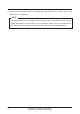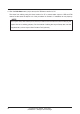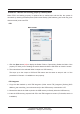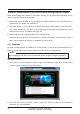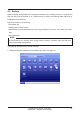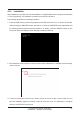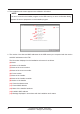Specifications
Commissioning Manual EM11A021
DCM601A51 intelligent Touch Manager
57
2. Insert a USB memory into iTM. Touching the Backup button (1) displays a backup start
conrmation dialog.
3. Touch the Yes button. A USB memory content deletion conrmation dialog appears.
4. Touching the Yes button displays a wait dialog and starts the backup. When backup is complete,
an information dialog appears. Touch the Close button to close the screen and remove the USB
memory.
• All the folders and les in the USB memory will be deleted when the backup begin.
• One folder with the following name will be created in the USB memory when the backup
complete.
“Backup_XXXXXXXXXXXX_YYYYMMDD_HHMMSS”
(XXXXXXXXXXXX: MAC address of the iTM, YYYYMMDD_HHMMSS: Year, Month, Day,
Hour, Minute and Second of the backup execution time)
• When backup fails because the USB memory is not inserted or due to an error, an error
dialog appears.
NOTE