Operation Manual
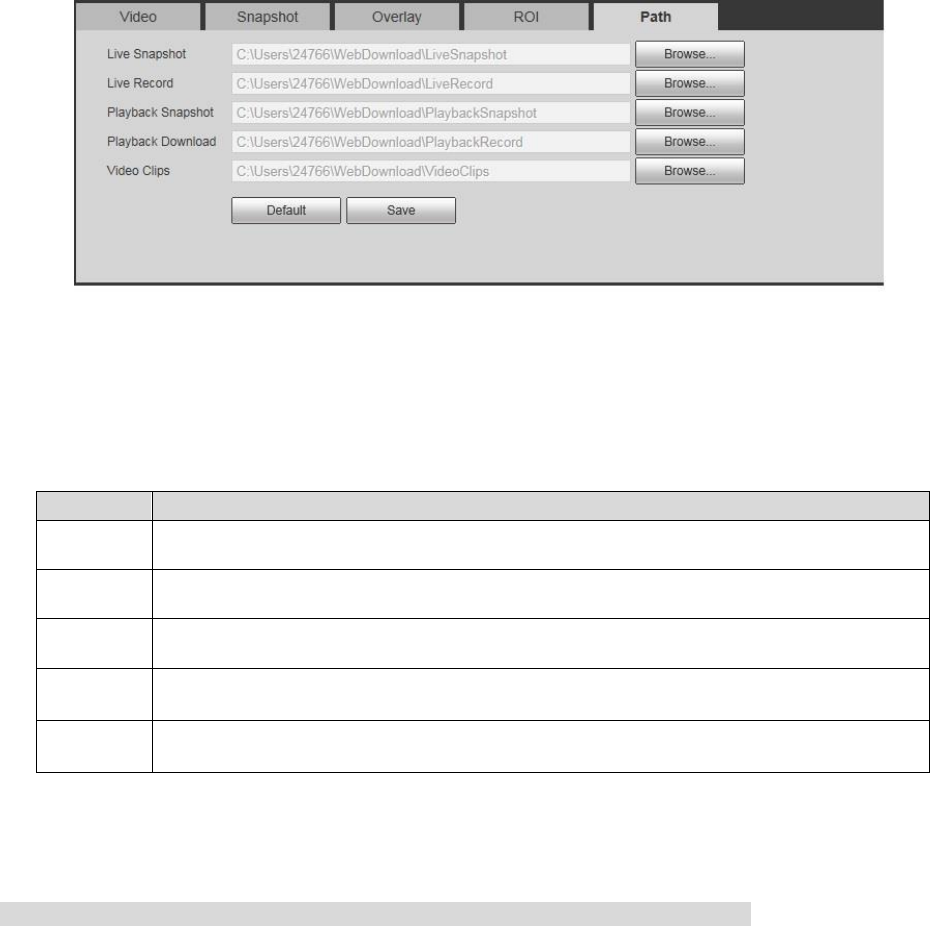
Step 1
Select "Setup > Camera > Video > Path" and the system will display the interface of "path", which is
shown in Figure 4-23.
Figure 4-23
Step 2
Click "browse" respectively and set the storage path of live snapshot, live record, playback snapshot,
playback download and video clips. Please refer to Table 4-12 for more details.
Path
Note
Live
Snapshot
Live snapshot is corresponding to the snapshot of preview interface.
Default path is C:\Users\Administrator\WebDownload\LiveSnapshot.
Live
Record
Live record is corresponding to the record linkage of preview interface.
Default path is C:\Users\Administrator\WebDownload\LiveRecord.
Playback
Snapshot
Playback snapshot is corresponding to the snapshot of playback interface.
Default path is C:\Users\Administrator\WebDownload\PlaybackSnapshot.
Playback
Download
Playback download is corresponding to the download of playback interface.
Default path is C:\Users\Administrator\WebDownload\PlaybackRecord。
Video
Clips
Video clip is corresponding to the clip of playback interface.
Default path is C:\Users\Administrator\WebDownload\VideoClips。
Table 4-12
Note
The Administrator in the default path is the PC account which is locally logged in.
Step 3
Click "Save" to complete setting.
4.1.3 Configure Audio Parameters
It is to set the parameters of encode mode, sampling frequency, AudioIn type, noise filter and so on.










