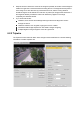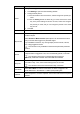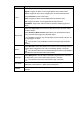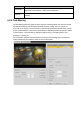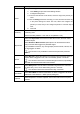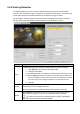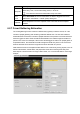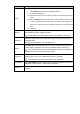User's Manual
Table Of Contents
Parameter
Description
Period
Configure working period, and the rule takes effect only within this period.
1. Click Setting to open the Period setting window.
2. Configure each period.
A: Press and hold the left mouse button, and then drag at the periods you
need.
B: Click the Setting behind the week day you need, and then the week
day in the period setting box shows red color, select and configure
the periods you need, and you can configure 6 periods in one week
day at most.
3. Click OK.
Direction Set the tripwire direction, you can select A->B, B->A, or A<->B.
Object Filter
Select the Object Filter check box to enable the function, and then select
the alarm object.
Select Human or Motor Vehicle (both options can be used at the same
time) to set the alarm trigger to a particular target.
If you disable this function, any moving object (such as human, vehicle,
cat, or dog) triggers an alarm.
This function is only available on devices with perimeter protection
function.
Record
Select Record to send video data to the camera’s onboard storage when
a tripwire alarm is triggered. Then, set a record delay period, in seconds.
The camera must have an on-board storage mechanism,
specifically a MicroSD card slot with a MicroSD card installed.
Relay Out
Select Relay-out to send an alarm transmission signal from the camera
to an alarm relay. Then, set an Alarm Delay period, in seconds.
The camera must have an active alarm relay connection.
Send Email
Select Send Email to issue an email when an alarm is triggered. Set
email addresses in the Network -> SMTP (email) setting box.
Snapshot
Select Snapshot to record a snapshot of the scene that shows the tripwire
violation.