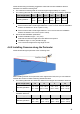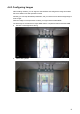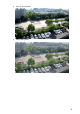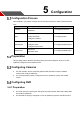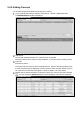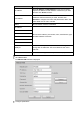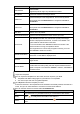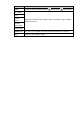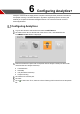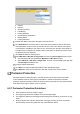User's Manual
Table Of Contents
Tripwire
Intrusion
Abandoned Object
Fast-Moving
Parking Detection
Crowd Gathering Estimation
Missing Object
Loitering Detection
Double click “Rule1” and type a descriptive name for this rule.
Click Draw Rule and move the cursor in the scene cameo window. Press the left mouse
and release then move the cursor to draw the rule line in the scene. Double-click the left
mouse button to indicate the end of the rule line, and finally click the right mouse button to
indicate the line is complete. Be careful to leave some space on either side of the line and
not draw the line near obstacles.
Click Clear to delete the existing rulers.
Select Max Size or Min Size at Target Filter, and then click Draw Target to draw the box.
Only the targets with the size between Max Size and Min Size are valid.
Select Max Size or Min Size at Target Filter, and then click the Clear at the right side
of Draw Target to delete the box.
Configure tripwire parameters.
Click Save to accept the tripwire parameters and to activate the trigger.
Click Default to erase all IVS rules and to start with a clean scene cameo window.
Perimeter Protection
Perimeter Protection Dahua Analytics+ includes Tripwire and Intrusion functions that offer
custom tripwires based on object type for automation in limited access areas. Perimeter
Protection requires less pixels to detect an object to deliver improved accuracy and decreased
false alarms due to lights, weather, trees, or animals.
6.2.1 Perimeter Protection Guidelines
Video resolution should be 1080p or higher.
The target height should be smaller than 2/3 of the image height.
The brightness difference of the target and the background should be no less than 10 gray
levels.
Draw the tripwire line vertical to the direction the target is moving as much as possible.
Avoid drawing curved lines; these lines may cause detection failure.