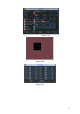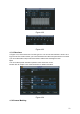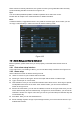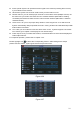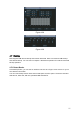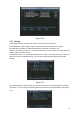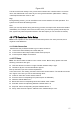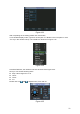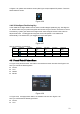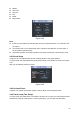Manual
59
In X325H325H325HFigure 4-35X, please click direction arrows (See X326H326H326HFigure 4-36X) to adjust PTZ position. There are
total 8 direction arrows.
Figure 4-36
4.8.3 3D Intelligent Positioning Key
In the middle of the eight direction arrows, there is a 3D intelligent positioning key. See X327H327H327HFigure 4-
37.
X Please make sure your protocol supports this function and you need to use mouse to control.
Click this key, system goes back to the single screen mode. Drag the mouse in the screen to
adjust section size. The dragged zone supports 4X to 16X speeds. It can realize PTZ
automatically. The smaller zone you dragged, the higher the speed.
Figure 4-37
Here is a sheet for you reference.
Name Function
key
function Shortcut
key
Function
key
function Shortcut
Key
Zoom
Near
Far
Focus
Near
│_
Far
►
│
Iris
close
W
Open
f
4.9 Preset/ Patrol/Pattern/Scan
In X328H328H328H Figure 4-35X, please click the “set” button. The interface is shown as below. See X329H329H329HFigure 4-38.
Here you can set the following items:
z Preset
z Tour
z Pattern
z Border
Figure 4-38
In X328H328H328H Figure 4-35X, click page switch button, the interface is shown as in X331H331H331HFigure 4-39.
Here you can activate the following functions:
z Preset
z Tour