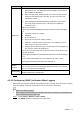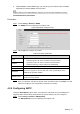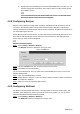User's Manual
Table Of Contents
- Cybersecurity Recommendations
- Regulatory Information
- Foreword
- 1 Product Introduction
- 2 Basic Settings
- 3 Daily Operation
- 3.1 Live
- 3.2 PTZ
- 3.2.1 Bullet Camera
- 3.2.2 Dome Camera
- 3.2.2.1 Configuring Protocol
- 3.2.2.2 Configuring PTZ Functions
- 3.2.2.2.1 Configuring Preset
- 3.2.2.2.2 Configuring Tour
- 3.2.2.2.3 Configuring Scan
- 3.2.2.2.4 Configuring Pattern
- 3.2.2.2.5 Configuring Pan
- 3.2.2.2.6 Configuring PTZ Speed
- 3.2.2.2.7 Configuring Idle Motion
- 3.2.2.2.8 Configuring Power Up
- 3.2.2.2.9 Configuring Time Task
- 3.2.2.2.10 Restarting PTZ Manually
- 3.2.2.2.11 Restoring PTZ to the Default Settings
- 3.2.2.3 Operating PTZ
- 3.2.2.4 Configuring Preset Backup
- 3.3 Playback
- 3.4 Reports
- 3.5 Alarm
- 4 Setting
- 4.1 Configuring Camera
- 4.1.1 Configuring Lens
- 4.1.2 Configuring Video Parameters
- 4.1.3 Configuring Audio Parameters
- 4.2 Configuring Network
- 4.3 Peripheral
- 4.4 Smart Thermal
- 4.5 Event
- 4.6 Temperature Measuring Settings
- 4.7 Storage Management
- 4.8 System Management
- 4.1 Configuring Camera
- 5 System Maintenance
- 6 Additional Accessing Methods
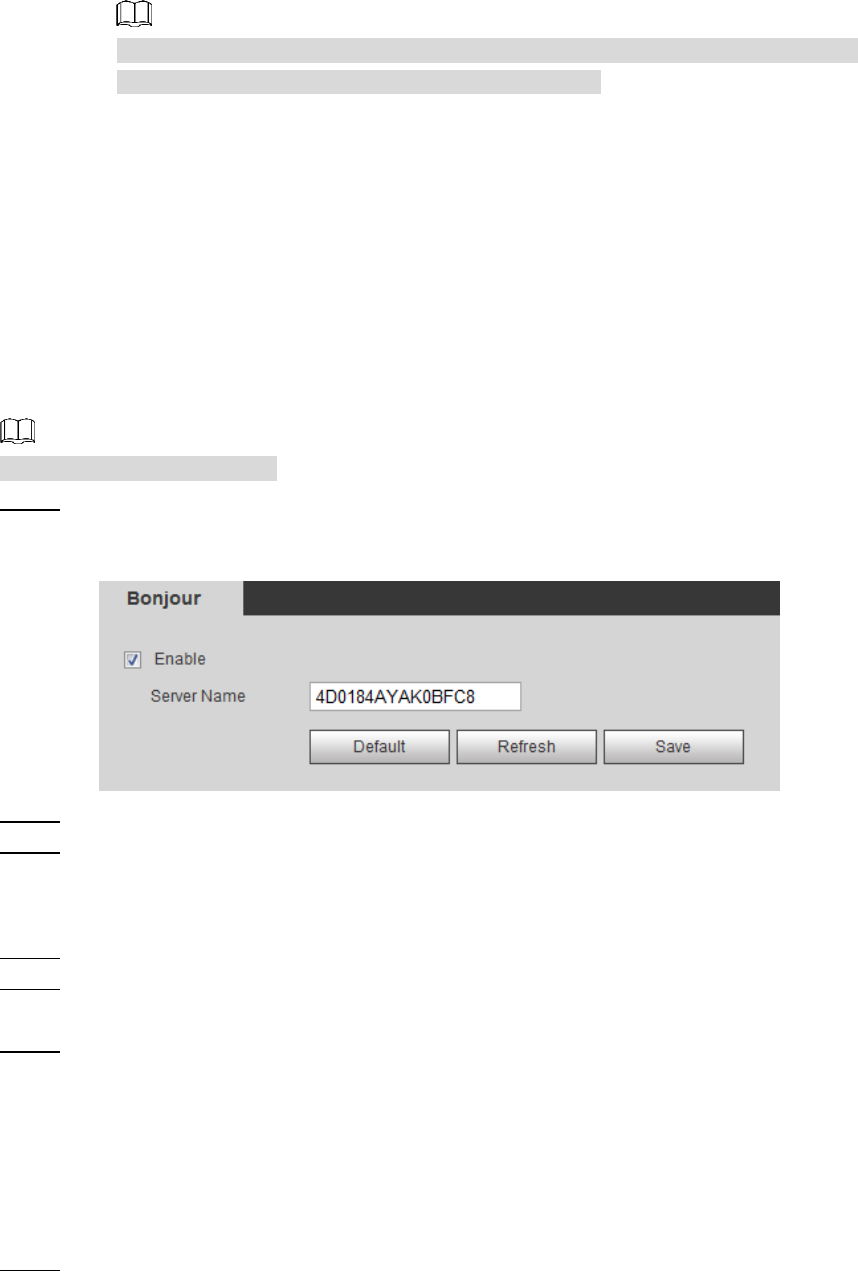
Setting 81
5) Unfold all the tree lists displayed in the MG-SOFT MIB Browser, and then you can
view the configuration information, video channel amount, audio channel amount
and software version.
Use PC with Windows OS and disable SNMP Trap service. The MG-SOFT MIB
Browser will display prompt when alarm is triggered.
4.2.8 Configuring Bonjour
Bonjour is also called zero-configuration networking. With Bonjour built into devices such as
your phone, this thermal camera can be searched and accessed. Bonjour is a protocol of
industry standard which allows devices search and find each other. IP address or DNS server is
not required during this process.
Enable Bonjour in this thermal camera, and this camera will be automatically detected by your
client-side or web with Bonjour function. When this thermal camera is detected by Bonjour,
server name you have set will be displayed.
Bonjour is enabled by default.
Select Setting > Network > Bonjour. Step 1
The Bonjour interface is displayed. See Figure 4-33.
Bonjour Figure 4-33
Select the Enable check box, and then configure server name. Step 2
Click Save to finish configuration. Step 3
You can use Safari browser, and your client side or web with Bonjour function to access the
thermal camera’s web.
Click "Show All Bookmarks" in Safari. Step 1
Enable Bonjour, and then, in your LAN, all the network cameras in which the "Bonjour" Step 2
is enabled are displayed.
Click to visit the corresponding Web interface. Step 3
4.2.9 Configuring Multicast
The Device has limit towards web visitors. If several people access this Device’s web in the
meantime, video images may not be represented. To solve the problem, you can set up the
Device’s multicast IP and adopt multicast protocol.
Select Setting > Network > Multicast. Step 1
The Multicast interface is displayed. See Figure 4-34.