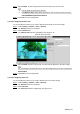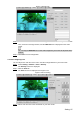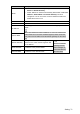User's Manual
Table Of Contents
- Cybersecurity Recommendations
- Regulatory Information
- Foreword
- 1 Product Introduction
- 2 Basic Settings
- 3 Daily Operation
- 3.1 Live
- 3.2 PTZ
- 3.2.1 Bullet Camera
- 3.2.2 Dome Camera
- 3.2.2.1 Configuring Protocol
- 3.2.2.2 Configuring PTZ Functions
- 3.2.2.2.1 Configuring Preset
- 3.2.2.2.2 Configuring Tour
- 3.2.2.2.3 Configuring Scan
- 3.2.2.2.4 Configuring Pattern
- 3.2.2.2.5 Configuring Pan
- 3.2.2.2.6 Configuring PTZ Speed
- 3.2.2.2.7 Configuring Idle Motion
- 3.2.2.2.8 Configuring Power Up
- 3.2.2.2.9 Configuring Time Task
- 3.2.2.2.10 Restarting PTZ Manually
- 3.2.2.2.11 Restoring PTZ to the Default Settings
- 3.2.2.3 Operating PTZ
- 3.2.2.4 Configuring Preset Backup
- 3.3 Playback
- 3.4 Reports
- 3.5 Alarm
- 4 Setting
- 4.1 Configuring Camera
- 4.1.1 Configuring Lens
- 4.1.2 Configuring Video Parameters
- 4.1.3 Configuring Audio Parameters
- 4.2 Configuring Network
- 4.3 Peripheral
- 4.4 Smart Thermal
- 4.5 Event
- 4.6 Temperature Measuring Settings
- 4.7 Storage Management
- 4.8 System Management
- 4.1 Configuring Camera
- 5 System Maintenance
- 6 Additional Accessing Methods
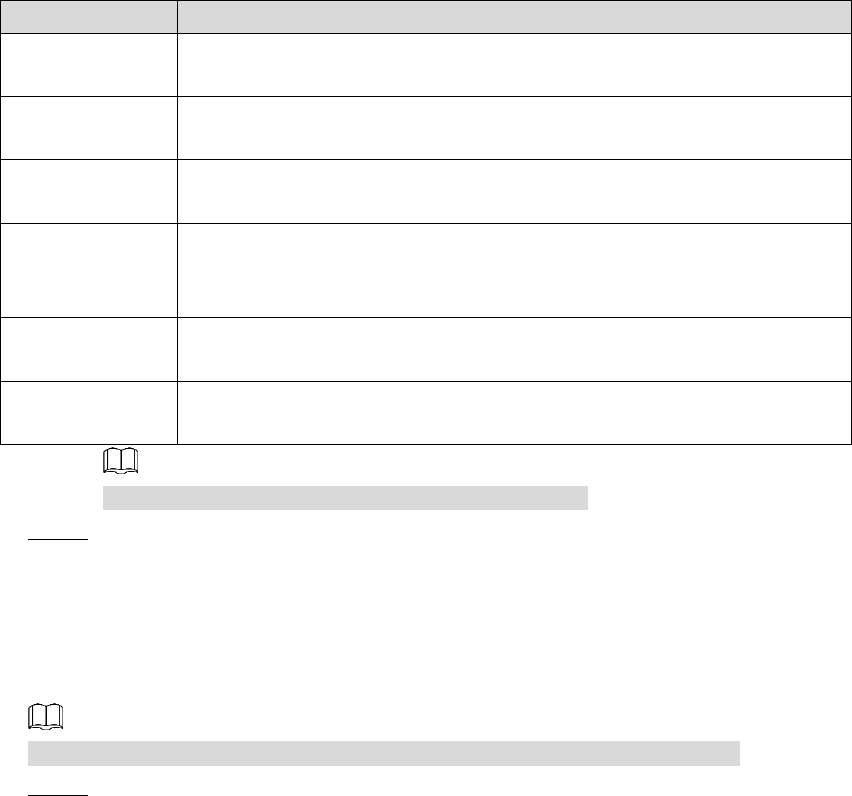
Setting 68
Table 4-11 Storage path description
Path
Description
Live Snapshot
Live snapshot refers to the snapshot of live interface.
C:\Users\admin\WebDownload\LiveSnapshot is the default path.
Live Record
Live record refers to the recorded video of live interface.
C:\Users\admin\WebDownload\LiveSnapshot is the default path.
Playback
Snapshot
Playback snapshot refers to the snapshot of playback interface.
C:\Users\admin\WebDownload\LiveSnapshot is the default path.
Playback
Download
Playback download refers to the downloaded video of playback
interface.
C:\Users\admin\WebDownload\LiveSnapshot is the default path.
Video Clips
Video clips refer to the clipped video of playback interface.
C:\Users\admin\WebDownload\LiveSnapshot is the default path.
Heat Map
Heat map comes from the location Setting > Temperature.
C:\Users\admin\WebDownload\LiveSnapshot is the default path.
Administrator in the default path is the user account.
Click Save to finish configuration. Step 3
4.1.3 Configuring Audio Parameters
Configure audio parameters covering Encode Mode, Sampling Frequency, Audio in Type,
and Noise Filter.
Functions of different devices might vary and the actual product shall prevail.
Select Setting > Camera > Audio. Step 1
The Audio interface is displayed. See Figure 4-23.