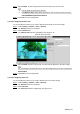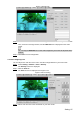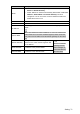User's Manual
Table Of Contents
- Cybersecurity Recommendations
- Regulatory Information
- Foreword
- 1 Product Introduction
- 2 Basic Settings
- 3 Daily Operation
- 3.1 Live
- 3.2 PTZ
- 3.2.1 Bullet Camera
- 3.2.2 Dome Camera
- 3.2.2.1 Configuring Protocol
- 3.2.2.2 Configuring PTZ Functions
- 3.2.2.2.1 Configuring Preset
- 3.2.2.2.2 Configuring Tour
- 3.2.2.2.3 Configuring Scan
- 3.2.2.2.4 Configuring Pattern
- 3.2.2.2.5 Configuring Pan
- 3.2.2.2.6 Configuring PTZ Speed
- 3.2.2.2.7 Configuring Idle Motion
- 3.2.2.2.8 Configuring Power Up
- 3.2.2.2.9 Configuring Time Task
- 3.2.2.2.10 Restarting PTZ Manually
- 3.2.2.2.11 Restoring PTZ to the Default Settings
- 3.2.2.3 Operating PTZ
- 3.2.2.4 Configuring Preset Backup
- 3.3 Playback
- 3.4 Reports
- 3.5 Alarm
- 4 Setting
- 4.1 Configuring Camera
- 4.1.1 Configuring Lens
- 4.1.2 Configuring Video Parameters
- 4.1.3 Configuring Audio Parameters
- 4.2 Configuring Network
- 4.3 Peripheral
- 4.4 Smart Thermal
- 4.5 Event
- 4.6 Temperature Measuring Settings
- 4.7 Storage Management
- 4.8 System Management
- 4.1 Configuring Camera
- 5 System Maintenance
- 6 Additional Accessing Methods
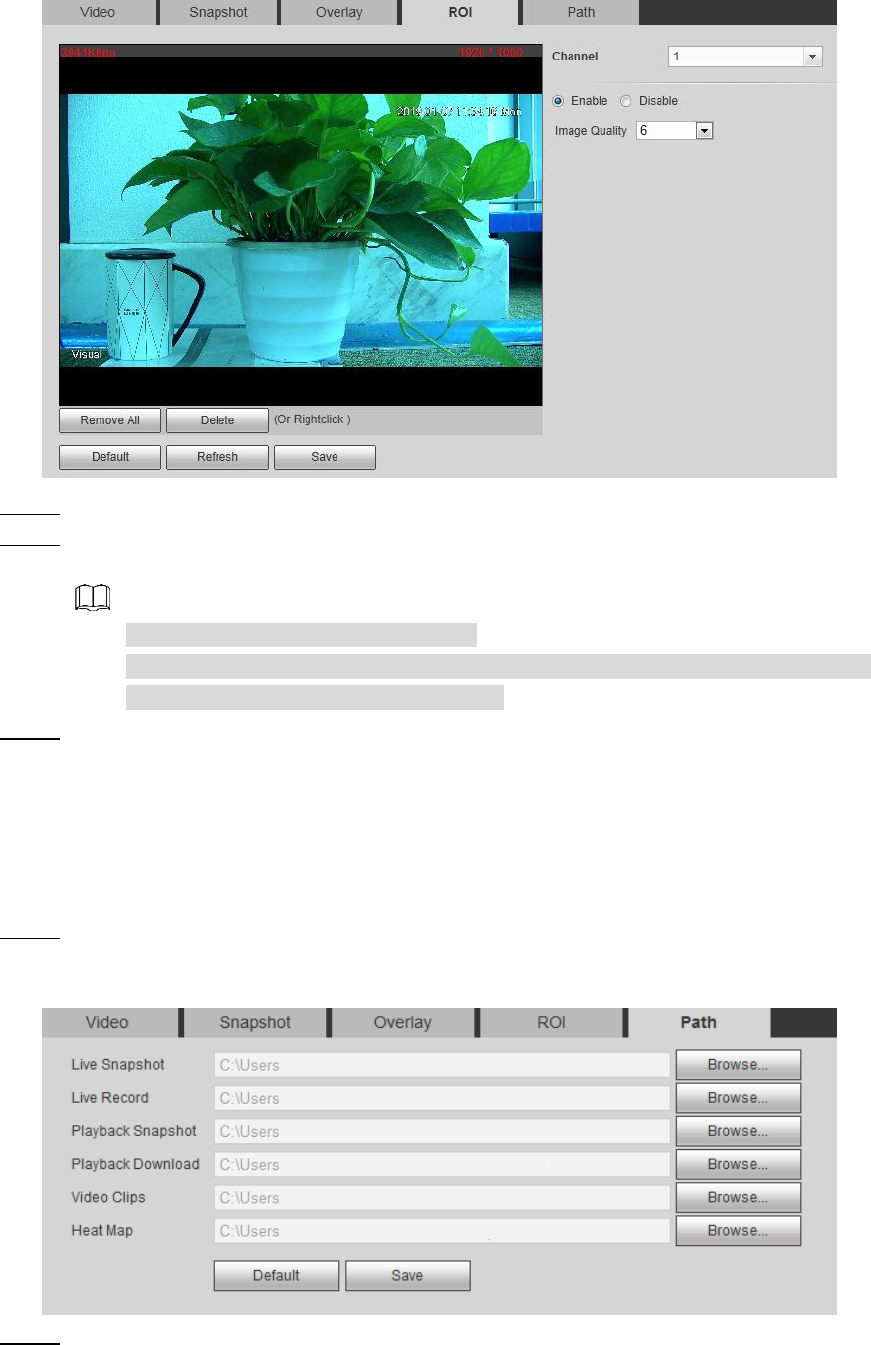
Setting 67
ROI interface Figure 4-21
Select the Enable check box. Step 2
Hold the left mouse button to draw a ROI area on video images. You can also configure Step 3
the ROI’s display quality.
You can draw at most four ROI areas.
Click Remove All to delete all the area boxes; you can also just select one box,
and click Delete or right-click to delete it.
Click Save to finish configuration. Step 4
4.1.2.5 Configuring Storage Path
Configure storage paths covering Live Snapshot, Live Record, Playback Snapshot,
Playback Download, Video Clips, and Heat Map.
Select Setting > Camera > Video > Path. Step 1
The Path interface is displayed. See Figure 4-22.
Storage path interface Figure 4-22
Click Browse, and configure storage paths of live snapshot, live record, playback Step 2
snapshot, playback download, video clips, and heat map. See Table 4-11 for detailed
description.