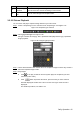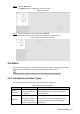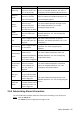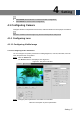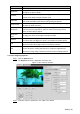User's Manual
Table Of Contents
- Cybersecurity Recommendations
- Regulatory Information
- Foreword
- 1 Product Introduction
- 2 Basic Settings
- 3 Daily Operation
- 3.1 Live
- 3.2 PTZ
- 3.2.1 Bullet Camera
- 3.2.2 Dome Camera
- 3.2.2.1 Configuring Protocol
- 3.2.2.2 Configuring PTZ Functions
- 3.2.2.2.1 Configuring Preset
- 3.2.2.2.2 Configuring Tour
- 3.2.2.2.3 Configuring Scan
- 3.2.2.2.4 Configuring Pattern
- 3.2.2.2.5 Configuring Pan
- 3.2.2.2.6 Configuring PTZ Speed
- 3.2.2.2.7 Configuring Idle Motion
- 3.2.2.2.8 Configuring Power Up
- 3.2.2.2.9 Configuring Time Task
- 3.2.2.2.10 Restarting PTZ Manually
- 3.2.2.2.11 Restoring PTZ to the Default Settings
- 3.2.2.3 Operating PTZ
- 3.2.2.4 Configuring Preset Backup
- 3.3 Playback
- 3.4 Reports
- 3.5 Alarm
- 4 Setting
- 4.1 Configuring Camera
- 4.1.1 Configuring Lens
- 4.1.2 Configuring Video Parameters
- 4.1.3 Configuring Audio Parameters
- 4.2 Configuring Network
- 4.3 Peripheral
- 4.4 Smart Thermal
- 4.5 Event
- 4.6 Temperature Measuring Settings
- 4.7 Storage Management
- 4.8 System Management
- 4.1 Configuring Camera
- 5 System Maintenance
- 6 Additional Accessing Methods
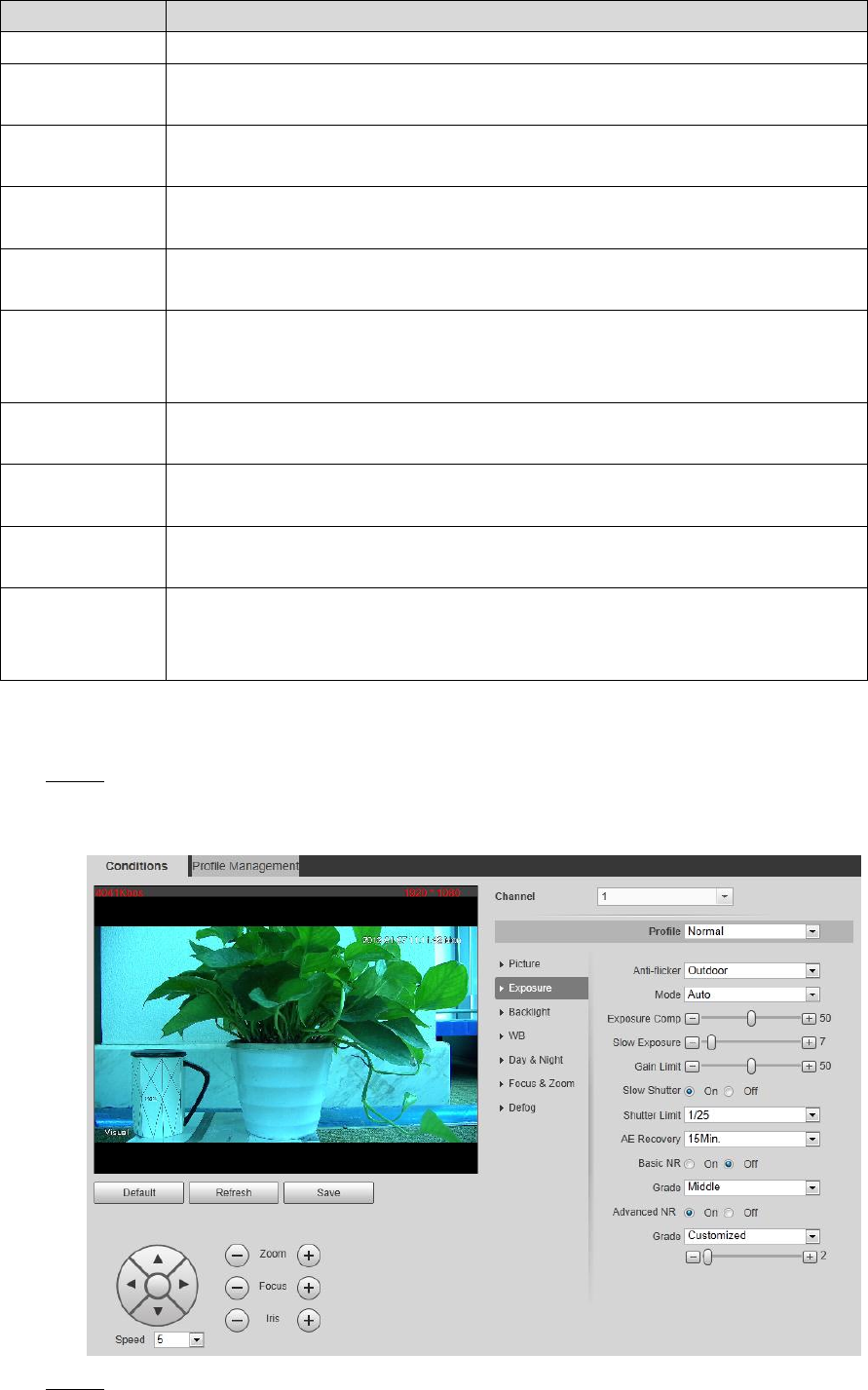
Setting 48
Parameter
Description
Style
Select display style of the video image, including Soft, Standard and Vivid.
Brightness
Changes the value to adjust the picture brightness. The bigger the value is,
the brighter the picture will be.
Contrast
Changes the contrast of the picture. The bigger the value is, the more the
contrast will be between bright and dark areas.
Saturation
Makes the color deeper or lighter. The bigger the value is, the deeper the
color will be. Saturation value doesn’t change image brightness.
Chroma CNT
Reduces the image color and prevents it from being too strong. The bigger
the value, the better the effect.
Sharpness
Changes the sharpness of picture edges. The bigger the value is, the
clearer the picture edges will be, and if the value is set too big, picture
noises are more likely to appear.
Sharpness
CNT
The bigger the value, the stronger the sharpness CNT.
Gamma
Changes the picture brightness and improves the picture dynamic range in
a non-linear way. The bigger the value is, the brighter the picture will be.
Flip
In the Flip list, select 180° and the video image will be turned upside down.
Select 0° and the video image returns to its primary condition.
EIS
Select the On check box to enable this function.
Corrects the device shaking with difference comparison algorithm and
improves the image clarity, effectively solves the picture shaking problem.
4.1.1.1.2 Configuring Exposure
Click the Exposure tab. Step 1
The Exposure interface is displayed. See Figure 4-2.
The exposure interface Figure 4-2
Configure exposure parameters. See Table 4-2 for details. Step 2