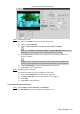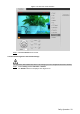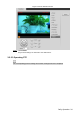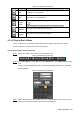User's Manual
Table Of Contents
- Cybersecurity Recommendations
- Regulatory Information
- Foreword
- 1 Product Introduction
- 2 Basic Settings
- 3 Daily Operation
- 3.1 Live
- 3.2 PTZ
- 3.2.1 Bullet Camera
- 3.2.2 Dome Camera
- 3.2.2.1 Configuring Protocol
- 3.2.2.2 Configuring PTZ Functions
- 3.2.2.2.1 Configuring Preset
- 3.2.2.2.2 Configuring Tour
- 3.2.2.2.3 Configuring Scan
- 3.2.2.2.4 Configuring Pattern
- 3.2.2.2.5 Configuring Pan
- 3.2.2.2.6 Configuring PTZ Speed
- 3.2.2.2.7 Configuring Idle Motion
- 3.2.2.2.8 Configuring Power Up
- 3.2.2.2.9 Configuring Time Task
- 3.2.2.2.10 Restarting PTZ Manually
- 3.2.2.2.11 Restoring PTZ to the Default Settings
- 3.2.2.3 Operating PTZ
- 3.2.2.4 Configuring Preset Backup
- 3.3 Playback
- 3.4 Reports
- 3.5 Alarm
- 4 Setting
- 4.1 Configuring Camera
- 4.1.1 Configuring Lens
- 4.1.2 Configuring Video Parameters
- 4.1.3 Configuring Audio Parameters
- 4.2 Configuring Network
- 4.3 Peripheral
- 4.4 Smart Thermal
- 4.5 Event
- 4.6 Temperature Measuring Settings
- 4.7 Storage Management
- 4.8 System Management
- 4.1 Configuring Camera
- 5 System Maintenance
- 6 Additional Accessing Methods

Daily Operation 40
Operation
Description
between the entered start time and end time.
Download
Select dav or mp4 in the Download Format. Then click .
The file will be downloaded to the set storage path. For detailed operations
of setting the storage path, see "4.1.2.5 Configuring Storage Path."
Downloading and playing video at the same time is not supported.
Back
Click to go back to the calendar interface.
3.3.1.3.2 Playing Back Local Videos
In the Data Src box, select video type. See Figure 3-30. Step 1
Select dav in File Type, and Local in Data Src. Step 2
List of playback files is displayed. See Figure 3-34.
List of playback files (2) Figure 3-34
Double-click a file and the file is displayed. Step 3
3.3.1.4 Clipping Recorded Videos
You can clip a part of recorded video and save it under the path you have set. See Figure 3-35.
Video clipping Figure 3-35