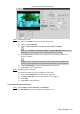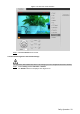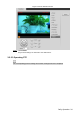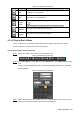User's Manual
Table Of Contents
- Cybersecurity Recommendations
- Regulatory Information
- Foreword
- 1 Product Introduction
- 2 Basic Settings
- 3 Daily Operation
- 3.1 Live
- 3.2 PTZ
- 3.2.1 Bullet Camera
- 3.2.2 Dome Camera
- 3.2.2.1 Configuring Protocol
- 3.2.2.2 Configuring PTZ Functions
- 3.2.2.2.1 Configuring Preset
- 3.2.2.2.2 Configuring Tour
- 3.2.2.2.3 Configuring Scan
- 3.2.2.2.4 Configuring Pattern
- 3.2.2.2.5 Configuring Pan
- 3.2.2.2.6 Configuring PTZ Speed
- 3.2.2.2.7 Configuring Idle Motion
- 3.2.2.2.8 Configuring Power Up
- 3.2.2.2.9 Configuring Time Task
- 3.2.2.2.10 Restarting PTZ Manually
- 3.2.2.2.11 Restoring PTZ to the Default Settings
- 3.2.2.3 Operating PTZ
- 3.2.2.4 Configuring Preset Backup
- 3.3 Playback
- 3.4 Reports
- 3.5 Alarm
- 4 Setting
- 4.1 Configuring Camera
- 4.1.1 Configuring Lens
- 4.1.2 Configuring Video Parameters
- 4.1.3 Configuring Audio Parameters
- 4.2 Configuring Network
- 4.3 Peripheral
- 4.4 Smart Thermal
- 4.5 Event
- 4.6 Temperature Measuring Settings
- 4.7 Storage Management
- 4.8 System Management
- 4.1 Configuring Camera
- 5 System Maintenance
- 6 Additional Accessing Methods
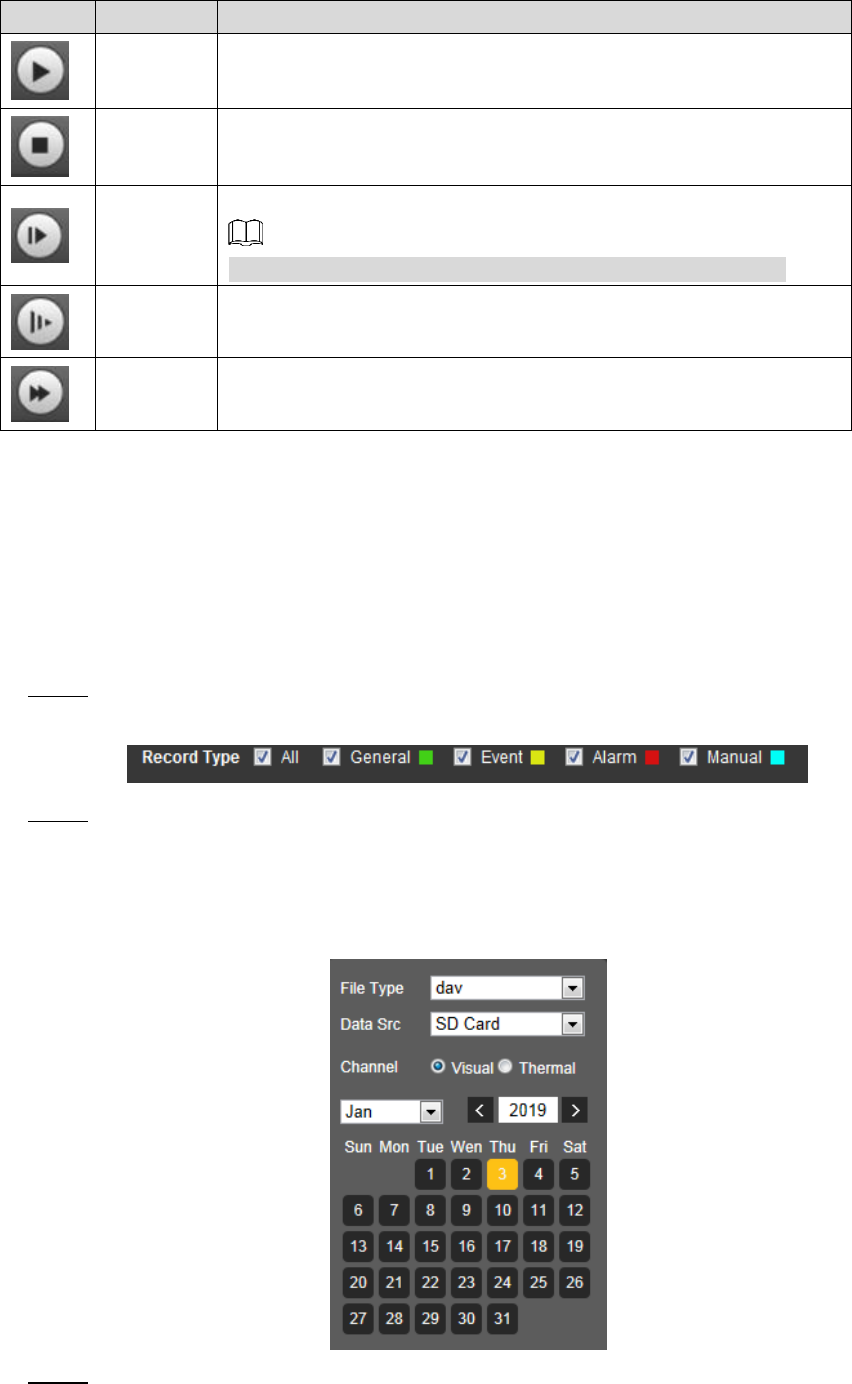
Daily Operation 38
Table 3-10 Playback control bar
Icons
Functions
Description
Play
Click this icon to play video.
Stop
Click this icon to stop playback.
Play by
Frame
Click this icon to play the next frame.
You need to pause the playback before using play by frame.
Slow
playback
Click this icon to slow down the playback.
Fast
playback
Click this icon to speed up the playback.
3.3.1.3 Playing Back Videos
There are differences in operation of video playback according to the differences of data
sources. Data come from SD card or your local storage.
3.3.1.3.1 Playing Back Videos in SD Card
Select record type in the Data Src bar. See Figure 3-30. Step 1
Selecting record type Figure 3-30
In the File Type box, select .dav, and in the Data Src box, select SD Card. See Figure Step 2
3-31.
File type contains dav and jpg. "Dav" represents video playback and “jpg” represents
picture playback.
Setting files playback Figure 3-31
Those dates with blue color indicate there are recorded videos in those days. Select a Step 3
date with recorded video inside and its time bar is displayed.