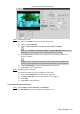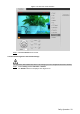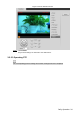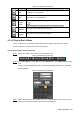User's Manual
Table Of Contents
- Cybersecurity Recommendations
- Regulatory Information
- Foreword
- 1 Product Introduction
- 2 Basic Settings
- 3 Daily Operation
- 3.1 Live
- 3.2 PTZ
- 3.2.1 Bullet Camera
- 3.2.2 Dome Camera
- 3.2.2.1 Configuring Protocol
- 3.2.2.2 Configuring PTZ Functions
- 3.2.2.2.1 Configuring Preset
- 3.2.2.2.2 Configuring Tour
- 3.2.2.2.3 Configuring Scan
- 3.2.2.2.4 Configuring Pattern
- 3.2.2.2.5 Configuring Pan
- 3.2.2.2.6 Configuring PTZ Speed
- 3.2.2.2.7 Configuring Idle Motion
- 3.2.2.2.8 Configuring Power Up
- 3.2.2.2.9 Configuring Time Task
- 3.2.2.2.10 Restarting PTZ Manually
- 3.2.2.2.11 Restoring PTZ to the Default Settings
- 3.2.2.3 Operating PTZ
- 3.2.2.4 Configuring Preset Backup
- 3.3 Playback
- 3.4 Reports
- 3.5 Alarm
- 4 Setting
- 4.1 Configuring Camera
- 4.1.1 Configuring Lens
- 4.1.2 Configuring Video Parameters
- 4.1.3 Configuring Audio Parameters
- 4.2 Configuring Network
- 4.3 Peripheral
- 4.4 Smart Thermal
- 4.5 Event
- 4.6 Temperature Measuring Settings
- 4.7 Storage Management
- 4.8 System Management
- 4.1 Configuring Camera
- 5 System Maintenance
- 6 Additional Accessing Methods
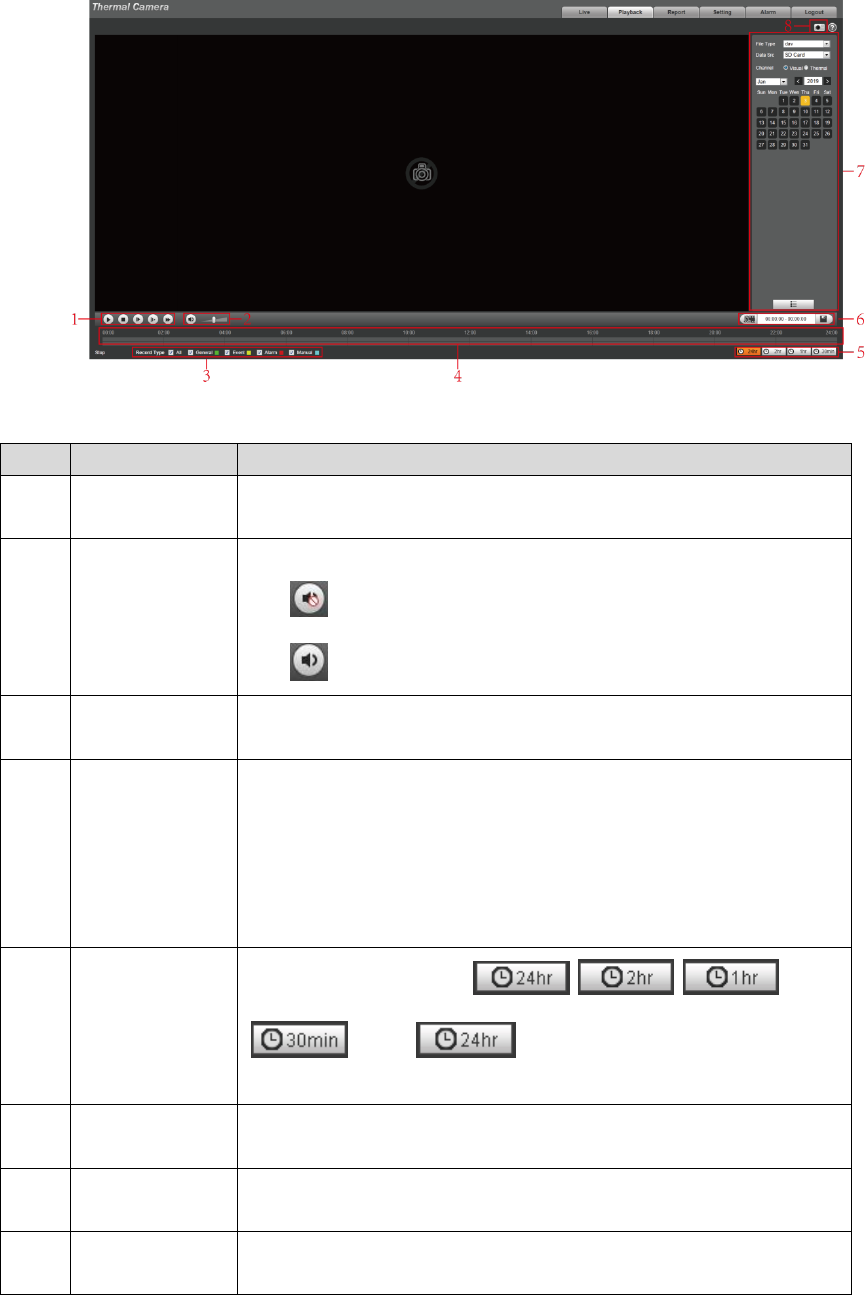
Daily Operation 37
Video playback Figure 3-29
Table 3-9 Function bar description
No.
Functions
Description
1
Playback
control bar
For detailed information about control buttons, see "3.3.1.2
Operate Control Bar."
2
Volume
adjustment
Controls playback volume.
muted.
muted, and the volume can be adjusted.
3
Record type
Record type includes All, General, Event, Alarm, and Manual.
You can select according to your actual needs.
4
Time bar
Displays the record type and the time period.
Click any point in the colored area, and the playback starts
from this moment.
Each color represents a certain video type, and the
corresponding relationship is indicated in the record type
selection area.
5
Time bar unit
There are four formats: , . , and
. Take for an example, the whole time
bar has 24 hours.
6
Video clip
Clip and save certain video section. For detailed operations, see
"3.3.1.4 Clipping Recorded Video."
7
Playback file
list
You can select file type, data source and record date.
8
Snapshot
Click the icon to capture a live image and save it under the path
you have set.
3.3.1.2 Operate Control Bar
See Table 3-10 for details.