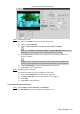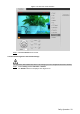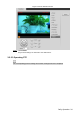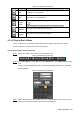User's Manual
Table Of Contents
- Cybersecurity Recommendations
- Regulatory Information
- Foreword
- 1 Product Introduction
- 2 Basic Settings
- 3 Daily Operation
- 3.1 Live
- 3.2 PTZ
- 3.2.1 Bullet Camera
- 3.2.2 Dome Camera
- 3.2.2.1 Configuring Protocol
- 3.2.2.2 Configuring PTZ Functions
- 3.2.2.2.1 Configuring Preset
- 3.2.2.2.2 Configuring Tour
- 3.2.2.2.3 Configuring Scan
- 3.2.2.2.4 Configuring Pattern
- 3.2.2.2.5 Configuring Pan
- 3.2.2.2.6 Configuring PTZ Speed
- 3.2.2.2.7 Configuring Idle Motion
- 3.2.2.2.8 Configuring Power Up
- 3.2.2.2.9 Configuring Time Task
- 3.2.2.2.10 Restarting PTZ Manually
- 3.2.2.2.11 Restoring PTZ to the Default Settings
- 3.2.2.3 Operating PTZ
- 3.2.2.4 Configuring Preset Backup
- 3.3 Playback
- 3.4 Reports
- 3.5 Alarm
- 4 Setting
- 4.1 Configuring Camera
- 4.1.1 Configuring Lens
- 4.1.2 Configuring Video Parameters
- 4.1.3 Configuring Audio Parameters
- 4.2 Configuring Network
- 4.3 Peripheral
- 4.4 Smart Thermal
- 4.5 Event
- 4.6 Temperature Measuring Settings
- 4.7 Storage Management
- 4.8 System Management
- 4.1 Configuring Camera
- 5 System Maintenance
- 6 Additional Accessing Methods
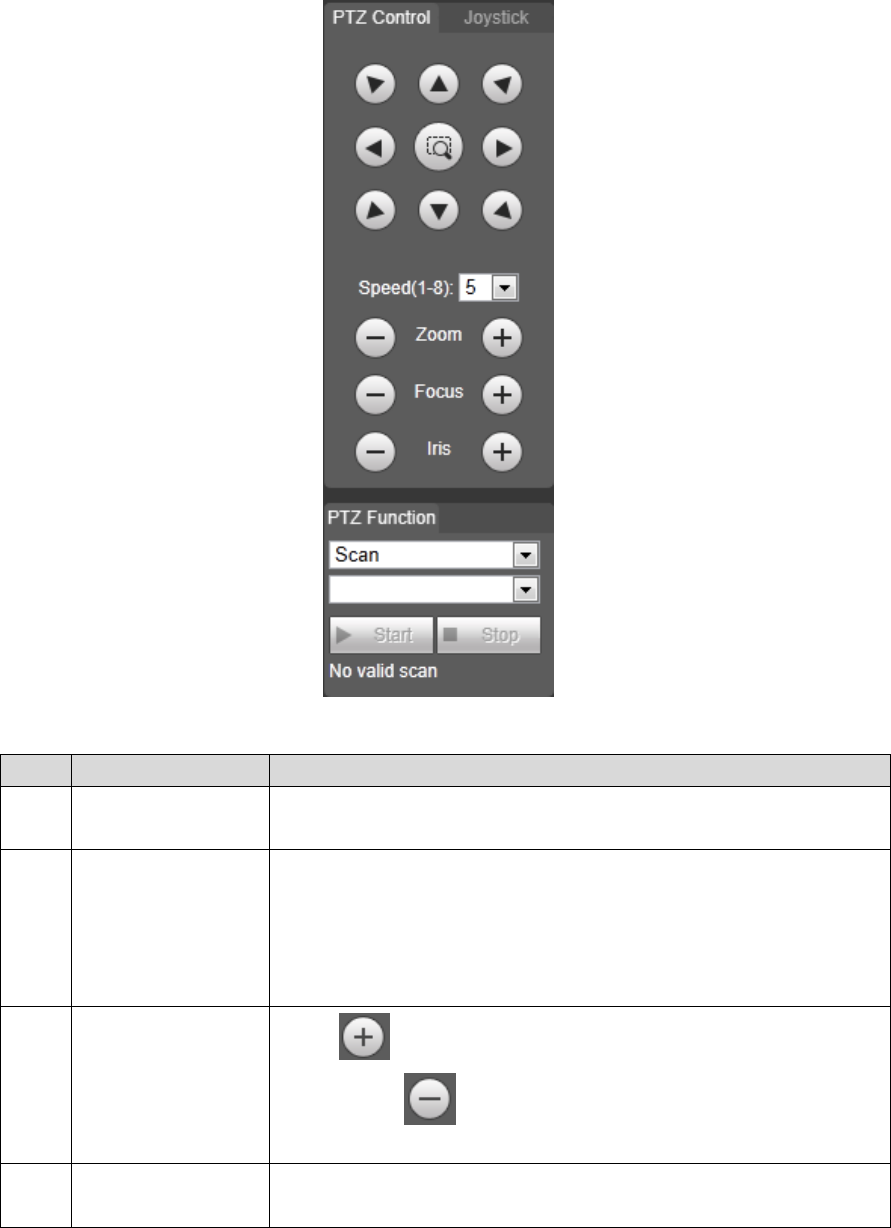
Daily Operation 35
PTZ control panel Figure 3-26
Table 3-8 Parameter description
No.
Function
Description
1
Direction button
Eight directions are contained: up, down, left, right, upper left,
upper right, lower left, and lower right.
2
Speed
Controls the movement speed. The bigger the value is, the faster
the movement will be.
With this function, you can also change the speed of adjusting
the PTZ direction, zooming, changing the focal length and
adjusting the aperture.
3
Zoom, focus and
iris
Click and the zoom, focus and iris’ value becomes
bigger; click and the zoom, focus and iris’ value becomes
smaller.
4
PTZ function
For detailed operations of PTZ, see "3.2.1.2 Configuring PTZ
Functions."
3.2.2.4 Configuring Preset Backup
You can export presets you have set to back them up. When you need those presets, you can
import them to your device and restore them.