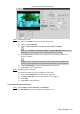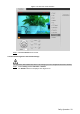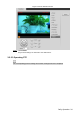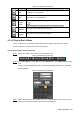User's Manual
Table Of Contents
- Cybersecurity Recommendations
- Regulatory Information
- Foreword
- 1 Product Introduction
- 2 Basic Settings
- 3 Daily Operation
- 3.1 Live
- 3.2 PTZ
- 3.2.1 Bullet Camera
- 3.2.2 Dome Camera
- 3.2.2.1 Configuring Protocol
- 3.2.2.2 Configuring PTZ Functions
- 3.2.2.2.1 Configuring Preset
- 3.2.2.2.2 Configuring Tour
- 3.2.2.2.3 Configuring Scan
- 3.2.2.2.4 Configuring Pattern
- 3.2.2.2.5 Configuring Pan
- 3.2.2.2.6 Configuring PTZ Speed
- 3.2.2.2.7 Configuring Idle Motion
- 3.2.2.2.8 Configuring Power Up
- 3.2.2.2.9 Configuring Time Task
- 3.2.2.2.10 Restarting PTZ Manually
- 3.2.2.2.11 Restoring PTZ to the Default Settings
- 3.2.2.3 Operating PTZ
- 3.2.2.4 Configuring Preset Backup
- 3.3 Playback
- 3.4 Reports
- 3.5 Alarm
- 4 Setting
- 4.1 Configuring Camera
- 4.1.1 Configuring Lens
- 4.1.2 Configuring Video Parameters
- 4.1.3 Configuring Audio Parameters
- 4.2 Configuring Network
- 4.3 Peripheral
- 4.4 Smart Thermal
- 4.5 Event
- 4.6 Temperature Measuring Settings
- 4.7 Storage Management
- 4.8 System Management
- 4.1 Configuring Camera
- 5 System Maintenance
- 6 Additional Accessing Methods
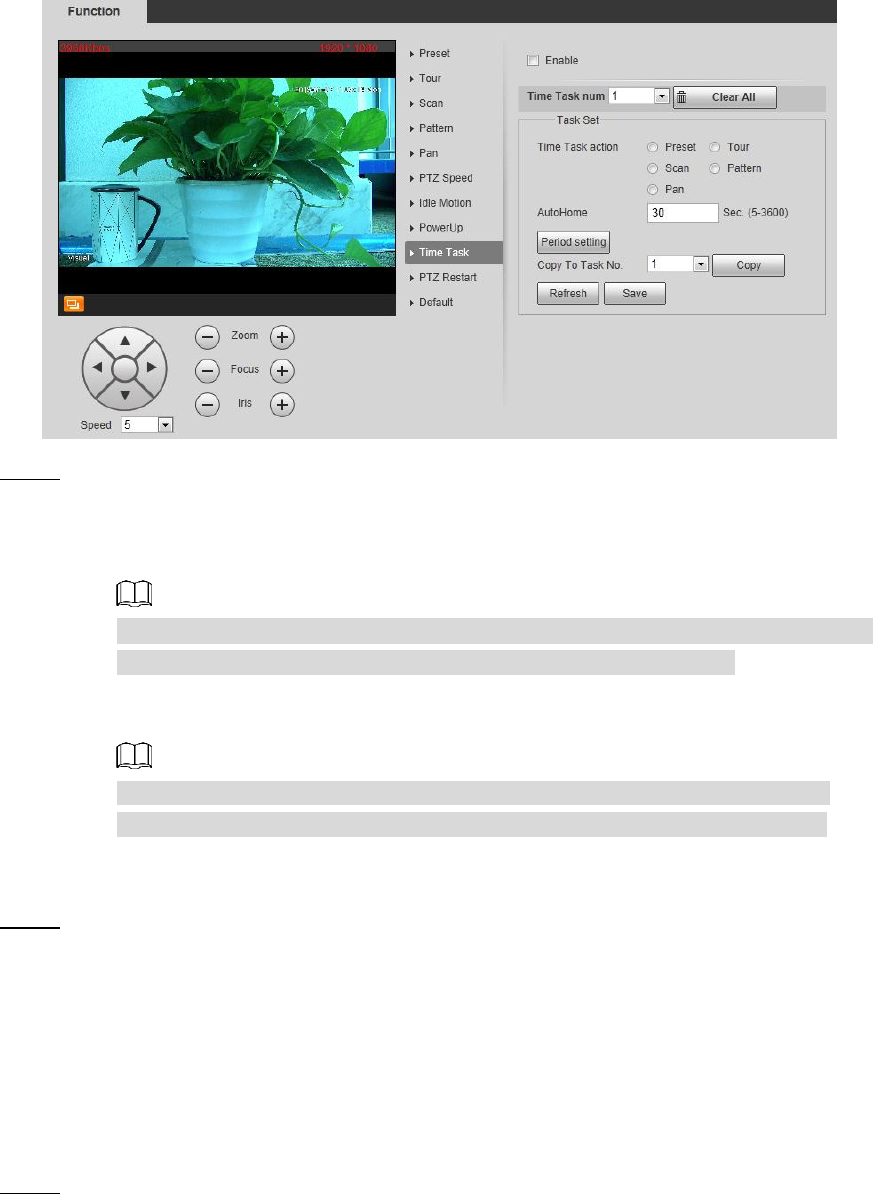
Daily Operation 32
The time task interface Figure 3-23
Configure time task. Step 2
1) Select the Enable check box to enable this function.
2) Select a Time Task Num.
3) Select a Time Task Action from Preset, Tour, Scan and Pattern.
When you set Preset as Time Task Action, the Action Number selection box is
displayed. You can select the action number based on your needs.
4) In the Auto Home selection box, set the time for the camera to return to its
previous condition.
Auto home time: Time for your camera to return to its previous condition and
continue the time task when the time task is interrupted by human operation.
5) Click Period Setting to set the detailed period for a time task.
6) Click Save to finish configuration.
(Optional) Copy a time task. Step 3
Copy task information you have configured to other tasks.
1) Select a Time Task Num you have already configured.
2) In Copy To Task No., select a task number to be configured.
3) Click Copy.
4) Click Save to finish task copy.
3.2.2.2.10 Restarting PTZ Manually
Select Setting > PTZ > Function > PTZ Restart. Step 1
The PTZ Restart interface is displayed. See Figure 3-24.