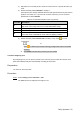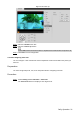User's Manual
Table Of Contents
- Cybersecurity Recommendations
- Regulatory Information
- Foreword
- 1 Product Introduction
- 2 Basic Settings
- 3 Daily Operation
- 3.1 Live
- 3.2 PTZ
- 3.2.1 Bullet Camera
- 3.2.2 Dome Camera
- 3.2.2.1 Configuring Protocol
- 3.2.2.2 Configuring PTZ Functions
- 3.2.2.2.1 Configuring Preset
- 3.2.2.2.2 Configuring Tour
- 3.2.2.2.3 Configuring Scan
- 3.2.2.2.4 Configuring Pattern
- 3.2.2.2.5 Configuring Pan
- 3.2.2.2.6 Configuring PTZ Speed
- 3.2.2.2.7 Configuring Idle Motion
- 3.2.2.2.8 Configuring Power Up
- 3.2.2.2.9 Configuring Time Task
- 3.2.2.2.10 Restarting PTZ Manually
- 3.2.2.2.11 Restoring PTZ to the Default Settings
- 3.2.2.3 Operating PTZ
- 3.2.2.4 Configuring Preset Backup
- 3.3 Playback
- 3.4 Reports
- 3.5 Alarm
- 4 Setting
- 4.1 Configuring Camera
- 4.1.1 Configuring Lens
- 4.1.2 Configuring Video Parameters
- 4.1.3 Configuring Audio Parameters
- 4.2 Configuring Network
- 4.3 Peripheral
- 4.4 Smart Thermal
- 4.5 Event
- 4.6 Temperature Measuring Settings
- 4.7 Storage Management
- 4.8 System Management
- 4.1 Configuring Camera
- 5 System Maintenance
- 6 Additional Accessing Methods
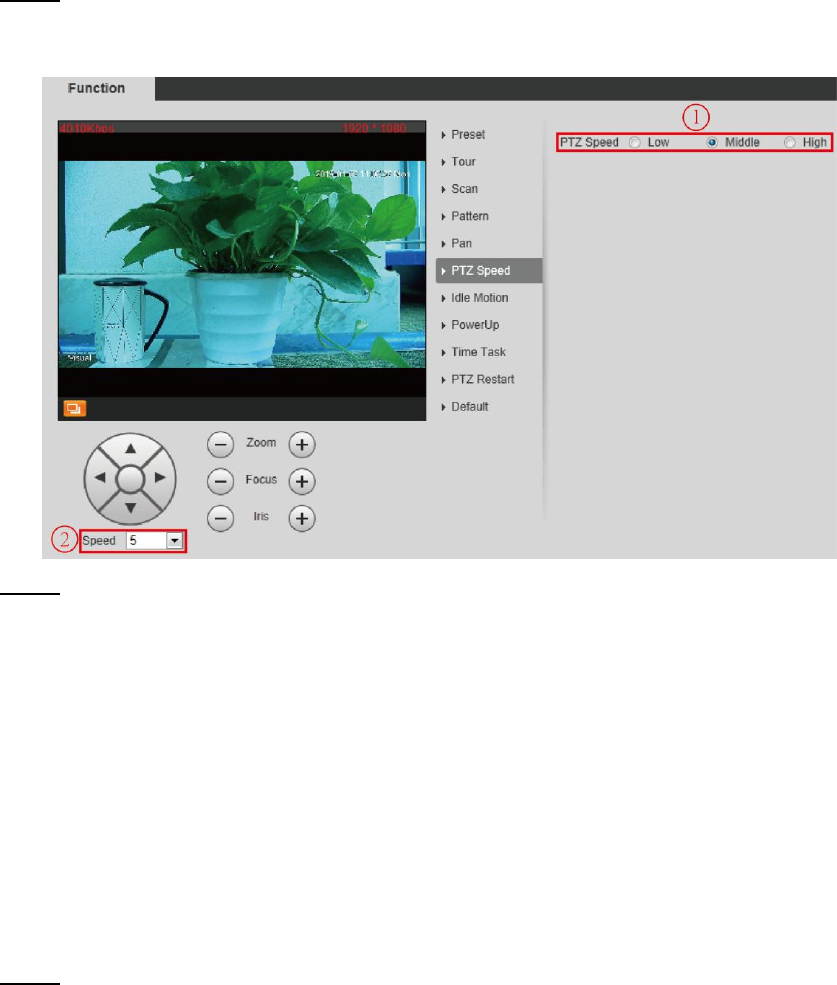
Daily Operation 29
3.2.2.2.6 Configuring PTZ Speed
PTZ speed is determined by two factors—firstly and basically, the speed level (low, middle and
high, marked by ① in Figure 3-20); secondly, the control panel’s speed value (1, 2, 3…8
marked by ② in Figure 3-20). If you select Low as the PTZ Speed ①, then according to the
maximum Low value, the Speed② will be divided into 8 parts, and it’s the same for you to
select Middle or High as the PTZ Speed ①.
Select Setting > PTZ > Function > PTZ Speed. Step 1
The PTZ Speed interface is displayed. See Figure 3-20.
PTZ speed Figure 3-20
Select from Low, Middle and High. The configuration takes effect immediately. Step 2
3.2.2.2.7 Configuring Idle Motion
Enable this function. And when there is a time period when PTZ does not receive any
instructions, motions you have already set will be implemented.
Preparation
You have configured preset, tour, scan and pattern before configuring idle motion.
Procedure
Select Setting > PTZ > Function > Idle Motion. Step 1
The Idle Motion interface is displayed. See Figure 3-21.