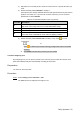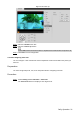User's Manual
Table Of Contents
- Cybersecurity Recommendations
- Regulatory Information
- Foreword
- 1 Product Introduction
- 2 Basic Settings
- 3 Daily Operation
- 3.1 Live
- 3.2 PTZ
- 3.2.1 Bullet Camera
- 3.2.2 Dome Camera
- 3.2.2.1 Configuring Protocol
- 3.2.2.2 Configuring PTZ Functions
- 3.2.2.2.1 Configuring Preset
- 3.2.2.2.2 Configuring Tour
- 3.2.2.2.3 Configuring Scan
- 3.2.2.2.4 Configuring Pattern
- 3.2.2.2.5 Configuring Pan
- 3.2.2.2.6 Configuring PTZ Speed
- 3.2.2.2.7 Configuring Idle Motion
- 3.2.2.2.8 Configuring Power Up
- 3.2.2.2.9 Configuring Time Task
- 3.2.2.2.10 Restarting PTZ Manually
- 3.2.2.2.11 Restoring PTZ to the Default Settings
- 3.2.2.3 Operating PTZ
- 3.2.2.4 Configuring Preset Backup
- 3.3 Playback
- 3.4 Reports
- 3.5 Alarm
- 4 Setting
- 4.1 Configuring Camera
- 4.1.1 Configuring Lens
- 4.1.2 Configuring Video Parameters
- 4.1.3 Configuring Audio Parameters
- 4.2 Configuring Network
- 4.3 Peripheral
- 4.4 Smart Thermal
- 4.5 Event
- 4.6 Temperature Measuring Settings
- 4.7 Storage Management
- 4.8 System Management
- 4.1 Configuring Camera
- 5 System Maintenance
- 6 Additional Accessing Methods
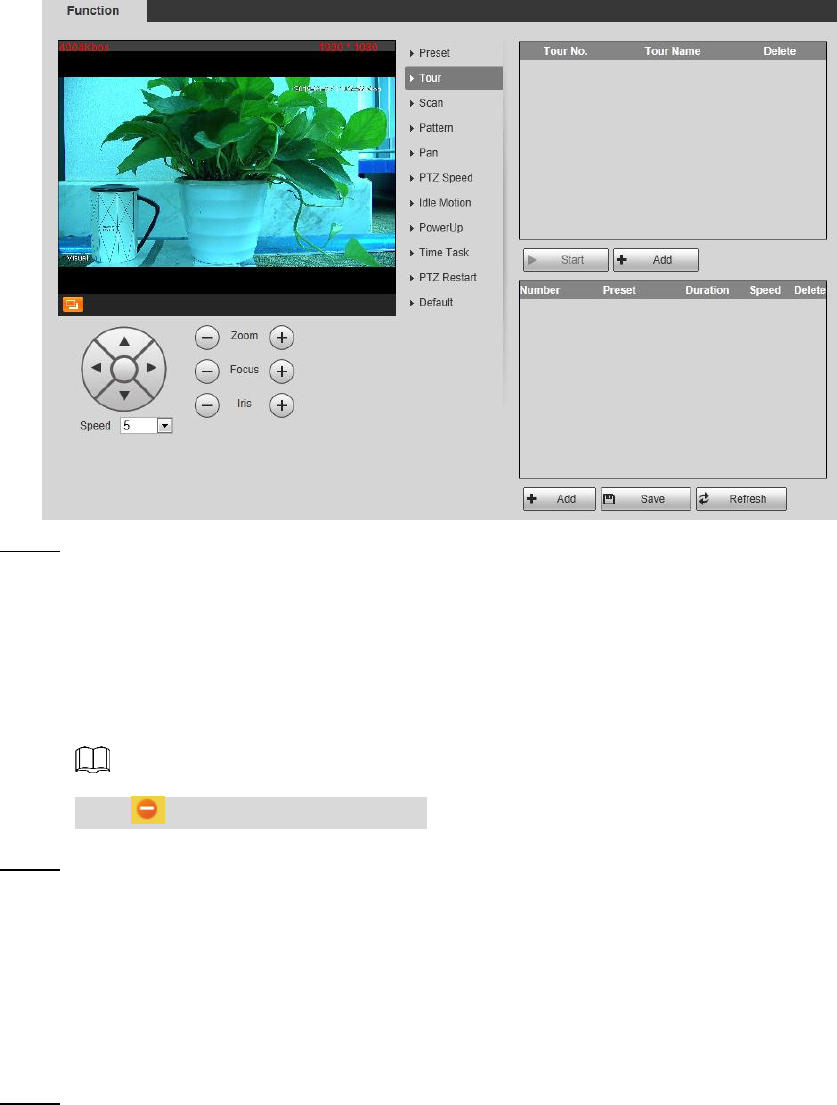
Daily Operation 26
The tour interface Figure 3-16
Configure tour. Step 2
1) Click Add to add a tour.
2) Click Add to add a preset.
Click repeatedly to add several presets.
3) Double-click to select a preset. And double-click to configure the lasting time.
4) Double-click the touring name that you have added to modify it. Click Save to
finish configuration.
Click to delete a tour or a preset.
Select a tour and click Start to start camera tour. Step 3
Click Stop to stop the tour.
3.2.2.2.3 Configuring Scan
You can configure an arc and horizontal area for your camera PTZ’s rotation. Then by giving
your PTZ a fixed rotation speed, you can get your camera scan from left to right (and from right
to left) at a fixed speed.
Select Setting > PTZ > Function > Scan.
Step 1
The Scan interface is displayed. See Figure 3-17.