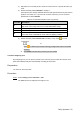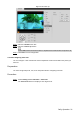User's Manual
Table Of Contents
- Cybersecurity Recommendations
- Regulatory Information
- Foreword
- 1 Product Introduction
- 2 Basic Settings
- 3 Daily Operation
- 3.1 Live
- 3.2 PTZ
- 3.2.1 Bullet Camera
- 3.2.2 Dome Camera
- 3.2.2.1 Configuring Protocol
- 3.2.2.2 Configuring PTZ Functions
- 3.2.2.2.1 Configuring Preset
- 3.2.2.2.2 Configuring Tour
- 3.2.2.2.3 Configuring Scan
- 3.2.2.2.4 Configuring Pattern
- 3.2.2.2.5 Configuring Pan
- 3.2.2.2.6 Configuring PTZ Speed
- 3.2.2.2.7 Configuring Idle Motion
- 3.2.2.2.8 Configuring Power Up
- 3.2.2.2.9 Configuring Time Task
- 3.2.2.2.10 Restarting PTZ Manually
- 3.2.2.2.11 Restoring PTZ to the Default Settings
- 3.2.2.3 Operating PTZ
- 3.2.2.4 Configuring Preset Backup
- 3.3 Playback
- 3.4 Reports
- 3.5 Alarm
- 4 Setting
- 4.1 Configuring Camera
- 4.1.1 Configuring Lens
- 4.1.2 Configuring Video Parameters
- 4.1.3 Configuring Audio Parameters
- 4.2 Configuring Network
- 4.3 Peripheral
- 4.4 Smart Thermal
- 4.5 Event
- 4.6 Temperature Measuring Settings
- 4.7 Storage Management
- 4.8 System Management
- 4.1 Configuring Camera
- 5 System Maintenance
- 6 Additional Accessing Methods
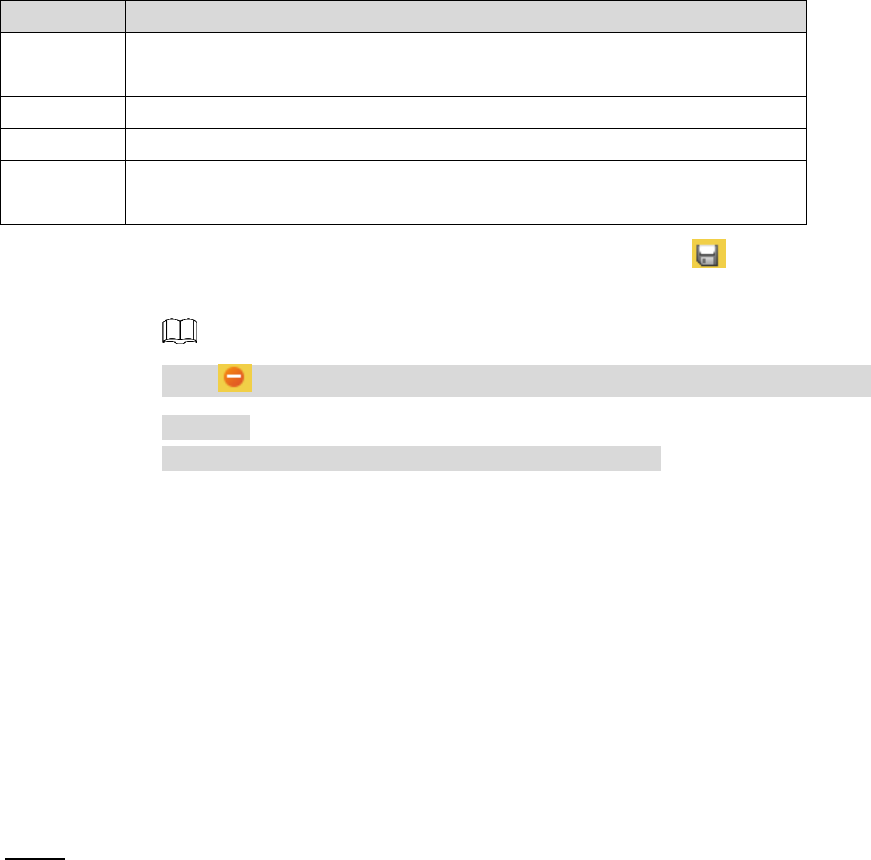
Daily Operation 25
2) Operate the PTZ control panel to move the camera lens to a specific direction you
need.
3) Double-click the preset’s Number to modify it.
Some presets are already endowed with fixed and special functions by this camera
producer. See Table 3-7. If you want to use those functions, you can set these
presets’ No. to be the Number.
Table 3-7 Function description of the very presets
Preset No.
Description
21
Enable this preset. Then the camera will automatically turn off the fill
light under color image and turn it on under black/white image.
67
Enable this preset and the laser current will be increased.
68
Enable this preset and the laser current will be decreased.
69
Enable this preset and the camera will automatically switch the image
from color mode to black/white mode under low lighting condition.
4) Double-click the preset’s Preset Title to modify it. Then click to finish
configuration.
Click to delete a preset that is wrongly configured or that is not needed
anymore.
Click Delete to delete all the presets you have added.
3.2.2.2.2 Configuring Tour
By configuring tour, you can put the presets to the auto tour group to make the camera move
back and forward quickly and automatically according to the presets.
Preparation
You have set several presets.
Procedure
Select Setting > PTZ > Function > Tour. Step 1
The Tour interface is displayed. See Figure 3-16.