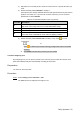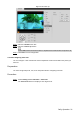User's Manual
Table Of Contents
- Cybersecurity Recommendations
- Regulatory Information
- Foreword
- 1 Product Introduction
- 2 Basic Settings
- 3 Daily Operation
- 3.1 Live
- 3.2 PTZ
- 3.2.1 Bullet Camera
- 3.2.2 Dome Camera
- 3.2.2.1 Configuring Protocol
- 3.2.2.2 Configuring PTZ Functions
- 3.2.2.2.1 Configuring Preset
- 3.2.2.2.2 Configuring Tour
- 3.2.2.2.3 Configuring Scan
- 3.2.2.2.4 Configuring Pattern
- 3.2.2.2.5 Configuring Pan
- 3.2.2.2.6 Configuring PTZ Speed
- 3.2.2.2.7 Configuring Idle Motion
- 3.2.2.2.8 Configuring Power Up
- 3.2.2.2.9 Configuring Time Task
- 3.2.2.2.10 Restarting PTZ Manually
- 3.2.2.2.11 Restoring PTZ to the Default Settings
- 3.2.2.3 Operating PTZ
- 3.2.2.4 Configuring Preset Backup
- 3.3 Playback
- 3.4 Reports
- 3.5 Alarm
- 4 Setting
- 4.1 Configuring Camera
- 4.1.1 Configuring Lens
- 4.1.2 Configuring Video Parameters
- 4.1.3 Configuring Audio Parameters
- 4.2 Configuring Network
- 4.3 Peripheral
- 4.4 Smart Thermal
- 4.5 Event
- 4.6 Temperature Measuring Settings
- 4.7 Storage Management
- 4.8 System Management
- 4.1 Configuring Camera
- 5 System Maintenance
- 6 Additional Accessing Methods
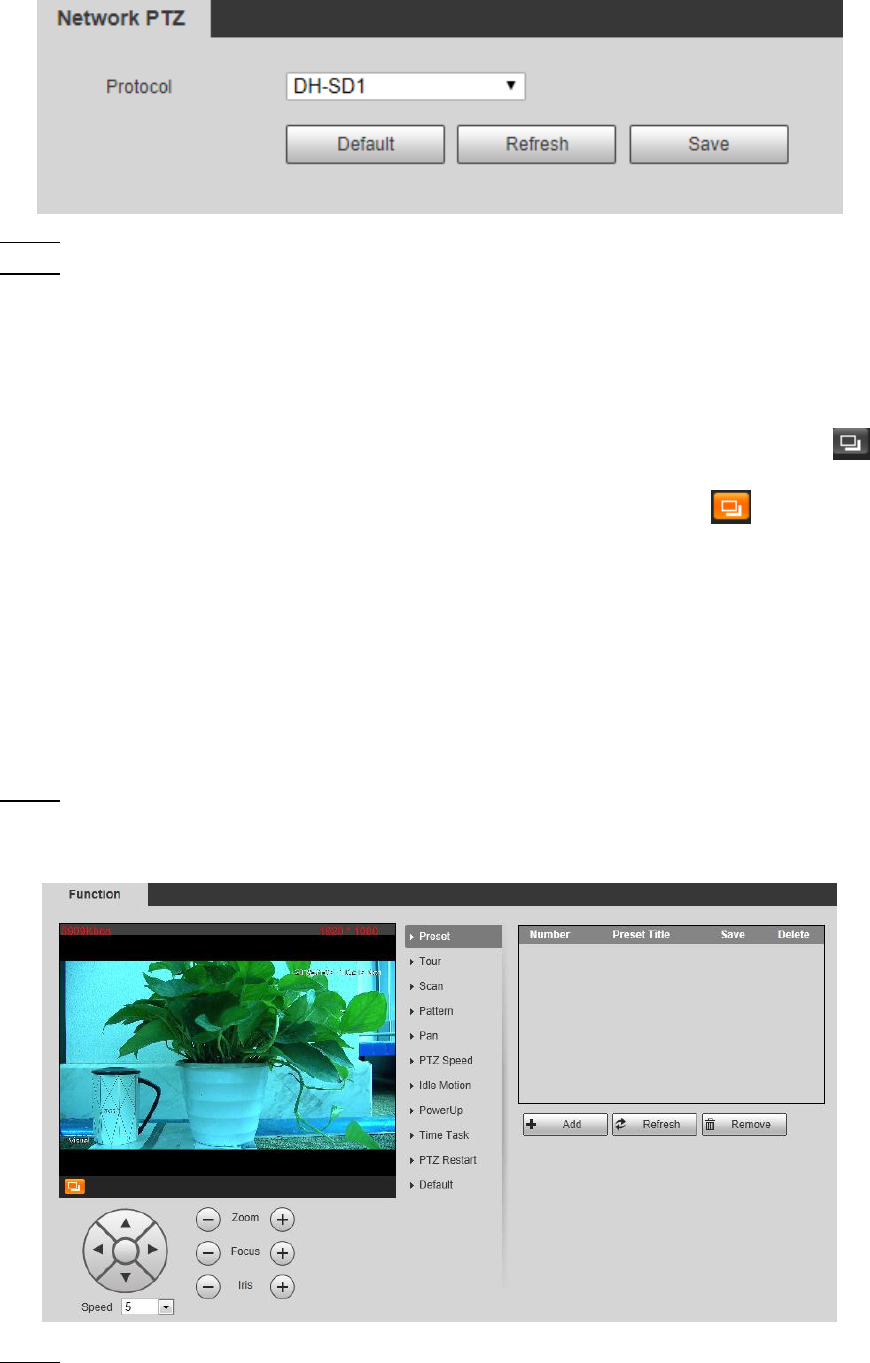
Daily Operation 24
Network PTZ setting Figure 3-14
Select the protocol that is matched with the camera. Step 2
Click Save to finish configuration. Step 3
3.2.2.2 Configuring PTZ Functions
Select Setting > PTZ > Function and the Function interface is displayed.
It’s set by default that the thermal image is displayed. In the thermal image, you can click
to switch the image to visible image. And, in the visible image, you can click to switch the
image to thermal image.
3.2.2.2.1 Configuring Preset
By configuring presets, the camera can store parameters such as PTZ’s horizontal angle,
inclination angle, and the lens focal length under the current situation to the Device. If you need
those parameters later, you can quickly adopt them and adjust the PTZ and camera to those
locations.
Select Setting > PTZ > Function. Step 1
The Preset interface is displayed. See Figure 3-15.
The preset interface Figure 3-15
Configure preset. Step 2
1) Click Add to add a new preset.