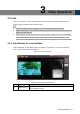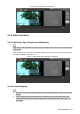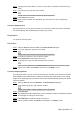User's Manual
Table Of Contents
- Cybersecurity Recommendations
- Regulatory Information
- Foreword
- 1 Product Introduction
- 2 Basic Settings
- 3 Daily Operation
- 3.1 Live
- 3.2 PTZ
- 3.2.1 Bullet Camera
- 3.2.2 Dome Camera
- 3.2.2.1 Configuring Protocol
- 3.2.2.2 Configuring PTZ Functions
- 3.2.2.2.1 Configuring Preset
- 3.2.2.2.2 Configuring Tour
- 3.2.2.2.3 Configuring Scan
- 3.2.2.2.4 Configuring Pattern
- 3.2.2.2.5 Configuring Pan
- 3.2.2.2.6 Configuring PTZ Speed
- 3.2.2.2.7 Configuring Idle Motion
- 3.2.2.2.8 Configuring Power Up
- 3.2.2.2.9 Configuring Time Task
- 3.2.2.2.10 Restarting PTZ Manually
- 3.2.2.2.11 Restoring PTZ to the Default Settings
- 3.2.2.3 Operating PTZ
- 3.2.2.4 Configuring Preset Backup
- 3.3 Playback
- 3.4 Reports
- 3.5 Alarm
- 4 Setting
- 4.1 Configuring Camera
- 4.1.1 Configuring Lens
- 4.1.2 Configuring Video Parameters
- 4.1.3 Configuring Audio Parameters
- 4.2 Configuring Network
- 4.3 Peripheral
- 4.4 Smart Thermal
- 4.5 Event
- 4.6 Temperature Measuring Settings
- 4.7 Storage Management
- 4.8 System Management
- 4.1 Configuring Camera
- 5 System Maintenance
- 6 Additional Accessing Methods
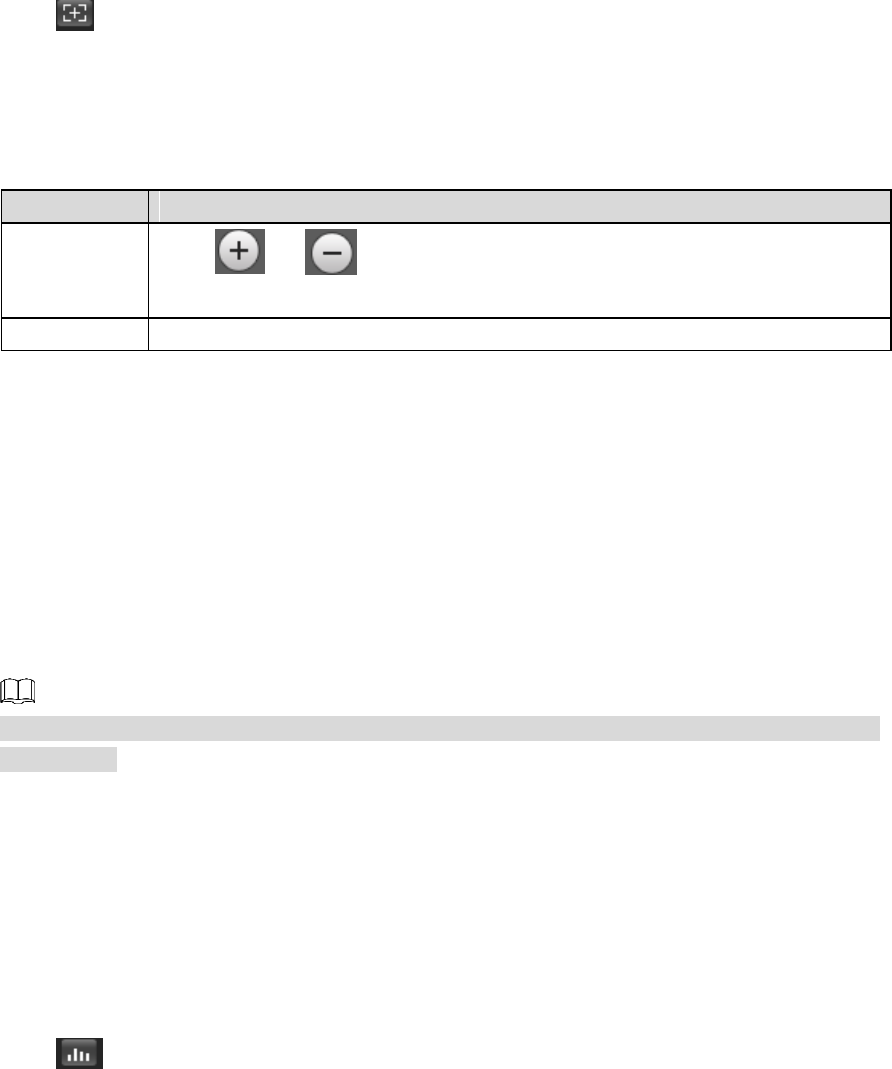
Daily Operation 17
Adjust focal length of your lens to zoom in or out surveillance images; adjust optical afterfocus
of your lens to improve clarity level of video images.
Click , and the zooming and focusing interface is displayed at the right side of live
interface.
Select the visible channel and you can zoom, focus and change the aperture.
Select the thermal channel and you can zoom and focus.
Table 3-4 Zoom and focus description
Parameters
Description
Variable focal
length
Click or , and adjust the optical back focal length of thermal
tunnel to make images more clear.
Auto focus
Auto focus.
3.1.3.4 Optical Axis Calibration
Used only for calibrating the device lens when the Device is being debugged in the factory. You
do not need to operate this function.
3.1.3.5 Real-time Reports
Within the set time, record the average temperature of the presets, lines and area that you have
selected.
Only Devices with temperature-measuring function support this function, and the actual product
shall prevail.
Preparation
You have set the temperature measuring rules. For detailed operation, see "4.6.1.1 Configuring
Temperature Measuring Rules."
Procedure
Click and the real-time reports interface is displayed. Select the temperature-measuring
program and set the time circle. Then the real-time temperature change is displayed. See
Figure 3-6.