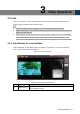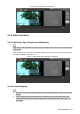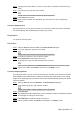User's Manual
Table Of Contents
- Cybersecurity Recommendations
- Regulatory Information
- Foreword
- 1 Product Introduction
- 2 Basic Settings
- 3 Daily Operation
- 3.1 Live
- 3.2 PTZ
- 3.2.1 Bullet Camera
- 3.2.2 Dome Camera
- 3.2.2.1 Configuring Protocol
- 3.2.2.2 Configuring PTZ Functions
- 3.2.2.2.1 Configuring Preset
- 3.2.2.2.2 Configuring Tour
- 3.2.2.2.3 Configuring Scan
- 3.2.2.2.4 Configuring Pattern
- 3.2.2.2.5 Configuring Pan
- 3.2.2.2.6 Configuring PTZ Speed
- 3.2.2.2.7 Configuring Idle Motion
- 3.2.2.2.8 Configuring Power Up
- 3.2.2.2.9 Configuring Time Task
- 3.2.2.2.10 Restarting PTZ Manually
- 3.2.2.2.11 Restoring PTZ to the Default Settings
- 3.2.2.3 Operating PTZ
- 3.2.2.4 Configuring Preset Backup
- 3.3 Playback
- 3.4 Reports
- 3.5 Alarm
- 4 Setting
- 4.1 Configuring Camera
- 4.1.1 Configuring Lens
- 4.1.2 Configuring Video Parameters
- 4.1.3 Configuring Audio Parameters
- 4.2 Configuring Network
- 4.3 Peripheral
- 4.4 Smart Thermal
- 4.5 Event
- 4.6 Temperature Measuring Settings
- 4.7 Storage Management
- 4.8 System Management
- 4.1 Configuring Camera
- 5 System Maintenance
- 6 Additional Accessing Methods
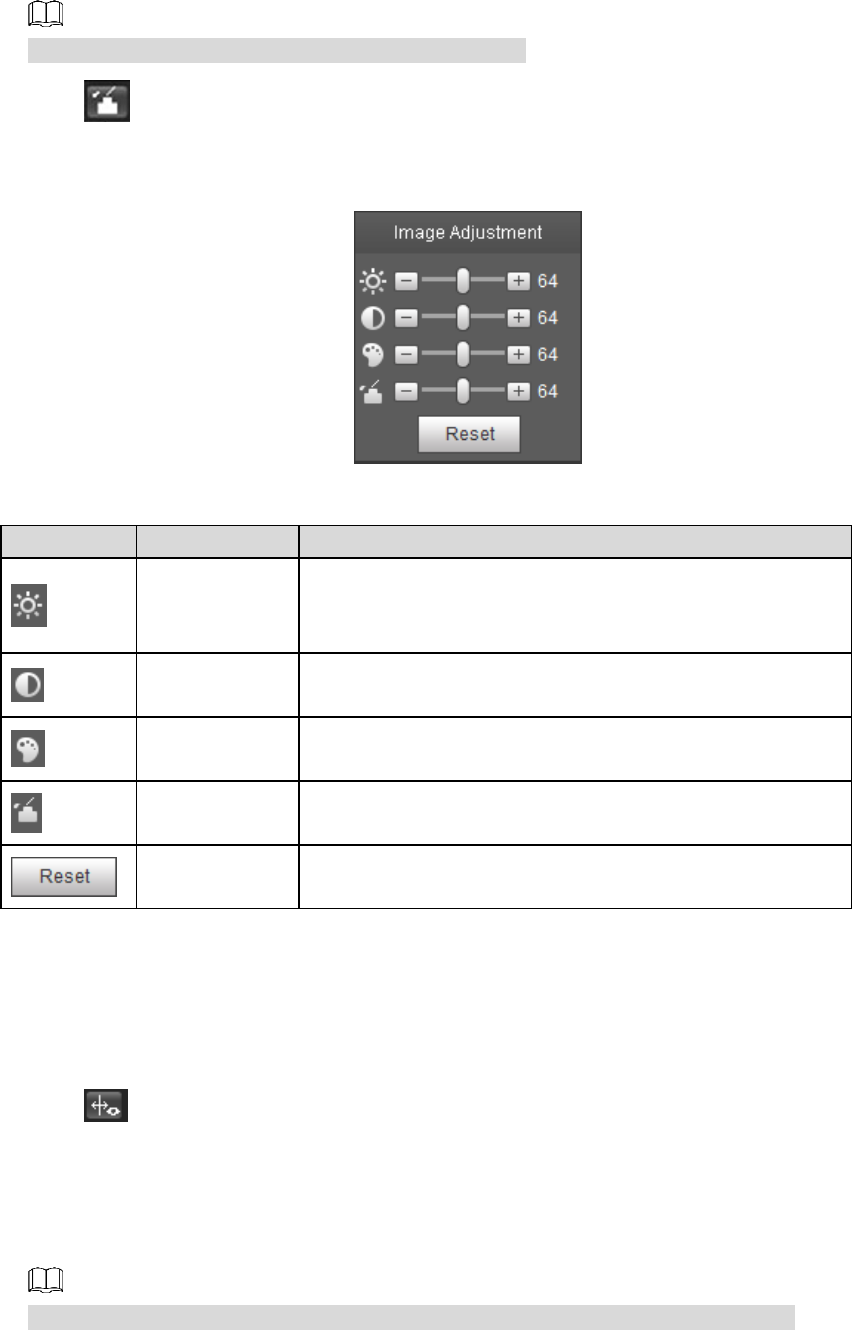
Daily Operation 16
3.1.3.1 Image Adjustment
Adjust brightness, contrast, hue and saturation of video images on your web.
For detailed operations, see "4.1.1 Configuring Lens."
Click , and the Image Adjustment interface is displayed at the right side of live interface.
See Figure 3-5.
Image adjustment interface Figure 3-5
Table 3-3 Image adjustment configuration
Icon
Function
Description
Brightness
Adjusts the overall image brightness, change the value
when the image is too bright or too dark. The bright and
dark areas will have equal changes.
Contrast
Change the value when the image brightness is proper
but contrast is not enough.
Hue
Makes the color deeper or lighter. The default value is
made by the light sensor and is recommended.
Saturation
Adjusts color depth. This value doesn’t change the
overall image brightness.
Reset
Click the icon to reset brightness, contrast, hue and
saturation to their default values.
3.1.3.2 Display of Smart Rules
You can control whether rules information is displayed on surveillance images. It is set by
default that this function is in opening state.
Click to select Enable, and then select Enable to display smart rules and detection box;
select Disable to stop.
3.1.3.3 Zoom and Focus
Zooming and focusing functions are only available on motorized vari-focal devices.