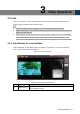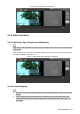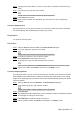User's Manual
Table Of Contents
- Cybersecurity Recommendations
- Regulatory Information
- Foreword
- 1 Product Introduction
- 2 Basic Settings
- 3 Daily Operation
- 3.1 Live
- 3.2 PTZ
- 3.2.1 Bullet Camera
- 3.2.2 Dome Camera
- 3.2.2.1 Configuring Protocol
- 3.2.2.2 Configuring PTZ Functions
- 3.2.2.2.1 Configuring Preset
- 3.2.2.2.2 Configuring Tour
- 3.2.2.2.3 Configuring Scan
- 3.2.2.2.4 Configuring Pattern
- 3.2.2.2.5 Configuring Pan
- 3.2.2.2.6 Configuring PTZ Speed
- 3.2.2.2.7 Configuring Idle Motion
- 3.2.2.2.8 Configuring Power Up
- 3.2.2.2.9 Configuring Time Task
- 3.2.2.2.10 Restarting PTZ Manually
- 3.2.2.2.11 Restoring PTZ to the Default Settings
- 3.2.2.3 Operating PTZ
- 3.2.2.4 Configuring Preset Backup
- 3.3 Playback
- 3.4 Reports
- 3.5 Alarm
- 4 Setting
- 4.1 Configuring Camera
- 4.1.1 Configuring Lens
- 4.1.2 Configuring Video Parameters
- 4.1.3 Configuring Audio Parameters
- 4.2 Configuring Network
- 4.3 Peripheral
- 4.4 Smart Thermal
- 4.5 Event
- 4.6 Temperature Measuring Settings
- 4.7 Storage Management
- 4.8 System Management
- 4.1 Configuring Camera
- 5 System Maintenance
- 6 Additional Accessing Methods
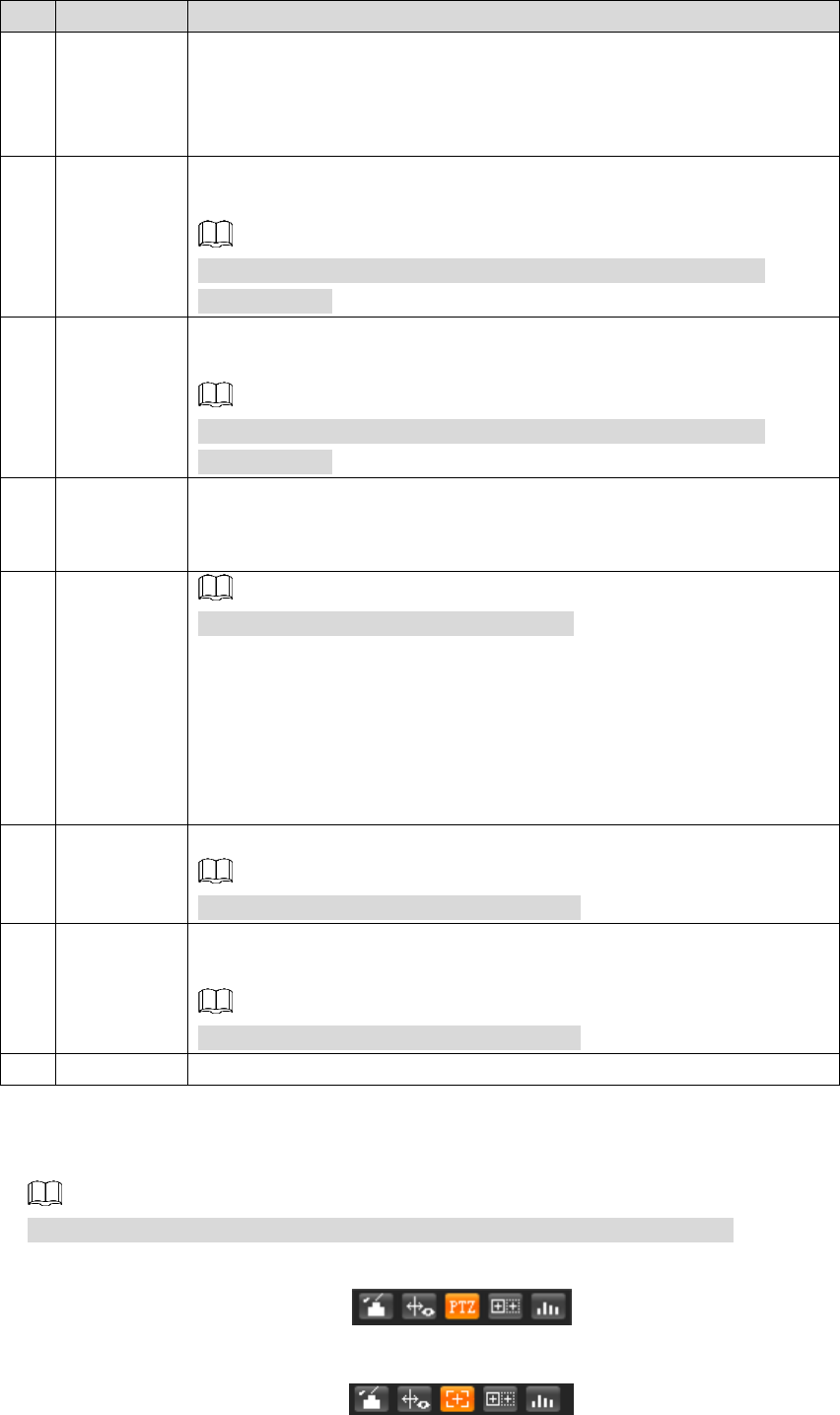
Daily Operation 15
No.
Name
Description
5
Zoom in
You can zoom in video image with two operations:
Click the icon to enlarge part of visible light or thermal images.
Right-click to resume.
Click the icon to zoom a video image by scrolling the mouse.
6
Snapshot
Click the icon to capture a live image and save it under the path you
have set.
To check or modify the storage path, see "4.7.2.1 Configuring
Storage Path."
7
Single-lens
video
recording
Select visible image or thermal image. Then click this icon to start
video recording.
To check or modify the storage path, see "4.7.2.1 Configuring
Storage Path."
8
Double-lens
video
recording
If you want to record both visible image and thermal image at the
same time, click this icon. And, when you play the videos, videos of
both visible image and thermal image will be played.
9
Easy focus
Only thermal image supports easy focus.
Click this icon. Then you can see the two parameters of AF Peak and
AF Max.
AF Peak: The live image clarity value.
AF Max: The best image clarity value.
The closer AF Peak is to AF Max, the better the focusing effect. Easy
focus will be disabled after five minutes.
9
Audio
Click the icon to enable or disable audio output.
This function is available on select model.
10
Voice
intercom
Click this icon to enable or disable the intercom function.
Please open stereo remix after enable the voice intercom function.
This function is available on select model.
11
Help
Click to open help document.
3.1.3 Window Adjustment
Functions of different devices might vary, and the actual product shall prevail.
Window adjustment (dome camera and PTZ camera) Figure 3-3
Window adjustment (bullet camera) Figure 3-4