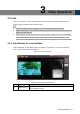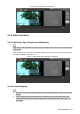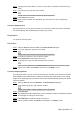User's Manual
Table Of Contents
- Cybersecurity Recommendations
- Regulatory Information
- Foreword
- 1 Product Introduction
- 2 Basic Settings
- 3 Daily Operation
- 3.1 Live
- 3.2 PTZ
- 3.2.1 Bullet Camera
- 3.2.2 Dome Camera
- 3.2.2.1 Configuring Protocol
- 3.2.2.2 Configuring PTZ Functions
- 3.2.2.2.1 Configuring Preset
- 3.2.2.2.2 Configuring Tour
- 3.2.2.2.3 Configuring Scan
- 3.2.2.2.4 Configuring Pattern
- 3.2.2.2.5 Configuring Pan
- 3.2.2.2.6 Configuring PTZ Speed
- 3.2.2.2.7 Configuring Idle Motion
- 3.2.2.2.8 Configuring Power Up
- 3.2.2.2.9 Configuring Time Task
- 3.2.2.2.10 Restarting PTZ Manually
- 3.2.2.2.11 Restoring PTZ to the Default Settings
- 3.2.2.3 Operating PTZ
- 3.2.2.4 Configuring Preset Backup
- 3.3 Playback
- 3.4 Reports
- 3.5 Alarm
- 4 Setting
- 4.1 Configuring Camera
- 4.1.1 Configuring Lens
- 4.1.2 Configuring Video Parameters
- 4.1.3 Configuring Audio Parameters
- 4.2 Configuring Network
- 4.3 Peripheral
- 4.4 Smart Thermal
- 4.5 Event
- 4.6 Temperature Measuring Settings
- 4.7 Storage Management
- 4.8 System Management
- 4.1 Configuring Camera
- 5 System Maintenance
- 6 Additional Accessing Methods
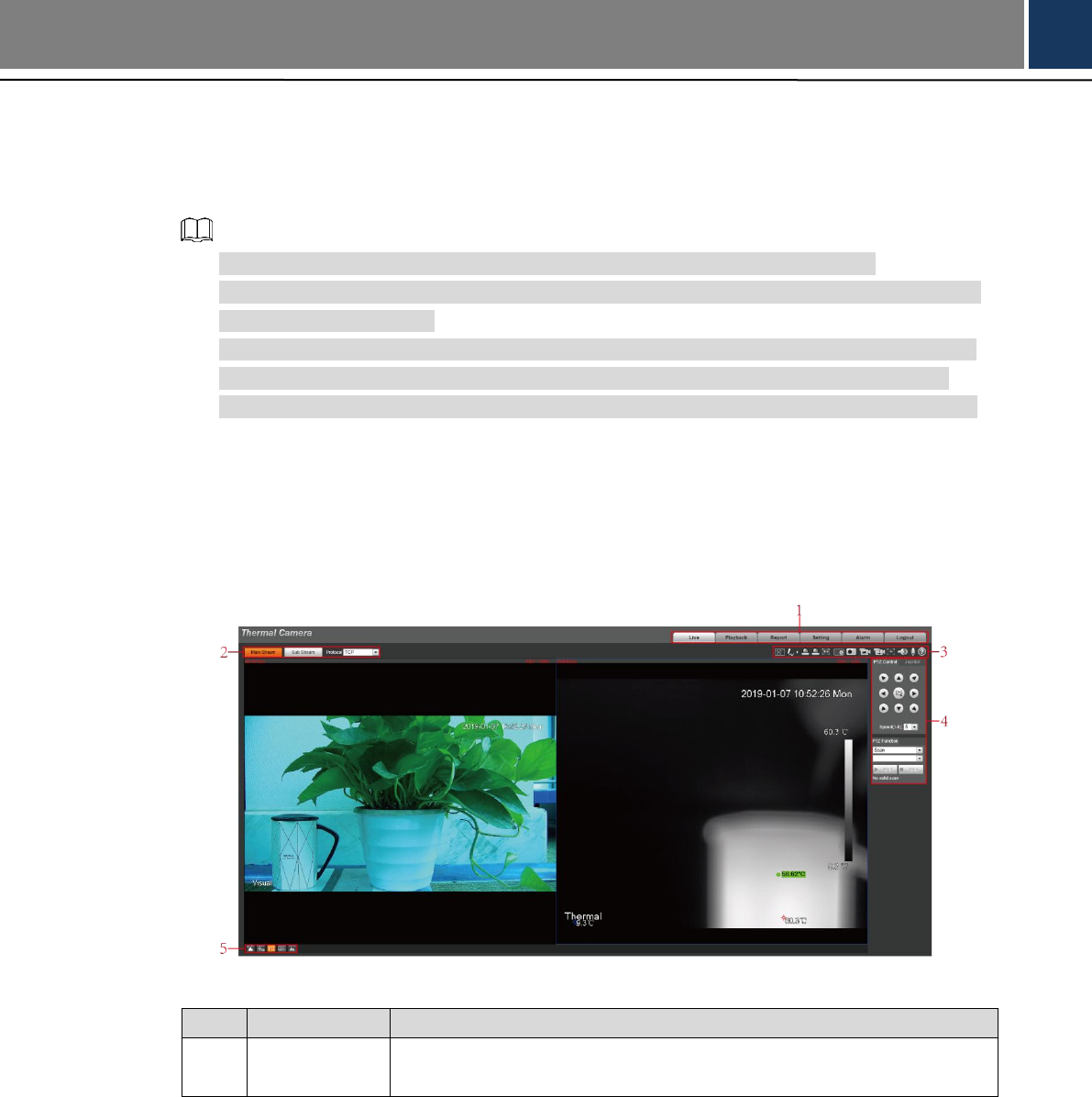
Daily Operation 13
3 Daily Operation
Live 3.1
On the Live interface, you can do operations to the real-time surveillance images such as
viewing, taking snapshots and recording videos.
Functions of different devices might vary, and the actual product shall prevail.
Image channel with a box around it is the one that has been chosen. All your operation is
valid only to this channel.
Double-click an image channel and the image channel is displayed in a full video display
area. Double-click the image channel again and the channel will be displayed in a full
screen. Then, right-click the full-screen image and the image returns to its previous state.
3.1.1 Introduction to Live Interface
Click the Live tab, and the Live interface is displayed. See Figure 3-1. In the live interface,
there are five function bars. See Table 3-1.
The live interface Figure 3-1
Table 3-1 Description of function bar
No.
Name
Description
1
System menu
Click each function tab in the system menu to go to the
corresponding interface.