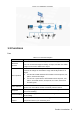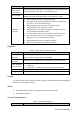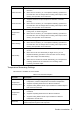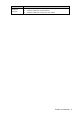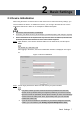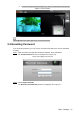User's Manual
Table Of Contents
- Cybersecurity Recommendations
- Regulatory Information
- Foreword
- 1 Product Introduction
- 2 Basic Settings
- 3 Daily Operation
- 3.1 Live
- 3.2 PTZ
- 3.2.1 Bullet Camera
- 3.2.2 Dome Camera
- 3.2.2.1 Configuring Protocol
- 3.2.2.2 Configuring PTZ Functions
- 3.2.2.2.1 Configuring Preset
- 3.2.2.2.2 Configuring Tour
- 3.2.2.2.3 Configuring Scan
- 3.2.2.2.4 Configuring Pattern
- 3.2.2.2.5 Configuring Pan
- 3.2.2.2.6 Configuring PTZ Speed
- 3.2.2.2.7 Configuring Idle Motion
- 3.2.2.2.8 Configuring Power Up
- 3.2.2.2.9 Configuring Time Task
- 3.2.2.2.10 Restarting PTZ Manually
- 3.2.2.2.11 Restoring PTZ to the Default Settings
- 3.2.2.3 Operating PTZ
- 3.2.2.4 Configuring Preset Backup
- 3.3 Playback
- 3.4 Reports
- 3.5 Alarm
- 4 Setting
- 4.1 Configuring Camera
- 4.1.1 Configuring Lens
- 4.1.2 Configuring Video Parameters
- 4.1.3 Configuring Audio Parameters
- 4.2 Configuring Network
- 4.3 Peripheral
- 4.4 Smart Thermal
- 4.5 Event
- 4.6 Temperature Measuring Settings
- 4.7 Storage Management
- 4.8 System Management
- 4.1 Configuring Camera
- 5 System Maintenance
- 6 Additional Accessing Methods
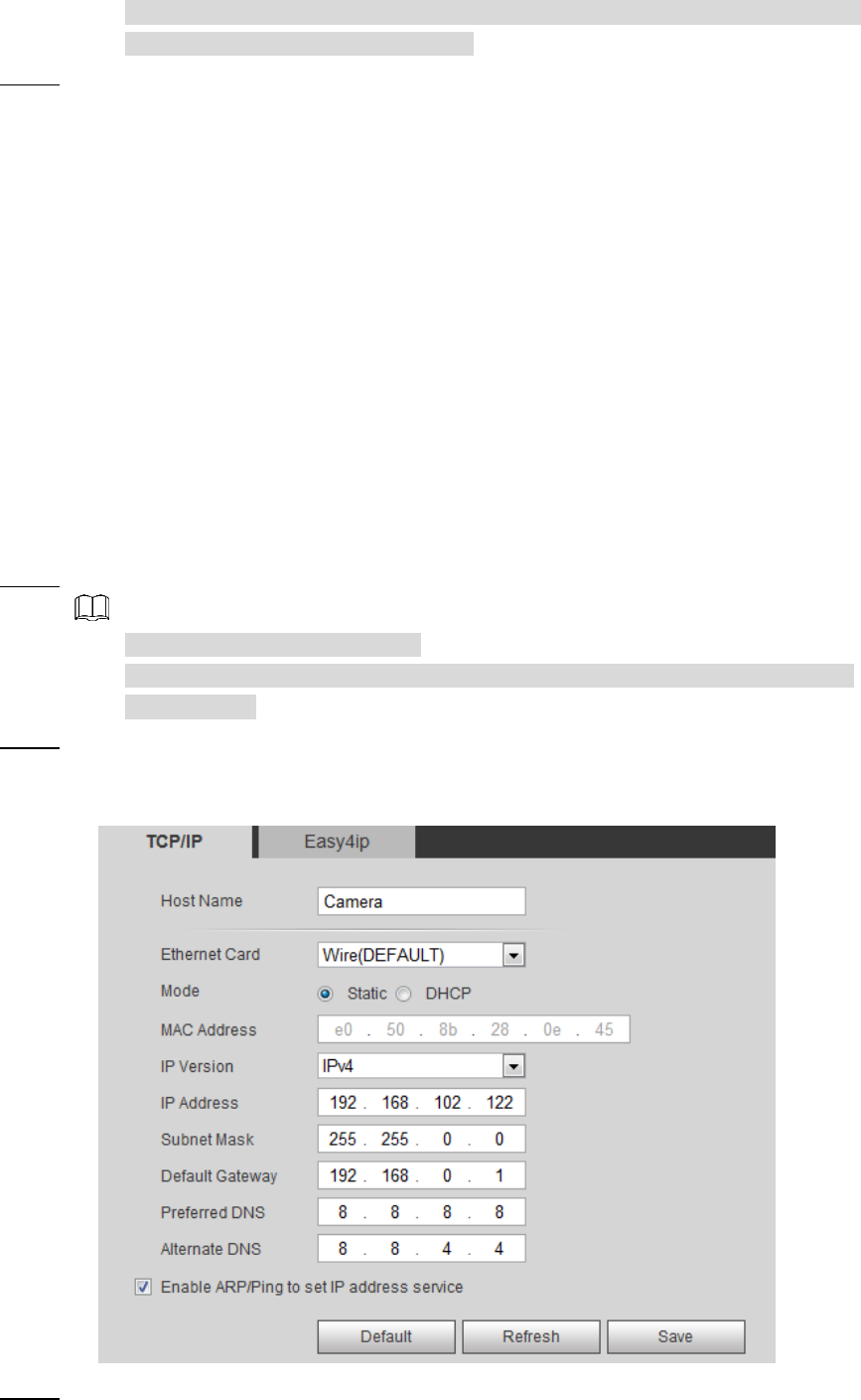
Basic Settings 8
Management > User Management > User to implement the settings. See "2.4
Resetting Password" for more details.
Click Save to complete initialization.
Step 2
After you have initialized the Device, if the Online Upgrading is displayed, please
operate according to the interface prompts.
Modifying IP Address 2.2
Default IP address of all devices is 192.168.1.108. When you use the Device for the first time or
there is change of the network, modify IP address of your device according to network planning.
You can modify one or several IP addresses through ConfigTool. You can also log in the web
client to modify IP addresses.
2.2.1 Modifying One IP Address
When there are only a few devices or the login passwords of devices are different, you can
modify only one IP address at one time. Logging in WEB client to modify IP addresses is taken
as an example for detailed description.
Log in web interface from the IE browser. Step 1
The default IP is 192.168.1.108.
The default user is admin. The password is the one that was configured during
initial settings.
Select Setting > Network > TCP/IP. Step 2
The TCP/IP interface is displayed. See Figure 2-2.
TCP/IP interface Figure 2-2
Configure relevant information of IP address and then click Save. Step 3