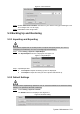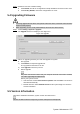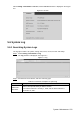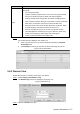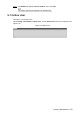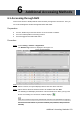User's Manual
Table Of Contents
- Cybersecurity Recommendations
- Regulatory Information
- Foreword
- 1 Product Introduction
- 2 Basic Settings
- 3 Daily Operation
- 3.1 Live
- 3.2 PTZ
- 3.2.1 Bullet Camera
- 3.2.2 Dome Camera
- 3.2.2.1 Configuring Protocol
- 3.2.2.2 Configuring PTZ Functions
- 3.2.2.2.1 Configuring Preset
- 3.2.2.2.2 Configuring Tour
- 3.2.2.2.3 Configuring Scan
- 3.2.2.2.4 Configuring Pattern
- 3.2.2.2.5 Configuring Pan
- 3.2.2.2.6 Configuring PTZ Speed
- 3.2.2.2.7 Configuring Idle Motion
- 3.2.2.2.8 Configuring Power Up
- 3.2.2.2.9 Configuring Time Task
- 3.2.2.2.10 Restarting PTZ Manually
- 3.2.2.2.11 Restoring PTZ to the Default Settings
- 3.2.2.3 Operating PTZ
- 3.2.2.4 Configuring Preset Backup
- 3.3 Playback
- 3.4 Reports
- 3.5 Alarm
- 4 Setting
- 4.1 Configuring Camera
- 4.1.1 Configuring Lens
- 4.1.2 Configuring Video Parameters
- 4.1.3 Configuring Audio Parameters
- 4.2 Configuring Network
- 4.3 Peripheral
- 4.4 Smart Thermal
- 4.5 Event
- 4.6 Temperature Measuring Settings
- 4.7 Storage Management
- 4.8 System Management
- 4.1 Configuring Camera
- 5 System Maintenance
- 6 Additional Accessing Methods
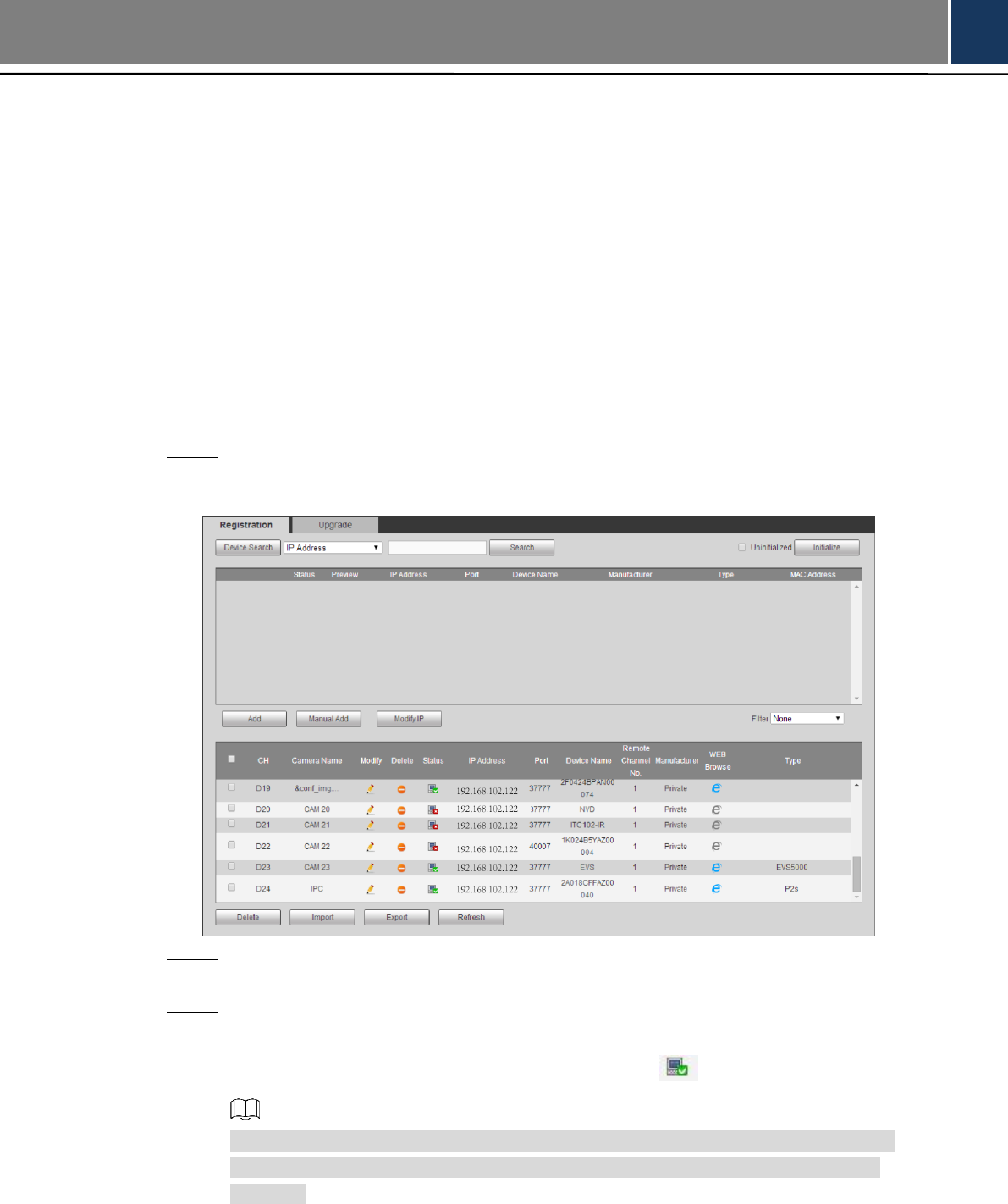
Additional Accessing Methods 159
6 Additional Accessing Methods
Accessing through NVR 6.1
Connect this camera to NVR (Network Video Recorder) through Wi-Fi or Ethernet. Then you
can set and manage this camera through the NVR’s web client.
Preparation
Your PC, NVR and your thermal camera are all connected to network.
You have enabled platform accessing function.
You have logged in the NVR’s web client.
Procedure
Select Setting > Camera > Registration. Step 1
The Remote Log interface is displayed. See Figure 6-1.
Registration Figure 6-1
Click Search. Step 2
After the search, the system displays devices that have been searched.
Select devices whose IP address needs to be modified and click Add. Step 3
The following list will display information of tunnel with devices. When you log in the
device successfully, the connection condition displays .
Web client of NVR recognizes by default that username and password for logging in
the Device are both "admin." If you have modified your password, add your device
manually.