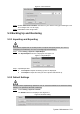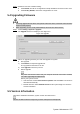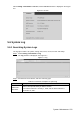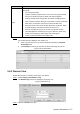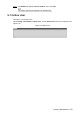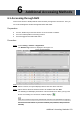User's Manual
Table Of Contents
- Cybersecurity Recommendations
- Regulatory Information
- Foreword
- 1 Product Introduction
- 2 Basic Settings
- 3 Daily Operation
- 3.1 Live
- 3.2 PTZ
- 3.2.1 Bullet Camera
- 3.2.2 Dome Camera
- 3.2.2.1 Configuring Protocol
- 3.2.2.2 Configuring PTZ Functions
- 3.2.2.2.1 Configuring Preset
- 3.2.2.2.2 Configuring Tour
- 3.2.2.2.3 Configuring Scan
- 3.2.2.2.4 Configuring Pattern
- 3.2.2.2.5 Configuring Pan
- 3.2.2.2.6 Configuring PTZ Speed
- 3.2.2.2.7 Configuring Idle Motion
- 3.2.2.2.8 Configuring Power Up
- 3.2.2.2.9 Configuring Time Task
- 3.2.2.2.10 Restarting PTZ Manually
- 3.2.2.2.11 Restoring PTZ to the Default Settings
- 3.2.2.3 Operating PTZ
- 3.2.2.4 Configuring Preset Backup
- 3.3 Playback
- 3.4 Reports
- 3.5 Alarm
- 4 Setting
- 4.1 Configuring Camera
- 4.1.1 Configuring Lens
- 4.1.2 Configuring Video Parameters
- 4.1.3 Configuring Audio Parameters
- 4.2 Configuring Network
- 4.3 Peripheral
- 4.4 Smart Thermal
- 4.5 Event
- 4.6 Temperature Measuring Settings
- 4.7 Storage Management
- 4.8 System Management
- 4.1 Configuring Camera
- 5 System Maintenance
- 6 Additional Accessing Methods
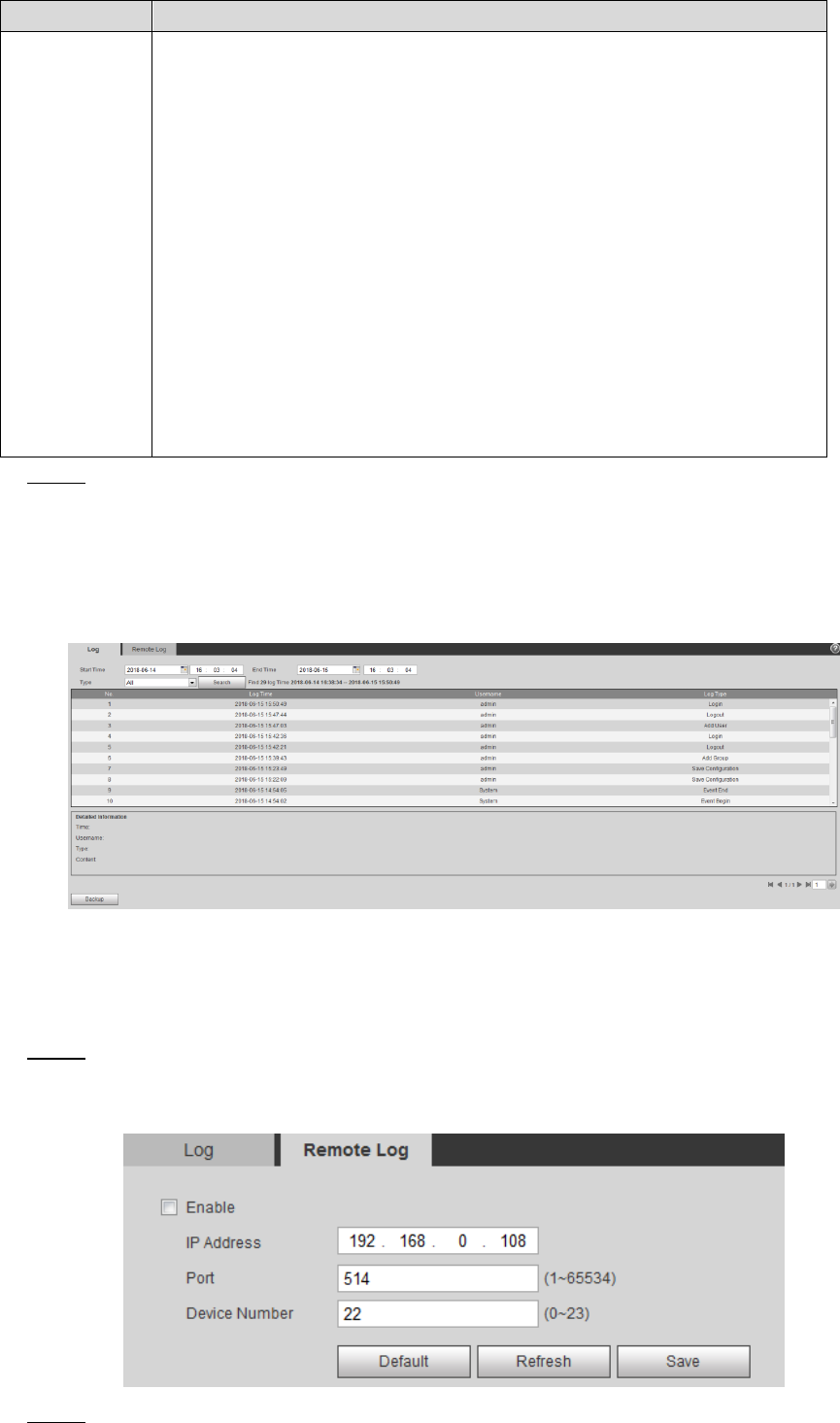
System Maintenance 157
Parameters
Description
Type
The log type includes "all, system, setting, data, event, record, account
and safety."
All: All log information.
System: Includes program launch, force exit, exit, program reboot,
device turn off/reboot, system reboot and system upgrade.
Setting: Includes save configuration and delete configuration file.
Data: Includes configure disk type, erase data, hot swap, FTP state,
NAS state, record mode, SD card error and hard disk error.
Event (Records events such as video detection, smart plan, alarm
and abnormality): Includes event start and event end.
Record: Includes file access, file access error and file search.
User Management: Includes log in, log out, add user, delete user,
modify user, add group, delete group and modify group.
Safety: Includes password reset and IP filter.
Click Search. Step 3
The needed logs are displayed. See Figure 5-8.
Click a log, and then you can view the detailed information in Detailed
Information area.
Click Backup, and then you can back up all the found logs to your PC.
Log information Figure 5-8
5.6.2 Remote View
Enable this function to remotely check logs in your device.
Select Setting > Information > Log. Step 1
The Remote Log interface is displayed. See Figure 5-9.
Remote Log Figure 5-9
Select the Enable check box. Step 2