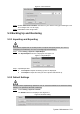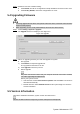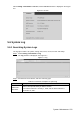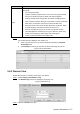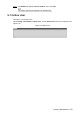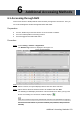User's Manual
Table Of Contents
- Cybersecurity Recommendations
- Regulatory Information
- Foreword
- 1 Product Introduction
- 2 Basic Settings
- 3 Daily Operation
- 3.1 Live
- 3.2 PTZ
- 3.2.1 Bullet Camera
- 3.2.2 Dome Camera
- 3.2.2.1 Configuring Protocol
- 3.2.2.2 Configuring PTZ Functions
- 3.2.2.2.1 Configuring Preset
- 3.2.2.2.2 Configuring Tour
- 3.2.2.2.3 Configuring Scan
- 3.2.2.2.4 Configuring Pattern
- 3.2.2.2.5 Configuring Pan
- 3.2.2.2.6 Configuring PTZ Speed
- 3.2.2.2.7 Configuring Idle Motion
- 3.2.2.2.8 Configuring Power Up
- 3.2.2.2.9 Configuring Time Task
- 3.2.2.2.10 Restarting PTZ Manually
- 3.2.2.2.11 Restoring PTZ to the Default Settings
- 3.2.2.3 Operating PTZ
- 3.2.2.4 Configuring Preset Backup
- 3.3 Playback
- 3.4 Reports
- 3.5 Alarm
- 4 Setting
- 4.1 Configuring Camera
- 4.1.1 Configuring Lens
- 4.1.2 Configuring Video Parameters
- 4.1.3 Configuring Audio Parameters
- 4.2 Configuring Network
- 4.3 Peripheral
- 4.4 Smart Thermal
- 4.5 Event
- 4.6 Temperature Measuring Settings
- 4.7 Storage Management
- 4.8 System Management
- 4.1 Configuring Camera
- 5 System Maintenance
- 6 Additional Accessing Methods
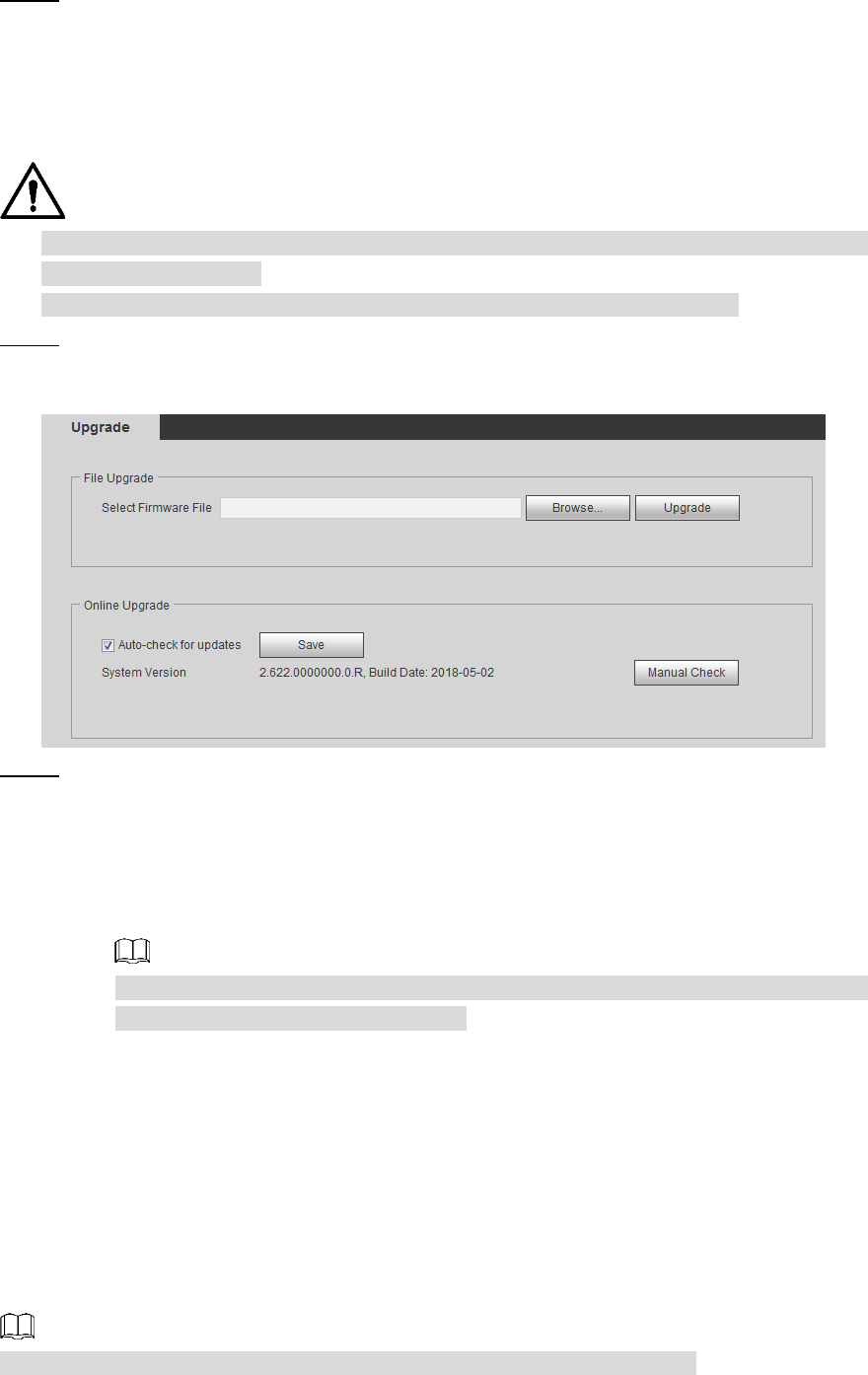
System Maintenance 155
Restore the Device to default setting. Step 2
Click Default, and all the configurations except IP Address and Account are reset.
Click Factory Default, and all the configurations are reset.
Upgrading Firmware 5.4
If a wrong upgrade file has been used, please reboot the device, otherwise some functions
might not work properly.
When upgrading, do not cut off power/network, reboot or turn off the Device.
Select Setting > System > Upgrade. Step 1
The Upgrade interface is displayed. See Figure 5-5.
Upgrade
Figure 5-5
Select an upgrading method you need and upgrade the system. Step 2
File Upgrade
1) Click Browse, and upload upgrade file.
The upgrade file should be a .bin file.
2) Click Upgrade to start the process.
Online Upgrade
Only when this thermal camera and your computer are both connected to network,
can online upgrading be implemented.
Detect your system version.
Auto detection: Select Auto-check for updates and click Save. The version is
detected automatically.
Manual detection: Select Manual Check and the system begins to check the
version information.
Version Information 5.5
View device hardware information, system version and web version.
Versions of different devices might vary, and the actual product shall prevail.