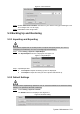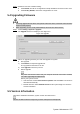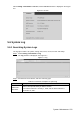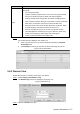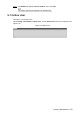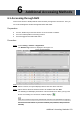User's Manual
Table Of Contents
- Cybersecurity Recommendations
- Regulatory Information
- Foreword
- 1 Product Introduction
- 2 Basic Settings
- 3 Daily Operation
- 3.1 Live
- 3.2 PTZ
- 3.2.1 Bullet Camera
- 3.2.2 Dome Camera
- 3.2.2.1 Configuring Protocol
- 3.2.2.2 Configuring PTZ Functions
- 3.2.2.2.1 Configuring Preset
- 3.2.2.2.2 Configuring Tour
- 3.2.2.2.3 Configuring Scan
- 3.2.2.2.4 Configuring Pattern
- 3.2.2.2.5 Configuring Pan
- 3.2.2.2.6 Configuring PTZ Speed
- 3.2.2.2.7 Configuring Idle Motion
- 3.2.2.2.8 Configuring Power Up
- 3.2.2.2.9 Configuring Time Task
- 3.2.2.2.10 Restarting PTZ Manually
- 3.2.2.2.11 Restoring PTZ to the Default Settings
- 3.2.2.3 Operating PTZ
- 3.2.2.4 Configuring Preset Backup
- 3.3 Playback
- 3.4 Reports
- 3.5 Alarm
- 4 Setting
- 4.1 Configuring Camera
- 4.1.1 Configuring Lens
- 4.1.2 Configuring Video Parameters
- 4.1.3 Configuring Audio Parameters
- 4.2 Configuring Network
- 4.3 Peripheral
- 4.4 Smart Thermal
- 4.5 Event
- 4.6 Temperature Measuring Settings
- 4.7 Storage Management
- 4.8 System Management
- 4.1 Configuring Camera
- 5 System Maintenance
- 6 Additional Accessing Methods
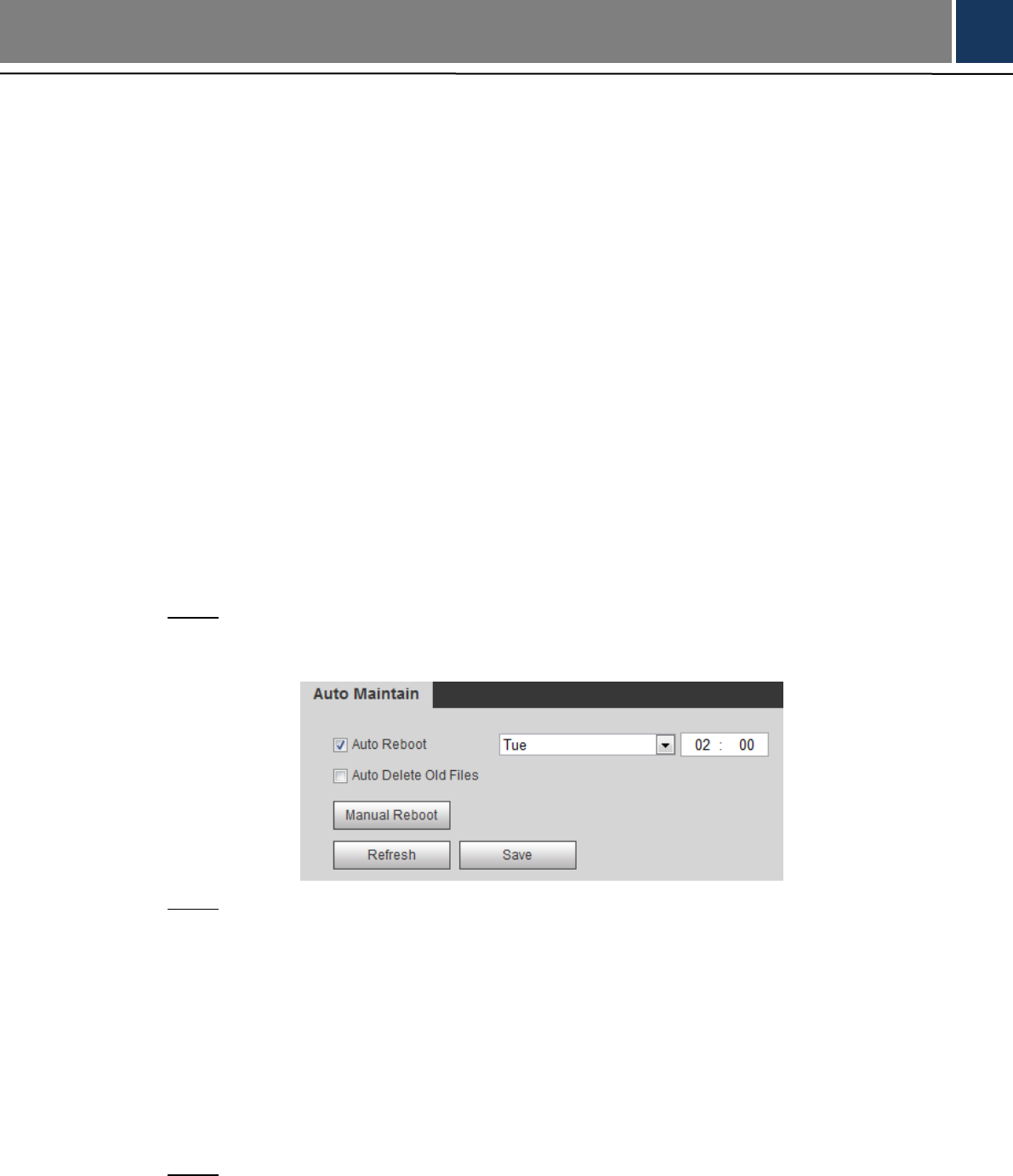
System Maintenance 153
5 System Maintenance
Maintenance Requirements 5.1
For the system’s good and safe running, it’s recommended to manage and maintain the system,
backup files with the following methods.
Check surveillance images regularly.
Clear regularly user and user group information that are not frequently used.
Modify your password every 3 months.
Check your system logbook regularly. Handle problems as soon as possible.
Backup your configuration of system regularly.
Regularly check your files and delete the old ones.
Upgrade firmware regularly.
Auto Maintenance 5.2
You can configure settings such as “time of when to self-reboot” “rebooting device manually”
and “deleting files automatically.”
5.2.1 Rebooting Device
Select Setting > System > Auto Maintain.
Step 1
The Auto Maintain interface is displayed. See Figure 5-1.
Auto maintain Figure 5-1
Reboot this Device.
Step 2
Auto reboot: Select Auto Reboot and set a reboot time you need. Then click
Save.
Manual reboot: Click Manual Reboot and a dialogue box is displayed. Click OK in
this dialogue box and your Device is rebooted at once.
5.2.2 Deleting Old Files
You can enable this function to delete recorded videos or images saved in SD card, FTP or
NAS server regularly according to the time gap you have set.
Select Setting > System > Auto Maintain. Step 1
The Auto Maintain interface is displayed. See Figure 5-2.