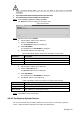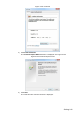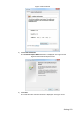User's Manual
Table Of Contents
- Cybersecurity Recommendations
- Regulatory Information
- Foreword
- 1 Product Introduction
- 2 Basic Settings
- 3 Daily Operation
- 3.1 Live
- 3.2 PTZ
- 3.2.1 Bullet Camera
- 3.2.2 Dome Camera
- 3.2.2.1 Configuring Protocol
- 3.2.2.2 Configuring PTZ Functions
- 3.2.2.2.1 Configuring Preset
- 3.2.2.2.2 Configuring Tour
- 3.2.2.2.3 Configuring Scan
- 3.2.2.2.4 Configuring Pattern
- 3.2.2.2.5 Configuring Pan
- 3.2.2.2.6 Configuring PTZ Speed
- 3.2.2.2.7 Configuring Idle Motion
- 3.2.2.2.8 Configuring Power Up
- 3.2.2.2.9 Configuring Time Task
- 3.2.2.2.10 Restarting PTZ Manually
- 3.2.2.2.11 Restoring PTZ to the Default Settings
- 3.2.2.3 Operating PTZ
- 3.2.2.4 Configuring Preset Backup
- 3.3 Playback
- 3.4 Reports
- 3.5 Alarm
- 4 Setting
- 4.1 Configuring Camera
- 4.1.1 Configuring Lens
- 4.1.2 Configuring Video Parameters
- 4.1.3 Configuring Audio Parameters
- 4.2 Configuring Network
- 4.3 Peripheral
- 4.4 Smart Thermal
- 4.5 Event
- 4.6 Temperature Measuring Settings
- 4.7 Storage Management
- 4.8 System Management
- 4.1 Configuring Camera
- 5 System Maintenance
- 6 Additional Accessing Methods
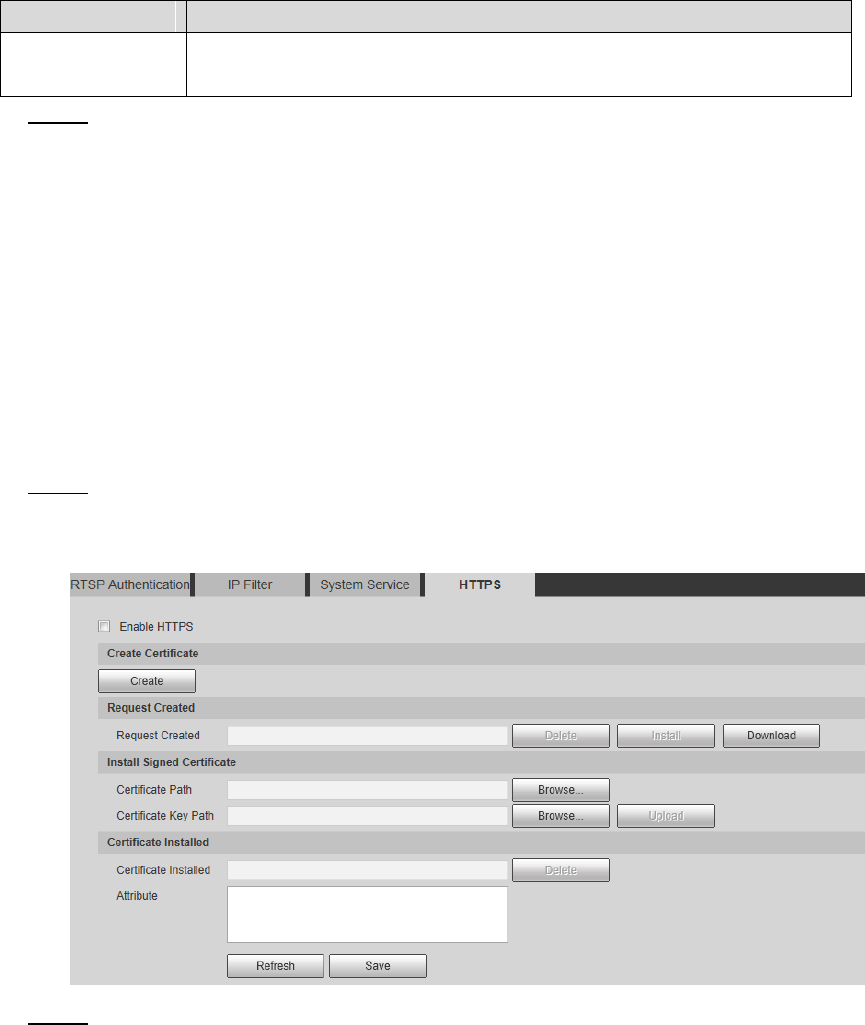
Setting 144
Parameter
Description
Mobile Push
Enabled by default. Snapshots under alarm condition can be delivered to
your phone.
Click Save. Step 3
4.8.4.4 Configuring HTTPS
With HTTPS, you can install customized certificates or signed certificates. You can also obtain
and install a root certificate.
After installing customized certificates or signed certificates to your device, you need to install a
root certificate to your PC. By this, your PC will log in the Device normally through HTTPS and
guarantee your data security.
4.8.4.4.1 Creating and Installing Customized Certificates
Select Setup > Network > HTTPS. Step 1
The HTTPS interface is displayed. See Figure 4-99.
HTTPS Figure 4-99
Create a certificate. Step 2
1) Click Create.
The dialog box of HTTPS is displayed. See Figure 4-100.