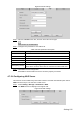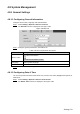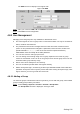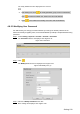User's Manual
Table Of Contents
- Cybersecurity Recommendations
- Regulatory Information
- Foreword
- 1 Product Introduction
- 2 Basic Settings
- 3 Daily Operation
- 3.1 Live
- 3.2 PTZ
- 3.2.1 Bullet Camera
- 3.2.2 Dome Camera
- 3.2.2.1 Configuring Protocol
- 3.2.2.2 Configuring PTZ Functions
- 3.2.2.2.1 Configuring Preset
- 3.2.2.2.2 Configuring Tour
- 3.2.2.2.3 Configuring Scan
- 3.2.2.2.4 Configuring Pattern
- 3.2.2.2.5 Configuring Pan
- 3.2.2.2.6 Configuring PTZ Speed
- 3.2.2.2.7 Configuring Idle Motion
- 3.2.2.2.8 Configuring Power Up
- 3.2.2.2.9 Configuring Time Task
- 3.2.2.2.10 Restarting PTZ Manually
- 3.2.2.2.11 Restoring PTZ to the Default Settings
- 3.2.2.3 Operating PTZ
- 3.2.2.4 Configuring Preset Backup
- 3.3 Playback
- 3.4 Reports
- 3.5 Alarm
- 4 Setting
- 4.1 Configuring Camera
- 4.1.1 Configuring Lens
- 4.1.2 Configuring Video Parameters
- 4.1.3 Configuring Audio Parameters
- 4.2 Configuring Network
- 4.3 Peripheral
- 4.4 Smart Thermal
- 4.5 Event
- 4.6 Temperature Measuring Settings
- 4.7 Storage Management
- 4.8 System Management
- 4.1 Configuring Camera
- 5 System Maintenance
- 6 Additional Accessing Methods
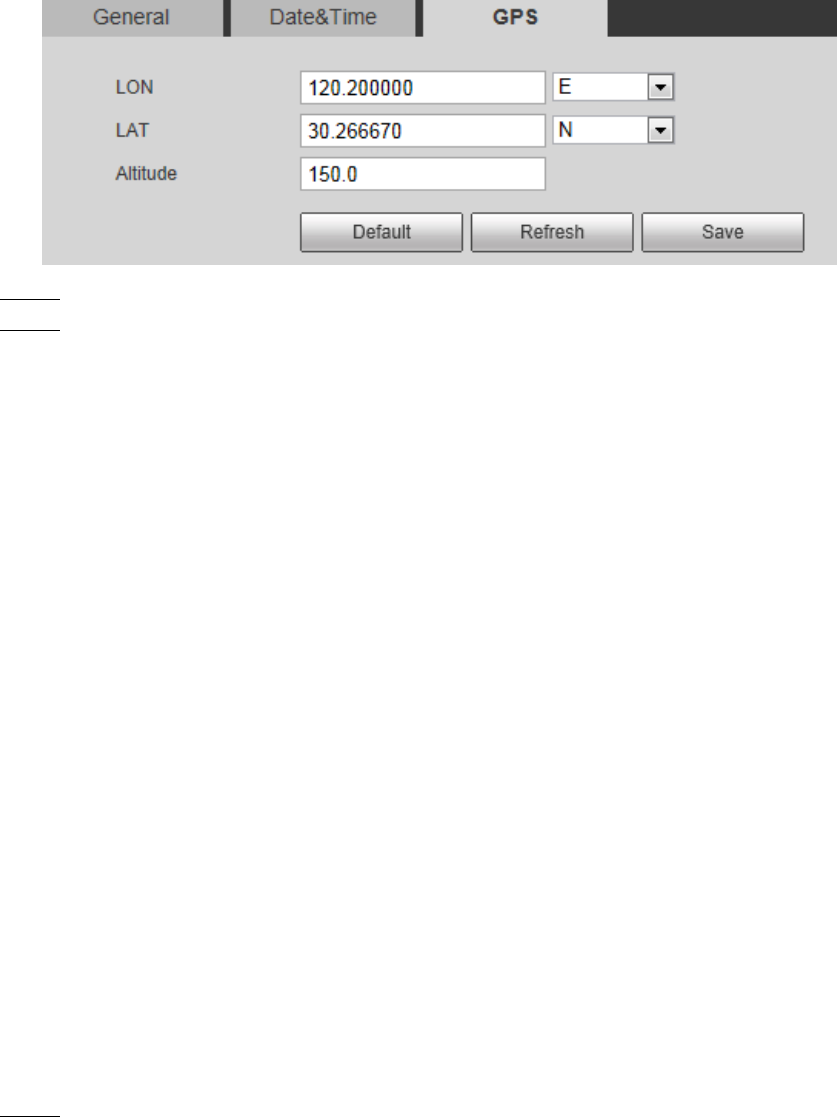
Setting 136
The GPS interface is displayed. See Figure 4-85.
GPS Figure 4-85
Fill in your camera’s LON, LAT and Altitude information. Step 2
Click Save to finish configuration. Step 3
4.8.2 User Management
Managing users and groups are only available for administrator users.
The max length of the user or group name is 15 characters which can only be consisted of
letters, numbers and underlines.
The password must have 8 to 32 digits and at the same time have at least two forms
(There are four password forms altogether: capital letter, lowercase letter, number and
special characters. “'”, “"”, “;”, “:”, and “&” are not covered in special characters.)
Administrator users can modify all the uses’ password.
You can have 19 users and 8 groups at most.
You can manage users through single user or group, duplicate user names or group
names are not allowed. A user can be in one group at a time and the group users can own
authorities within group authority range.
Online users cannot modify their own authority.
There is one admin by default which has highest authority.
Select “Anonymous login”, and then log in with only IP address instead of user name and
password. Anonymous users only have preview authorities. During Anonymous login, Click
logout, and then you can log in with other username.
4.8.2.1 Adding a Group
You have two groups named admin and user by default, you can add new group, delete added
group or modify group authority and memo.
Select Setting > System > Account > Account > Group Name. Step 1
The Group Name interface is displayed. See Figure 4-86.