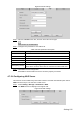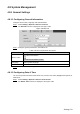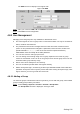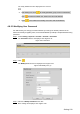User's Manual
Table Of Contents
- Cybersecurity Recommendations
- Regulatory Information
- Foreword
- 1 Product Introduction
- 2 Basic Settings
- 3 Daily Operation
- 3.1 Live
- 3.2 PTZ
- 3.2.1 Bullet Camera
- 3.2.2 Dome Camera
- 3.2.2.1 Configuring Protocol
- 3.2.2.2 Configuring PTZ Functions
- 3.2.2.2.1 Configuring Preset
- 3.2.2.2.2 Configuring Tour
- 3.2.2.2.3 Configuring Scan
- 3.2.2.2.4 Configuring Pattern
- 3.2.2.2.5 Configuring Pan
- 3.2.2.2.6 Configuring PTZ Speed
- 3.2.2.2.7 Configuring Idle Motion
- 3.2.2.2.8 Configuring Power Up
- 3.2.2.2.9 Configuring Time Task
- 3.2.2.2.10 Restarting PTZ Manually
- 3.2.2.2.11 Restoring PTZ to the Default Settings
- 3.2.2.3 Operating PTZ
- 3.2.2.4 Configuring Preset Backup
- 3.3 Playback
- 3.4 Reports
- 3.5 Alarm
- 4 Setting
- 4.1 Configuring Camera
- 4.1.1 Configuring Lens
- 4.1.2 Configuring Video Parameters
- 4.1.3 Configuring Audio Parameters
- 4.2 Configuring Network
- 4.3 Peripheral
- 4.4 Smart Thermal
- 4.5 Event
- 4.6 Temperature Measuring Settings
- 4.7 Storage Management
- 4.8 System Management
- 4.1 Configuring Camera
- 5 System Maintenance
- 6 Additional Accessing Methods
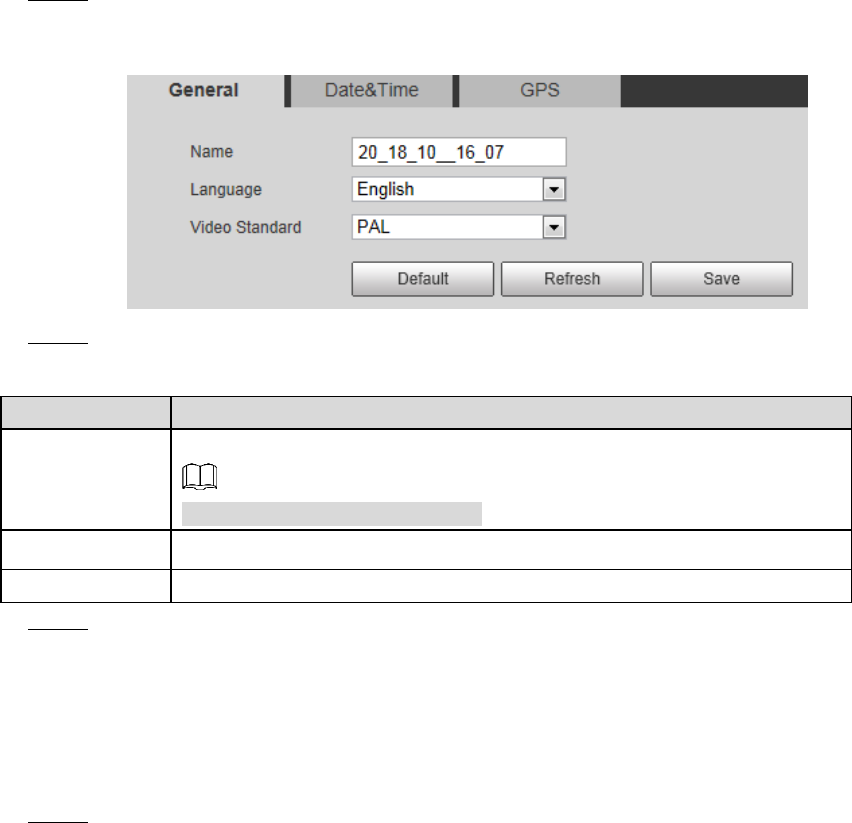
Setting 134
System Management 4.8
4.8.1 General Settings
4.8.1.1 Configuring General Information
Configure device name, language and video standard.
Select Setting > System > General > General. Step 1
The General interface is displayed. See Figure 4-83.
General Figure 4-83
Configure general parameters. See Table 4-45. Step 2
Table 4-45 General parameter description
Parameter
Description
Device name
The name of the device.
Each device has different name.
Language
Select system language.
Video Standard
Select video standard from PAL and NTSC.
Click Save to finish configuration. Step 3
4.8.1.2 Configuring Date & Time
You can set up Date and Time format, Time zone, Current Time, DST (Daylight Saving Time) or
NTP server.
Select Setting > System > General > Date & Time. Step 1
The Date & Time interface is displayed. See Figure 4-84.