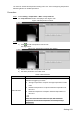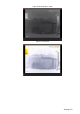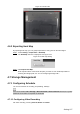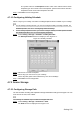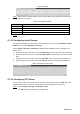User's Manual
Table Of Contents
- Cybersecurity Recommendations
- Regulatory Information
- Foreword
- 1 Product Introduction
- 2 Basic Settings
- 3 Daily Operation
- 3.1 Live
- 3.2 PTZ
- 3.2.1 Bullet Camera
- 3.2.2 Dome Camera
- 3.2.2.1 Configuring Protocol
- 3.2.2.2 Configuring PTZ Functions
- 3.2.2.2.1 Configuring Preset
- 3.2.2.2.2 Configuring Tour
- 3.2.2.2.3 Configuring Scan
- 3.2.2.2.4 Configuring Pattern
- 3.2.2.2.5 Configuring Pan
- 3.2.2.2.6 Configuring PTZ Speed
- 3.2.2.2.7 Configuring Idle Motion
- 3.2.2.2.8 Configuring Power Up
- 3.2.2.2.9 Configuring Time Task
- 3.2.2.2.10 Restarting PTZ Manually
- 3.2.2.2.11 Restoring PTZ to the Default Settings
- 3.2.2.3 Operating PTZ
- 3.2.2.4 Configuring Preset Backup
- 3.3 Playback
- 3.4 Reports
- 3.5 Alarm
- 4 Setting
- 4.1 Configuring Camera
- 4.1.1 Configuring Lens
- 4.1.2 Configuring Video Parameters
- 4.1.3 Configuring Audio Parameters
- 4.2 Configuring Network
- 4.3 Peripheral
- 4.4 Smart Thermal
- 4.5 Event
- 4.6 Temperature Measuring Settings
- 4.7 Storage Management
- 4.8 System Management
- 4.1 Configuring Camera
- 5 System Maintenance
- 6 Additional Accessing Methods
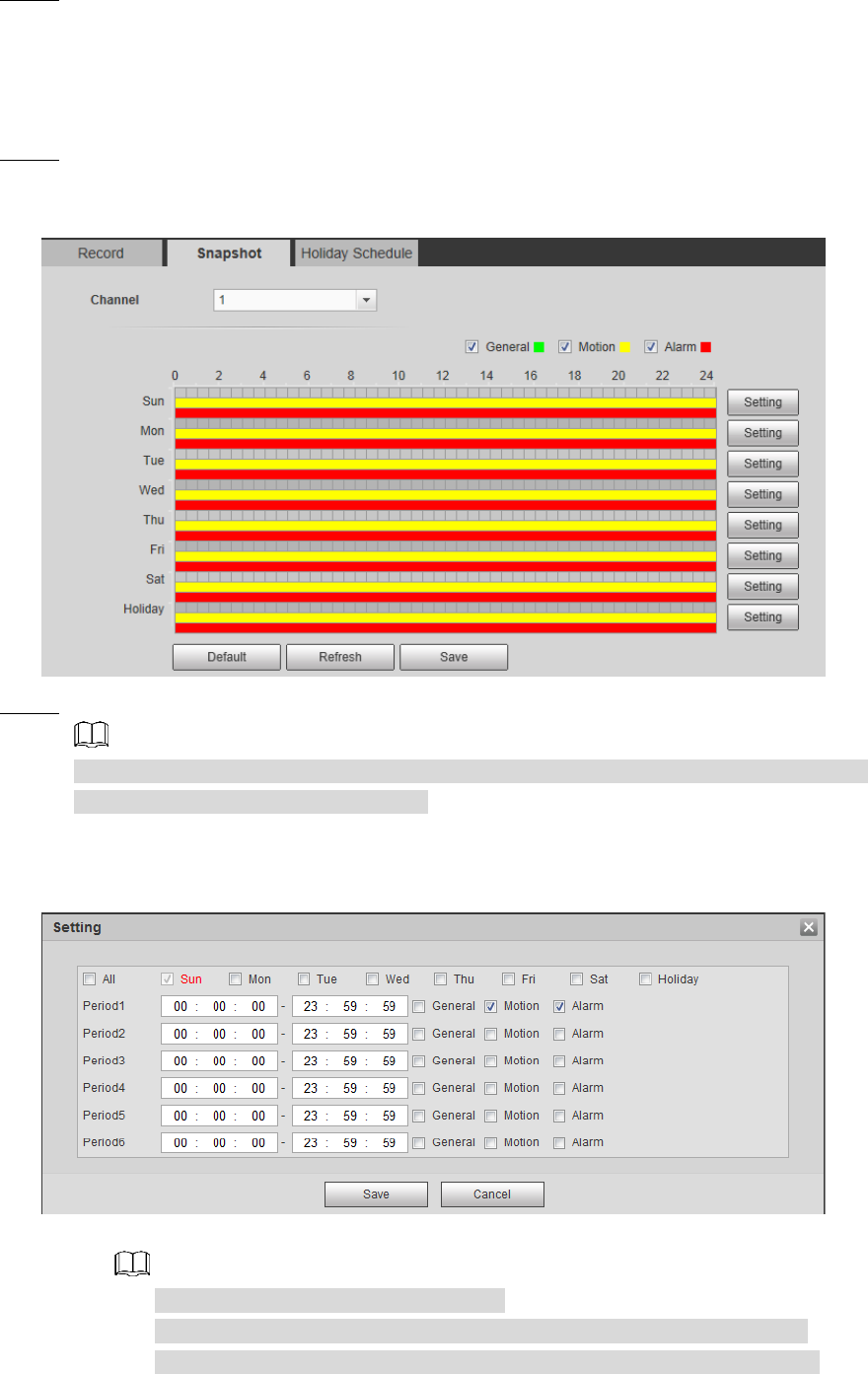
Setting 129
Click Save to finish configuration. Step 3
4.7.1.2 Configuring Snapshot
Set video snapshot schedule, covering General, Motion and Alarm.
Select Setting > Storage > Schedule > Snapshot. Step 1
The Snapshot interface is displayed. See Figure 4-75.
Snapshot Figure 4-75
Select snapshot type and configure time period. Step 2
Select snapshot type, and then you can also hold down the left mouse button to select
the time period in the chart as needed.
1) Click the Setting for the day that you need to configure time period.
The Setting interface is displayed. See Figure 4-76.
Settings Figure 4-76
2) Select a day in a week and configure its time period.
There are 6 time periods for each day.
Select All, and the entered time period would apply to the whole week.
Sunday is selected by default, and you can select other days as needed.
3) Select the snapshot type for the corresponding time period.
4) Click Save.