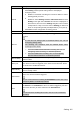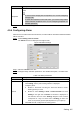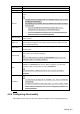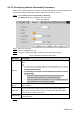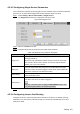User's Manual
Table Of Contents
- Cybersecurity Recommendations
- Regulatory Information
- Foreword
- 1 Product Introduction
- 2 Basic Settings
- 3 Daily Operation
- 3.1 Live
- 3.2 PTZ
- 3.2.1 Bullet Camera
- 3.2.2 Dome Camera
- 3.2.2.1 Configuring Protocol
- 3.2.2.2 Configuring PTZ Functions
- 3.2.2.2.1 Configuring Preset
- 3.2.2.2.2 Configuring Tour
- 3.2.2.2.3 Configuring Scan
- 3.2.2.2.4 Configuring Pattern
- 3.2.2.2.5 Configuring Pan
- 3.2.2.2.6 Configuring PTZ Speed
- 3.2.2.2.7 Configuring Idle Motion
- 3.2.2.2.8 Configuring Power Up
- 3.2.2.2.9 Configuring Time Task
- 3.2.2.2.10 Restarting PTZ Manually
- 3.2.2.2.11 Restoring PTZ to the Default Settings
- 3.2.2.3 Operating PTZ
- 3.2.2.4 Configuring Preset Backup
- 3.3 Playback
- 3.4 Reports
- 3.5 Alarm
- 4 Setting
- 4.1 Configuring Camera
- 4.1.1 Configuring Lens
- 4.1.2 Configuring Video Parameters
- 4.1.3 Configuring Audio Parameters
- 4.2 Configuring Network
- 4.3 Peripheral
- 4.4 Smart Thermal
- 4.5 Event
- 4.6 Temperature Measuring Settings
- 4.7 Storage Management
- 4.8 System Management
- 4.1 Configuring Camera
- 5 System Maintenance
- 6 Additional Accessing Methods
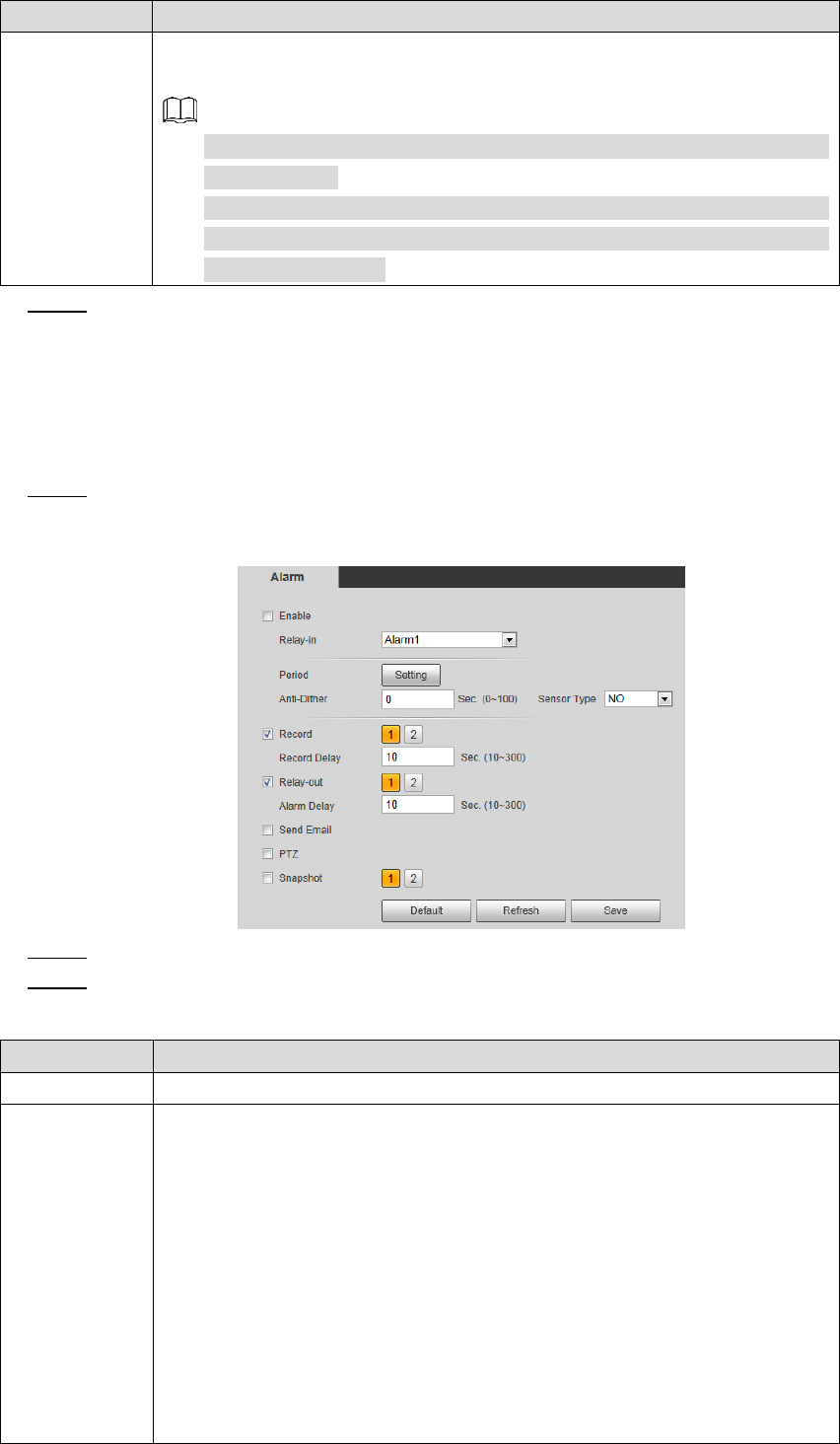
Setting 115
Parameter
Description
Snapshot
Select the Snapshot check box to take a snapshot when there is an
alarm.
To view and set storage path of snapshots, see "4.1.2.5 Configuring
Storage Path".
To make the snapshot function take effect, you need to firstly enable
motion-detection snapshots. See "4.7.1.2 Configuring Snapshot" for
detailed operations.
Click Save to finish configuration. Step 4
4.5.4 Configuring Alarm
When there is an alarm from external devices, an alarm will be released and linked activities
will be executed.
Select Setting > Event > Alarm. Step 1
The Alarm interface is displayed. See Figure 4-59.
Alarm settings Figure 4-59
Select the Enable check box. Step 2
Configure Relay activation parameters. For detailed description, see Table 4-33. Step 3
Table 4-33 Alarm parameters
Parameters
Description
Relay-in
Select an external alarm device.
Period
Define a period during which the alarm settings are active.
1. Click Setting, and the period setting interface is displayed.
2. Configure period.
Method 1: Hold down and drag the left mouse button to select
working period you need.
Method 2: Select Setting > Event > Video Detection and click
Setting on the right side of Period. An interface is displayed. In
this interface, there are seven Settings altogether each of which
corresponds to a day in a week. Select a Setting you want and
there are six periods (period1-period6) below for you to pick up.
3. Click Save to finish configuration of working period.