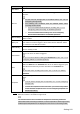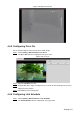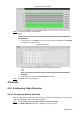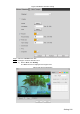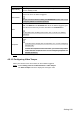User's Manual
Table Of Contents
- Cybersecurity Recommendations
- Regulatory Information
- Foreword
- 1 Product Introduction
- 2 Basic Settings
- 3 Daily Operation
- 3.1 Live
- 3.2 PTZ
- 3.2.1 Bullet Camera
- 3.2.2 Dome Camera
- 3.2.2.1 Configuring Protocol
- 3.2.2.2 Configuring PTZ Functions
- 3.2.2.2.1 Configuring Preset
- 3.2.2.2.2 Configuring Tour
- 3.2.2.2.3 Configuring Scan
- 3.2.2.2.4 Configuring Pattern
- 3.2.2.2.5 Configuring Pan
- 3.2.2.2.6 Configuring PTZ Speed
- 3.2.2.2.7 Configuring Idle Motion
- 3.2.2.2.8 Configuring Power Up
- 3.2.2.2.9 Configuring Time Task
- 3.2.2.2.10 Restarting PTZ Manually
- 3.2.2.2.11 Restoring PTZ to the Default Settings
- 3.2.2.3 Operating PTZ
- 3.2.2.4 Configuring Preset Backup
- 3.3 Playback
- 3.4 Reports
- 3.5 Alarm
- 4 Setting
- 4.1 Configuring Camera
- 4.1.1 Configuring Lens
- 4.1.2 Configuring Video Parameters
- 4.1.3 Configuring Audio Parameters
- 4.2 Configuring Network
- 4.3 Peripheral
- 4.4 Smart Thermal
- 4.5 Event
- 4.6 Temperature Measuring Settings
- 4.7 Storage Management
- 4.8 System Management
- 4.1 Configuring Camera
- 5 System Maintenance
- 6 Additional Accessing Methods

Setting 108
Parameter
Description
Alarm Delay
Set a length of time for the Device to delay turning off alarm after an
event is actually ended.
Send Email
Select the Send Email check box and an e-mail will be delivered to the
device user once an alarm is triggered.
Set your e-mail first before enabling the Send Email function. See "4.2.5
Configuring SMTP" for detailed operations.
PTZ
Select the check box of PTZ and select an item from None, Preset,
Tour, and Pattern in the Activation bar. Once an alarm is triggered, your
PTZ will execute the item you have selected in the Activation bar.
Set PTZ first before enabling this function. See "3.2 PTZ" for detailed
operations.
Snapshot
Select the Snapshot check box to take a snapshot when there is an
alarm.
To view and set storage path of snapshots, see "4.1.2.5 Configuring
Storage Path."
To make the snapshot function take effect, you need to firstly enable
motion-detection snapshots. See "4.7.1.2 Configuring Snapshot" for
detailed operations.
Click Save to finish configuration. Step 5
4.5.1.2 Configuring Video Temper
When your camera lenses are masked, an alarm will be triggered.
Select Setting > Event > Video Detection > Video Temper. Step 1
The Video Temper interface is displayed. See Figure 4-54.