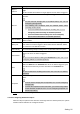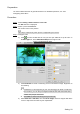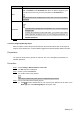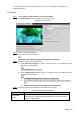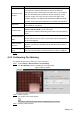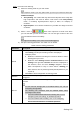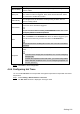User's Manual
Table Of Contents
- Cybersecurity Recommendations
- Regulatory Information
- Foreword
- 1 Product Introduction
- 2 Basic Settings
- 3 Daily Operation
- 3.1 Live
- 3.2 PTZ
- 3.2.1 Bullet Camera
- 3.2.2 Dome Camera
- 3.2.2.1 Configuring Protocol
- 3.2.2.2 Configuring PTZ Functions
- 3.2.2.2.1 Configuring Preset
- 3.2.2.2.2 Configuring Tour
- 3.2.2.2.3 Configuring Scan
- 3.2.2.2.4 Configuring Pattern
- 3.2.2.2.5 Configuring Pan
- 3.2.2.2.6 Configuring PTZ Speed
- 3.2.2.2.7 Configuring Idle Motion
- 3.2.2.2.8 Configuring Power Up
- 3.2.2.2.9 Configuring Time Task
- 3.2.2.2.10 Restarting PTZ Manually
- 3.2.2.2.11 Restoring PTZ to the Default Settings
- 3.2.2.3 Operating PTZ
- 3.2.2.4 Configuring Preset Backup
- 3.3 Playback
- 3.4 Reports
- 3.5 Alarm
- 4 Setting
- 4.1 Configuring Camera
- 4.1.1 Configuring Lens
- 4.1.2 Configuring Video Parameters
- 4.1.3 Configuring Audio Parameters
- 4.2 Configuring Network
- 4.3 Peripheral
- 4.4 Smart Thermal
- 4.5 Event
- 4.6 Temperature Measuring Settings
- 4.7 Storage Management
- 4.8 System Management
- 4.1 Configuring Camera
- 5 System Maintenance
- 6 Additional Accessing Methods
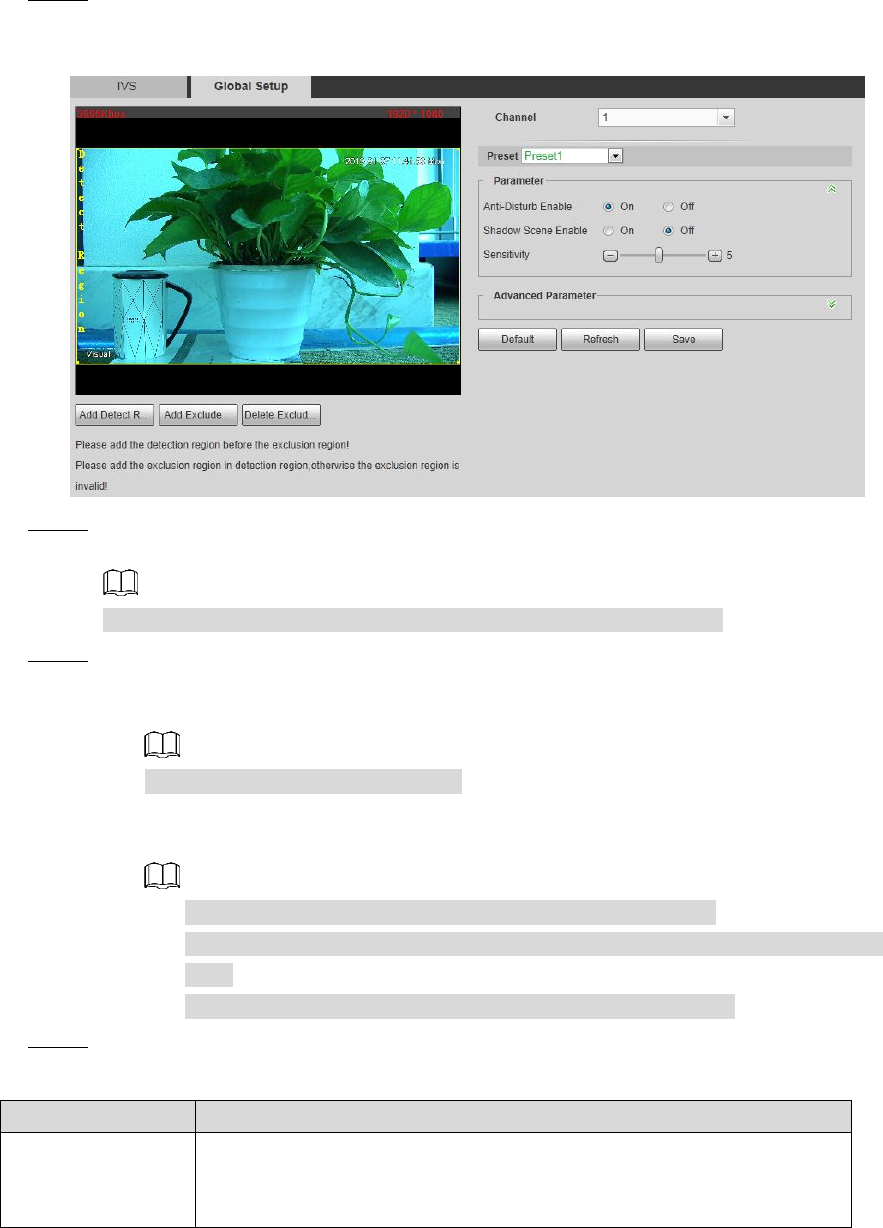
Setting 98
You have set smart plans of presets or channels. See "4.4.1 Configuring Smart Plan" for
detailed operations.
Procedure
Select Setting > Smart Thermal > IVS > Global Setup. Step 1
The Global Setup interface is displayed. See Figure 4-47.
Global setup Figure 4-47
Select a preset in Preset bar. Step 2
The camera turns to the position.
You need this step only when presets are supported in this Device.
Add detected area and excluded area. Step 3
1) Click Add Detect Region to draw a detected area on surveillance image.
Right-click to end drawing.
Click Add Detect again to redraw.
2) Click Add Excluded Area to draw an excluded area on surveillance image.
Right-click to end drawing.
Click Delete Excluded Area to delete the excluded area.
An excluded area takes effect only when it has been drawn in the detected
area.
Multiple excluded areas can be drawn in the detected area.
Configure global setup parameters. See Table 4-26 for details. Step 4
Table 4-26 Global setup parameters
Parameter
Description
Anti-Disturb
Enable
Select the On check box to enable this function.
This function is aimed at eliminating disturbance caused by shaking
leaves or waving water.