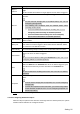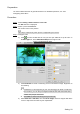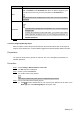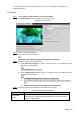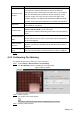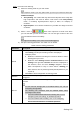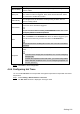User's Manual
Table Of Contents
- Cybersecurity Recommendations
- Regulatory Information
- Foreword
- 1 Product Introduction
- 2 Basic Settings
- 3 Daily Operation
- 3.1 Live
- 3.2 PTZ
- 3.2.1 Bullet Camera
- 3.2.2 Dome Camera
- 3.2.2.1 Configuring Protocol
- 3.2.2.2 Configuring PTZ Functions
- 3.2.2.2.1 Configuring Preset
- 3.2.2.2.2 Configuring Tour
- 3.2.2.2.3 Configuring Scan
- 3.2.2.2.4 Configuring Pattern
- 3.2.2.2.5 Configuring Pan
- 3.2.2.2.6 Configuring PTZ Speed
- 3.2.2.2.7 Configuring Idle Motion
- 3.2.2.2.8 Configuring Power Up
- 3.2.2.2.9 Configuring Time Task
- 3.2.2.2.10 Restarting PTZ Manually
- 3.2.2.2.11 Restoring PTZ to the Default Settings
- 3.2.2.3 Operating PTZ
- 3.2.2.4 Configuring Preset Backup
- 3.3 Playback
- 3.4 Reports
- 3.5 Alarm
- 4 Setting
- 4.1 Configuring Camera
- 4.1.1 Configuring Lens
- 4.1.2 Configuring Video Parameters
- 4.1.3 Configuring Audio Parameters
- 4.2 Configuring Network
- 4.3 Peripheral
- 4.4 Smart Thermal
- 4.5 Event
- 4.6 Temperature Measuring Settings
- 4.7 Storage Management
- 4.8 System Management
- 4.1 Configuring Camera
- 5 System Maintenance
- 6 Additional Accessing Methods
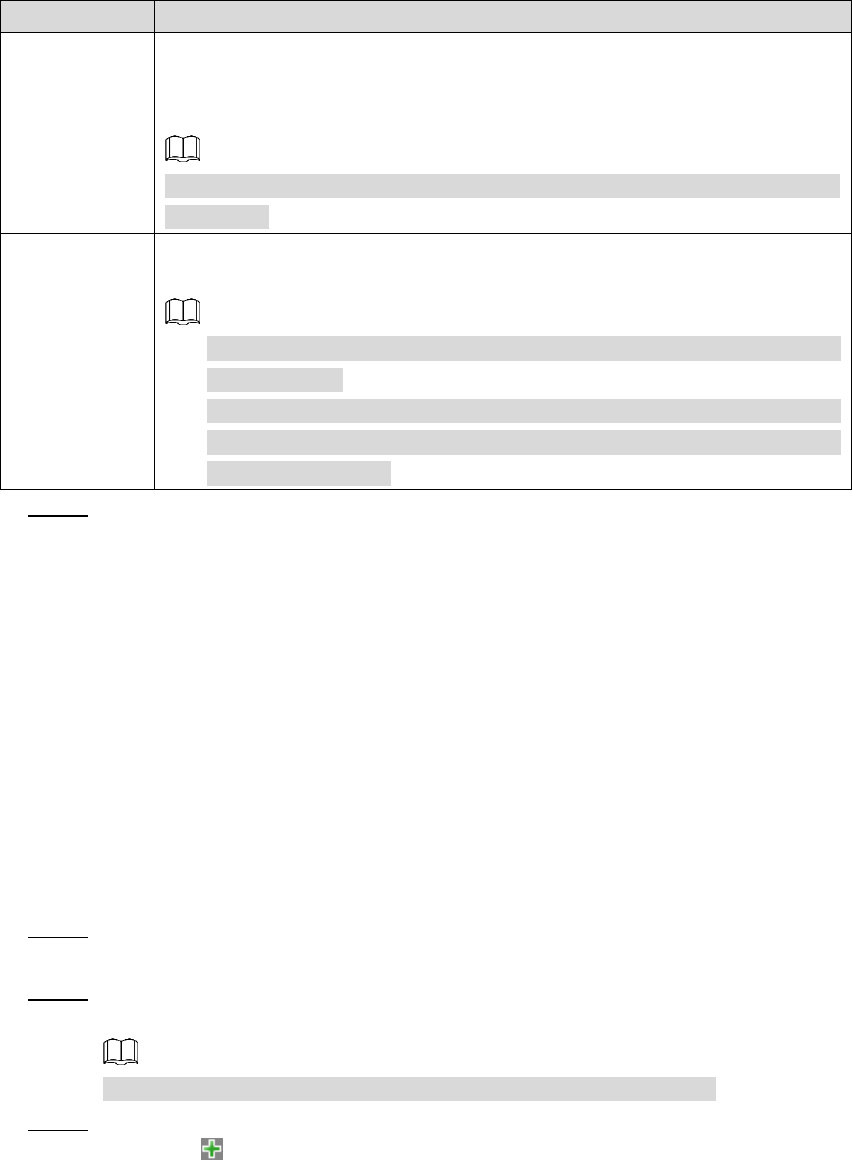
Setting 95
Parameter
Description
PTZ
Select the check box of PTZ and select an item from None, Preset,
Tour, and Pattern in the Activation bar. Once an alarm is triggered, your
PTZ will execute the item you have selected in the Activation bar.
Set up PTZ first before enabling this function. See "3.2 PTZ" for detailed
operations.
Snapshot
Select the Snapshot check box to take a snapshot when there is an
alarm.
To view and set storage path of snapshots, see "4.1.2.5 Configuring
Storage Path".
To make the snapshot function take effect, you need to firstly enable
motion-detection snapshots. See "4.7.1.2 Configuring Snapshot" for
detailed operations.
Click Save to finish configuration. Step 4
4.4.2.2.4 Configuring Missing Object
When an object is taken away from the detection area and the absent time of the object is
longer than the defined one, an alarm will be triggered and linked activities will be executed.
Preparation
You have set smart plans of presets or channels. See "4.4.1 Configuring Smart Plan" for
detailed operations.
Procedure
Select Setting > Smart Thermal > IVS > IVS. Step 1
The IVS interface is displayed.
Select a preset in Preset bar. Step 2
The camera turns to the position.
This step is required only when preset is supported by the Device.
Set up rules about those missing objects Step 3
1) Click and then double-click the rule you have just added to set its name. In the
Rule Type list, select Missing Object. See Figure 4-46.