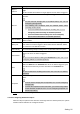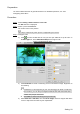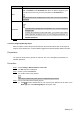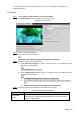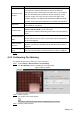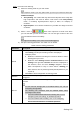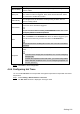User's Manual
Table Of Contents
- Cybersecurity Recommendations
- Regulatory Information
- Foreword
- 1 Product Introduction
- 2 Basic Settings
- 3 Daily Operation
- 3.1 Live
- 3.2 PTZ
- 3.2.1 Bullet Camera
- 3.2.2 Dome Camera
- 3.2.2.1 Configuring Protocol
- 3.2.2.2 Configuring PTZ Functions
- 3.2.2.2.1 Configuring Preset
- 3.2.2.2.2 Configuring Tour
- 3.2.2.2.3 Configuring Scan
- 3.2.2.2.4 Configuring Pattern
- 3.2.2.2.5 Configuring Pan
- 3.2.2.2.6 Configuring PTZ Speed
- 3.2.2.2.7 Configuring Idle Motion
- 3.2.2.2.8 Configuring Power Up
- 3.2.2.2.9 Configuring Time Task
- 3.2.2.2.10 Restarting PTZ Manually
- 3.2.2.2.11 Restoring PTZ to the Default Settings
- 3.2.2.3 Operating PTZ
- 3.2.2.4 Configuring Preset Backup
- 3.3 Playback
- 3.4 Reports
- 3.5 Alarm
- 4 Setting
- 4.1 Configuring Camera
- 4.1.1 Configuring Lens
- 4.1.2 Configuring Video Parameters
- 4.1.3 Configuring Audio Parameters
- 4.2 Configuring Network
- 4.3 Peripheral
- 4.4 Smart Thermal
- 4.5 Event
- 4.6 Temperature Measuring Settings
- 4.7 Storage Management
- 4.8 System Management
- 4.1 Configuring Camera
- 5 System Maintenance
- 6 Additional Accessing Methods
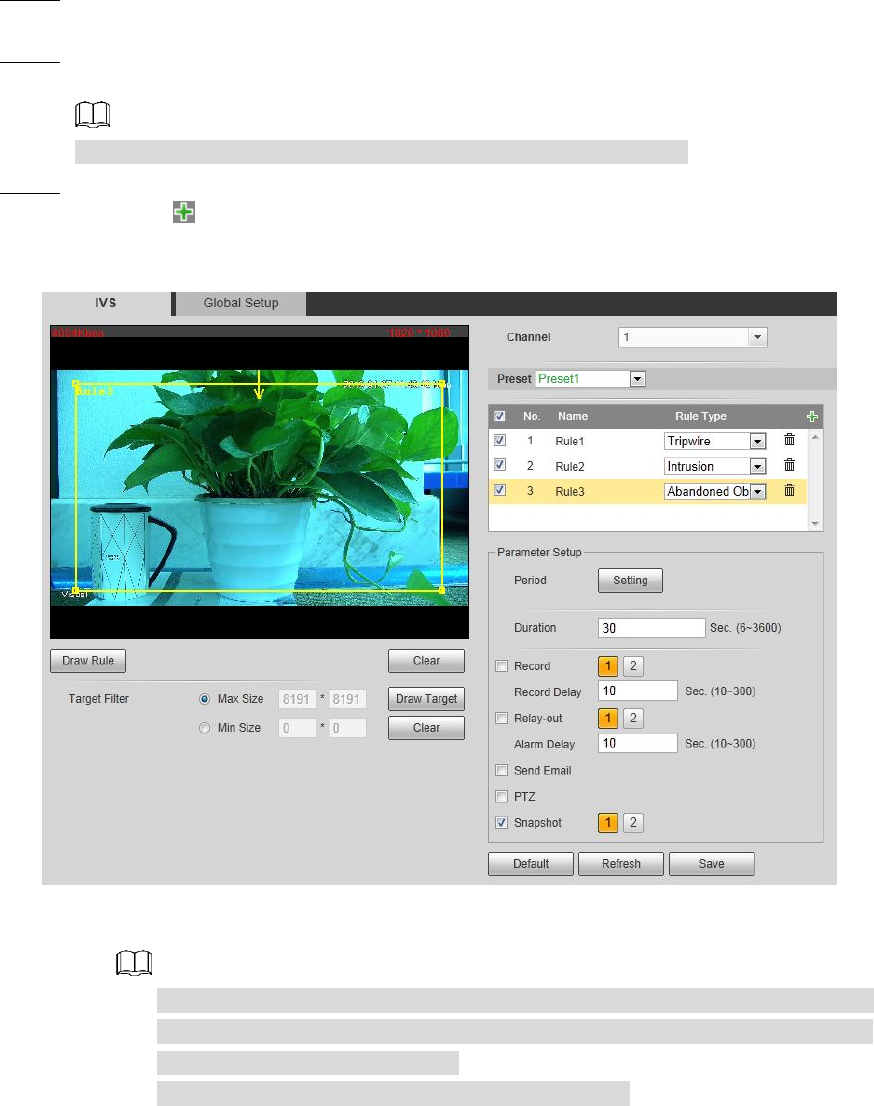
Setting 93
Preparation
You have enabled detection to general behaviors. For detailed operations, see "4.4.1
Configuring Smart Plan."
Procedure
Select Setting > Smart Thermal > IVS > IVS. Step 1
The IVS interface is displayed.
Select a preset in Preset bar. Step 2
The camera turns to the position.
This step is required only when preset is supported by the Device.
Configure rules. Step 3
1) Click and then double-click the rule you have just added to set up its name. In
the Rule Type list, select Abandoned Object. See Figure 4-45.
Abandoned object Figure 4-45
2) Click Draw Rule to draw a monitoring area on surveillance image. Right-click to
end drawing.
Pedestrians or cars might stay in your area and trigger an alarm. To filter this
kind of alarm, you can set your targets’ maximum size and ensure the size is
smaller than people and vehicle.
Click Clear to delete monitoring area you have set.
3) Select Max Size or Min Size, then click Draw Target, and then drag the filter box’s
corner to adjust the box’s size to your requirement.