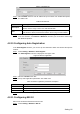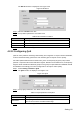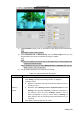User's Manual
Table Of Contents
- Cybersecurity Recommendations
- Regulatory Information
- Foreword
- 1 Product Introduction
- 2 Basic Settings
- 3 Daily Operation
- 3.1 Live
- 3.2 PTZ
- 3.2.1 Bullet Camera
- 3.2.2 Dome Camera
- 3.2.2.1 Configuring Protocol
- 3.2.2.2 Configuring PTZ Functions
- 3.2.2.2.1 Configuring Preset
- 3.2.2.2.2 Configuring Tour
- 3.2.2.2.3 Configuring Scan
- 3.2.2.2.4 Configuring Pattern
- 3.2.2.2.5 Configuring Pan
- 3.2.2.2.6 Configuring PTZ Speed
- 3.2.2.2.7 Configuring Idle Motion
- 3.2.2.2.8 Configuring Power Up
- 3.2.2.2.9 Configuring Time Task
- 3.2.2.2.10 Restarting PTZ Manually
- 3.2.2.2.11 Restoring PTZ to the Default Settings
- 3.2.2.3 Operating PTZ
- 3.2.2.4 Configuring Preset Backup
- 3.3 Playback
- 3.4 Reports
- 3.5 Alarm
- 4 Setting
- 4.1 Configuring Camera
- 4.1.1 Configuring Lens
- 4.1.2 Configuring Video Parameters
- 4.1.3 Configuring Audio Parameters
- 4.2 Configuring Network
- 4.3 Peripheral
- 4.4 Smart Thermal
- 4.5 Event
- 4.6 Temperature Measuring Settings
- 4.7 Storage Management
- 4.8 System Management
- 4.1 Configuring Camera
- 5 System Maintenance
- 6 Additional Accessing Methods
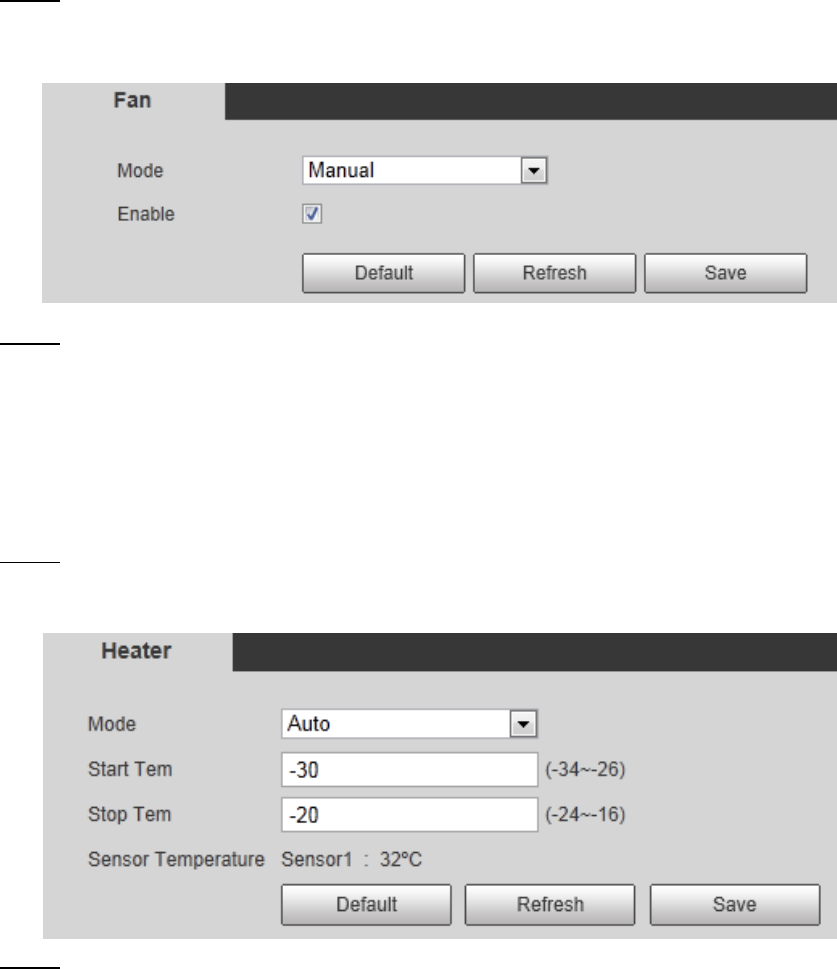
Setting 85
Timing: You can configure the Interval Time and Period.
1. Interval Time: Interval from the point when the wiper starts to the point when
the wiper stops.
2. Period: Time when the wiper works.
3. Click Save to finish configuration.
Manual: Turn on and off the wiper manually.
1. Interval Time: Interval from the point when the wiper starts to the point when
the wiper stops.
2. Click Start to get the wiper work in the interval time you have just set, and if
you think the wiper has done enough work, click Stop to end it; Click Once to
get the wiper work for one round.
4.3.3 Configuring Fan
Select Setting > Peripheral > Fan. Step 1
The Fan interface is displayed. See Figure 4-40.
Fan Figure 4-40
Configure fan’s running mode: Step 2
Auto: Fan works automatically. Click Save to finish configuration.
Manual: Start your fan manually. Select the Enable check box and click Save to
finish configuration.
4.3.4 Configuring Heater
Select Setting > Peripheral > Heater. Step 1
The Heater interface is displayed. See Figure 4-41.
Heater Figure 4-41
Configure heater’s running mode: Step 2