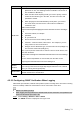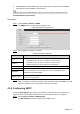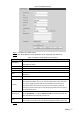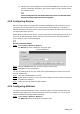User's Manual
Table Of Contents
- Cybersecurity Recommendations
- Regulatory Information
- Foreword
- 1 Product Introduction
- 2 Basic Settings
- 3 Daily Operation
- 3.1 Live
- 3.2 PTZ
- 3.2.1 Bullet Camera
- 3.2.2 Dome Camera
- 3.2.2.1 Configuring Protocol
- 3.2.2.2 Configuring PTZ Functions
- 3.2.2.2.1 Configuring Preset
- 3.2.2.2.2 Configuring Tour
- 3.2.2.2.3 Configuring Scan
- 3.2.2.2.4 Configuring Pattern
- 3.2.2.2.5 Configuring Pan
- 3.2.2.2.6 Configuring PTZ Speed
- 3.2.2.2.7 Configuring Idle Motion
- 3.2.2.2.8 Configuring Power Up
- 3.2.2.2.9 Configuring Time Task
- 3.2.2.2.10 Restarting PTZ Manually
- 3.2.2.2.11 Restoring PTZ to the Default Settings
- 3.2.2.3 Operating PTZ
- 3.2.2.4 Configuring Preset Backup
- 3.3 Playback
- 3.4 Reports
- 3.5 Alarm
- 4 Setting
- 4.1 Configuring Camera
- 4.1.1 Configuring Lens
- 4.1.2 Configuring Video Parameters
- 4.1.3 Configuring Audio Parameters
- 4.2 Configuring Network
- 4.3 Peripheral
- 4.4 Smart Thermal
- 4.5 Event
- 4.6 Temperature Measuring Settings
- 4.7 Storage Management
- 4.8 System Management
- 4.1 Configuring Camera
- 5 System Maintenance
- 6 Additional Accessing Methods
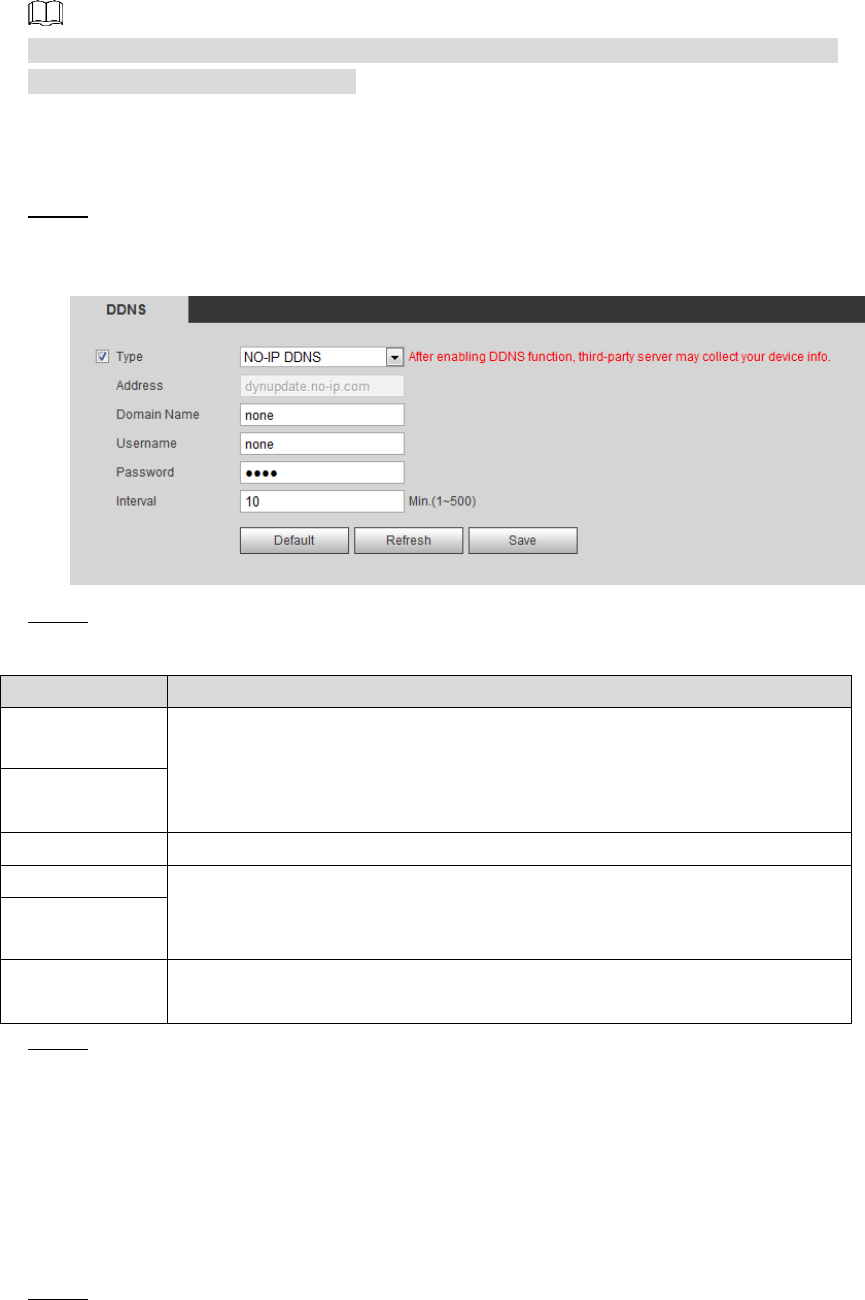
Setting 76
If Quick DDNS is not the DDNS’ type, you need to log in the domain name of website
registration provided by DDNS service provider.
Register and log in the DDNS website, and then you can view the information of all the
connected devices in your account.
Procedure
Select Setting > Network > DDNS. Step 1
The DDNS interface is displayed. See Figure 4-28.
DDNS setting interface Figure 4-28
Select Type and configure as needed. Step 2
Table 4-15 DDNS parameters
Parameter
Description
Type
See the name and web site of DDNS service provides below:
"members.dyndns.org" is the IP address of Dyndns DDNS.
"dynupdate.no-ip.com" is the IP address of NO-IP DDNS.
"members.3322.org" is the IP address of CN99 DDNS.
Address
Domain name
The domain name you registered on the DDNS website.
User name
Enter the user name and password you got from DDNS service provide.
You need to register an account (with user name and password) on the
DDNS service provides’ website.
Password
Update period
The update cycle of the connection between your device and the server. 10
minutes are set by default.
Click Save to finish configuration. Step 3
Open your browser, and type the domain name into address bar. Press Enter. If a web
interface is displayed, the configuration is finished successfully.
4.2.5 Configuring SMTP
Configure SMTP (Email). When alarm, video detection, abnormal event and intelligent are
triggered, SMTP alarms will be transmitted to the specific Emails you have configured.
Select Setting > Network > SMTP (Email). Step 1
The SMTP (Email) interface is displayed. See Figure 4-29.