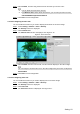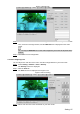User's Manual
Table Of Contents
- Cybersecurity Recommendations
- Regulatory Information
- Foreword
- 1 Product Introduction
- 2 Basic Settings
- 3 Daily Operation
- 3.1 Live
- 3.2 PTZ
- 3.2.1 Bullet Camera
- 3.2.2 Dome Camera
- 3.2.2.1 Configuring Protocol
- 3.2.2.2 Configuring PTZ Functions
- 3.2.2.2.1 Configuring Preset
- 3.2.2.2.2 Configuring Tour
- 3.2.2.2.3 Configuring Scan
- 3.2.2.2.4 Configuring Pattern
- 3.2.2.2.5 Configuring Pan
- 3.2.2.2.6 Configuring PTZ Speed
- 3.2.2.2.7 Configuring Idle Motion
- 3.2.2.2.8 Configuring Power Up
- 3.2.2.2.9 Configuring Time Task
- 3.2.2.2.10 Restarting PTZ Manually
- 3.2.2.2.11 Restoring PTZ to the Default Settings
- 3.2.2.3 Operating PTZ
- 3.2.2.4 Configuring Preset Backup
- 3.3 Playback
- 3.4 Reports
- 3.5 Alarm
- 4 Setting
- 4.1 Configuring Camera
- 4.1.1 Configuring Lens
- 4.1.2 Configuring Video Parameters
- 4.1.3 Configuring Audio Parameters
- 4.2 Configuring Network
- 4.3 Peripheral
- 4.4 Smart Thermal
- 4.5 Event
- 4.6 Temperature Measuring Settings
- 4.7 Storage Management
- 4.8 System Management
- 4.1 Configuring Camera
- 5 System Maintenance
- 6 Additional Accessing Methods
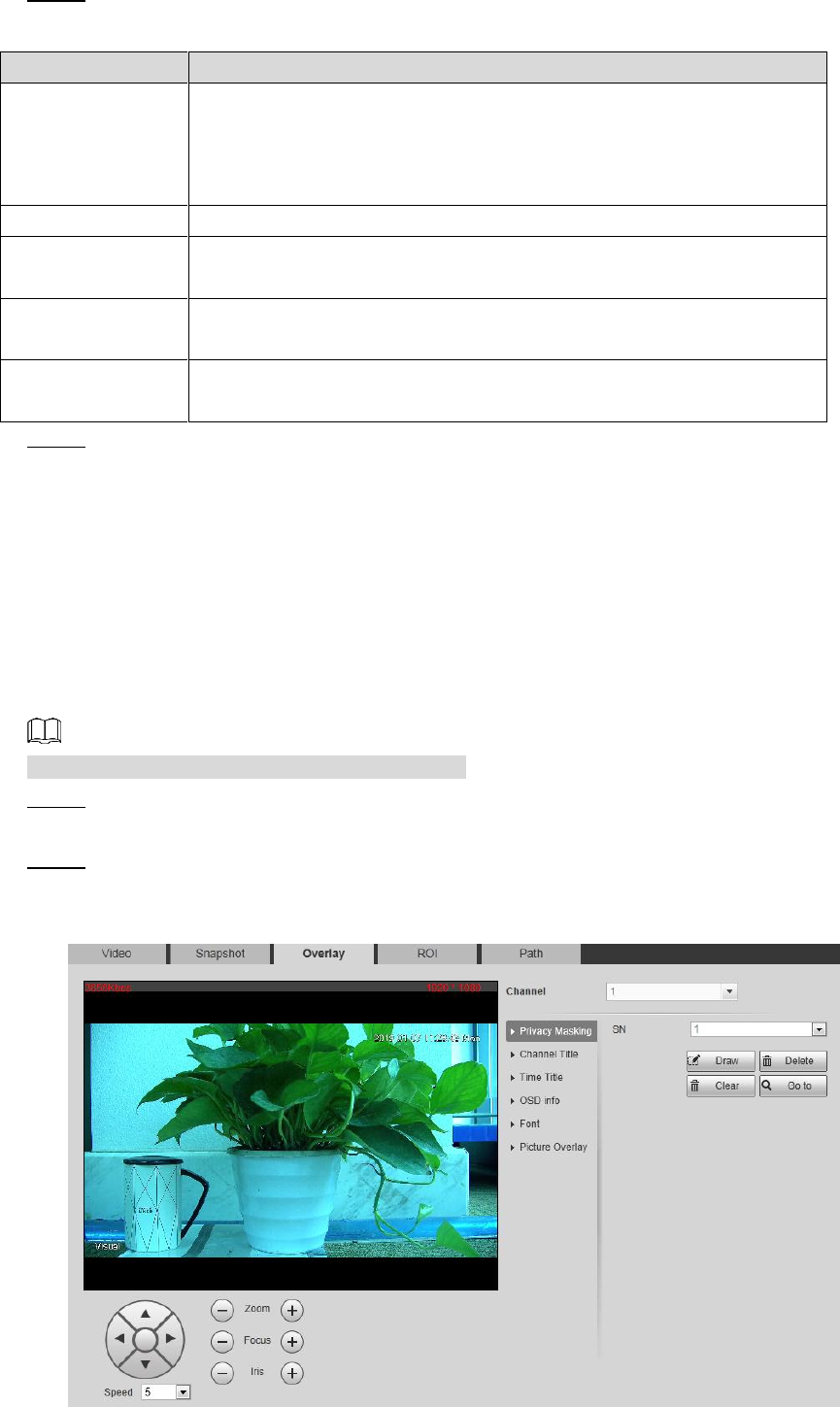
Setting 62
Configure snapshot streaming. See Table 4-10. Step 2
Table 4-10 Parameter description
Parameter
Description
Snapshot type
You can select General or Event.
General means the system takes snapshot as scheduled
Event means snapshot functions when video\audio detection,
event or alarm is triggered.
Image Size
The same resolution with main stream.
Quality
Snapshot quality. The bigger the value, the better the snapshot
quality.
Snapshot interval
Snapshot frequency.
Select Customized to manually configure snapshot frequency.
Heat map in jpeg
Select the check box and snapshots of thermal images will carry the
temperature-measuring information.
Click Save to finish configuration. Step 3
4.1.2.3 Configuring Video Overlay
Configure Overlay which covers Privacy Masking, Channel Title, Time Title, Geography
location, Font, and Picture Overlay.
4.1.2.3.1 Configuring Privacy Masking
You can enable this function if you need to cover certain area in the video image.
This function is available only for bullet cameras.
Select Setting > Camera > Video > Overlay. Step 1
The Overlay interface is displayed.
Click Privacy Masking. Step 2
The Privacy Masking interface is displayed. See Figure 4-15.
Privacy masking interface Figure 4-15