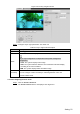User's Manual
Table Of Contents
- Cybersecurity Recommendations
- Regulatory Information
- Foreword
- 1 Product Introduction
- 2 Basic Settings
- 3 Daily Operation
- 3.1 Live
- 3.2 PTZ
- 3.2.1 Bullet Camera
- 3.2.2 Dome Camera
- 3.2.2.1 Configuring Protocol
- 3.2.2.2 Configuring PTZ Functions
- 3.2.2.2.1 Configuring Preset
- 3.2.2.2.2 Configuring Tour
- 3.2.2.2.3 Configuring Scan
- 3.2.2.2.4 Configuring Pattern
- 3.2.2.2.5 Configuring Pan
- 3.2.2.2.6 Configuring PTZ Speed
- 3.2.2.2.7 Configuring Idle Motion
- 3.2.2.2.8 Configuring Power Up
- 3.2.2.2.9 Configuring Time Task
- 3.2.2.2.10 Restarting PTZ Manually
- 3.2.2.2.11 Restoring PTZ to the Default Settings
- 3.2.2.3 Operating PTZ
- 3.2.2.4 Configuring Preset Backup
- 3.3 Playback
- 3.4 Reports
- 3.5 Alarm
- 4 Setting
- 4.1 Configuring Camera
- 4.1.1 Configuring Lens
- 4.1.2 Configuring Video Parameters
- 4.1.3 Configuring Audio Parameters
- 4.2 Configuring Network
- 4.3 Peripheral
- 4.4 Smart Thermal
- 4.5 Event
- 4.6 Temperature Measuring Settings
- 4.7 Storage Management
- 4.8 System Management
- 4.1 Configuring Camera
- 5 System Maintenance
- 6 Additional Accessing Methods
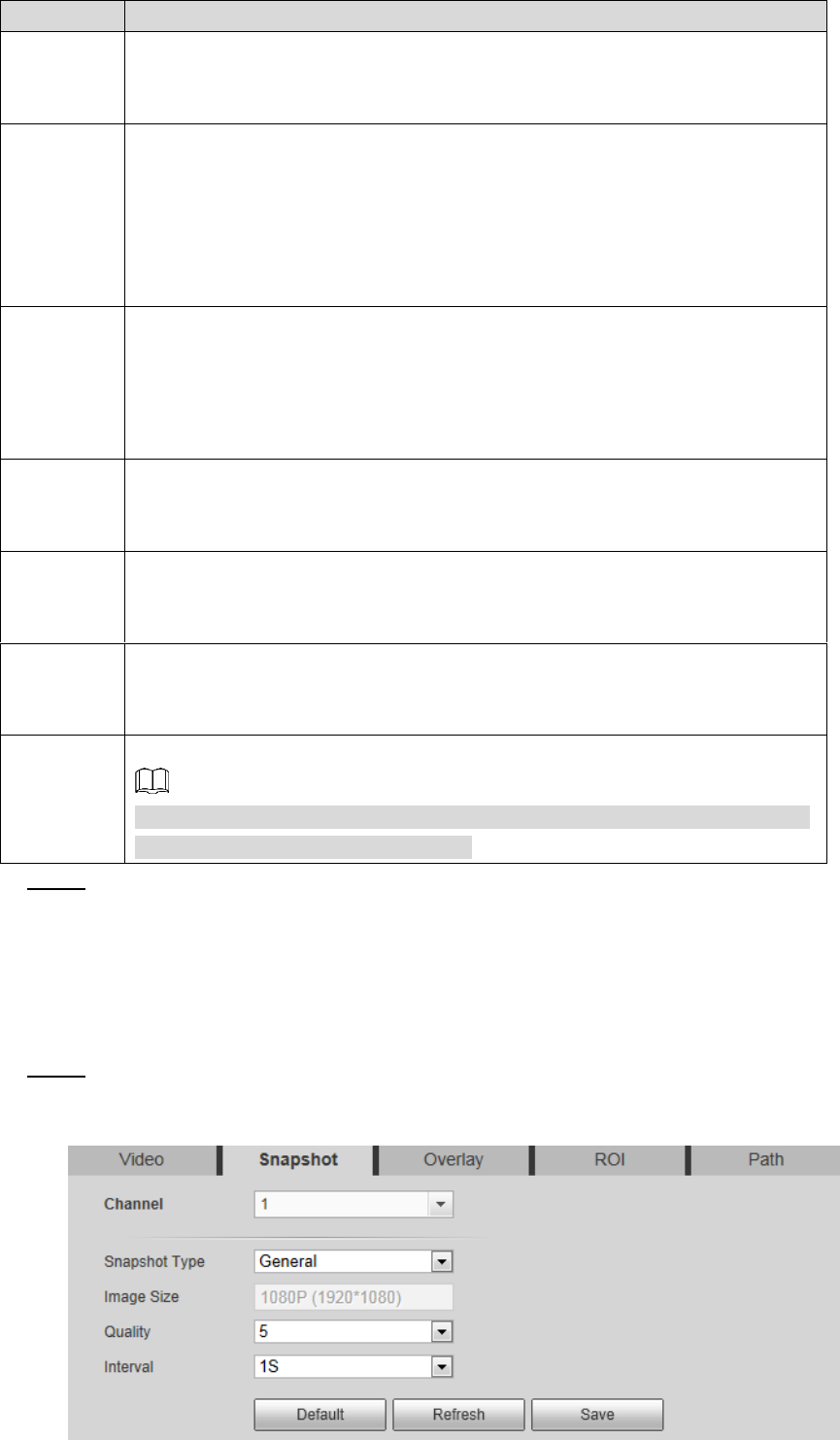
Setting 61
Parameter
Description
Reference
bit rate
value
According to resolution and frame rate you have set, we have offered you a
reference bit rate value, which is also the best value you can adopt.
Bit rate
This parameter can be configured only when the bit rate type is set as
Fixed.
If you select the bit rate value according to “reference bit rate value”, the
streaming changes little and keeps close to the bit rate value you have
selected.
Select Customized and you can configure bit rate value manually.
Maximum
bit rate
This parameter can be configured only when bit rate type is set as
Changeable.
You can select the max value of the bit rate according to the reference bit
rate value, and the bit rate changes with monitoring scenes, but the max bit
rate keeps close to the value you set.
I Frame
Interval
The number of P frame between two I frames, and the I Frame Interval
range changes as FPS.
It is recommended to set I Frame Interval twice as big as FPS.
SVC
Scaled video coding, able to encode a high quality video bit stream that
contains one or more subset bit streams. The default value is 1, which
means no layered coding.
Watermark
Settings
Select the check box to enable watermark.
Then you can check if the video has been tampered by verifying the
watermark.
Watermark
character
The default character is Digital CCTV.
You can configure at most 128 watermark characters which are composed
of number, letter, underline and dash.
Click Save to finish configuration. Step 3
4.1.2.2 Configuring Image Streaming
Configure parameters of image streaming which cover snapshot type/interval, image
size/quality.
Select Setting > Camera > Video > Snapshot. Step 1
The Snapshot interface is displayed. See Figure 4-14.
Snapshot Figure 4-14