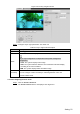User's Manual
Table Of Contents
- Cybersecurity Recommendations
- Regulatory Information
- Foreword
- 1 Product Introduction
- 2 Basic Settings
- 3 Daily Operation
- 3.1 Live
- 3.2 PTZ
- 3.2.1 Bullet Camera
- 3.2.2 Dome Camera
- 3.2.2.1 Configuring Protocol
- 3.2.2.2 Configuring PTZ Functions
- 3.2.2.2.1 Configuring Preset
- 3.2.2.2.2 Configuring Tour
- 3.2.2.2.3 Configuring Scan
- 3.2.2.2.4 Configuring Pattern
- 3.2.2.2.5 Configuring Pan
- 3.2.2.2.6 Configuring PTZ Speed
- 3.2.2.2.7 Configuring Idle Motion
- 3.2.2.2.8 Configuring Power Up
- 3.2.2.2.9 Configuring Time Task
- 3.2.2.2.10 Restarting PTZ Manually
- 3.2.2.2.11 Restoring PTZ to the Default Settings
- 3.2.2.3 Operating PTZ
- 3.2.2.4 Configuring Preset Backup
- 3.3 Playback
- 3.4 Reports
- 3.5 Alarm
- 4 Setting
- 4.1 Configuring Camera
- 4.1.1 Configuring Lens
- 4.1.2 Configuring Video Parameters
- 4.1.3 Configuring Audio Parameters
- 4.2 Configuring Network
- 4.3 Peripheral
- 4.4 Smart Thermal
- 4.5 Event
- 4.6 Temperature Measuring Settings
- 4.7 Storage Management
- 4.8 System Management
- 4.1 Configuring Camera
- 5 System Maintenance
- 6 Additional Accessing Methods
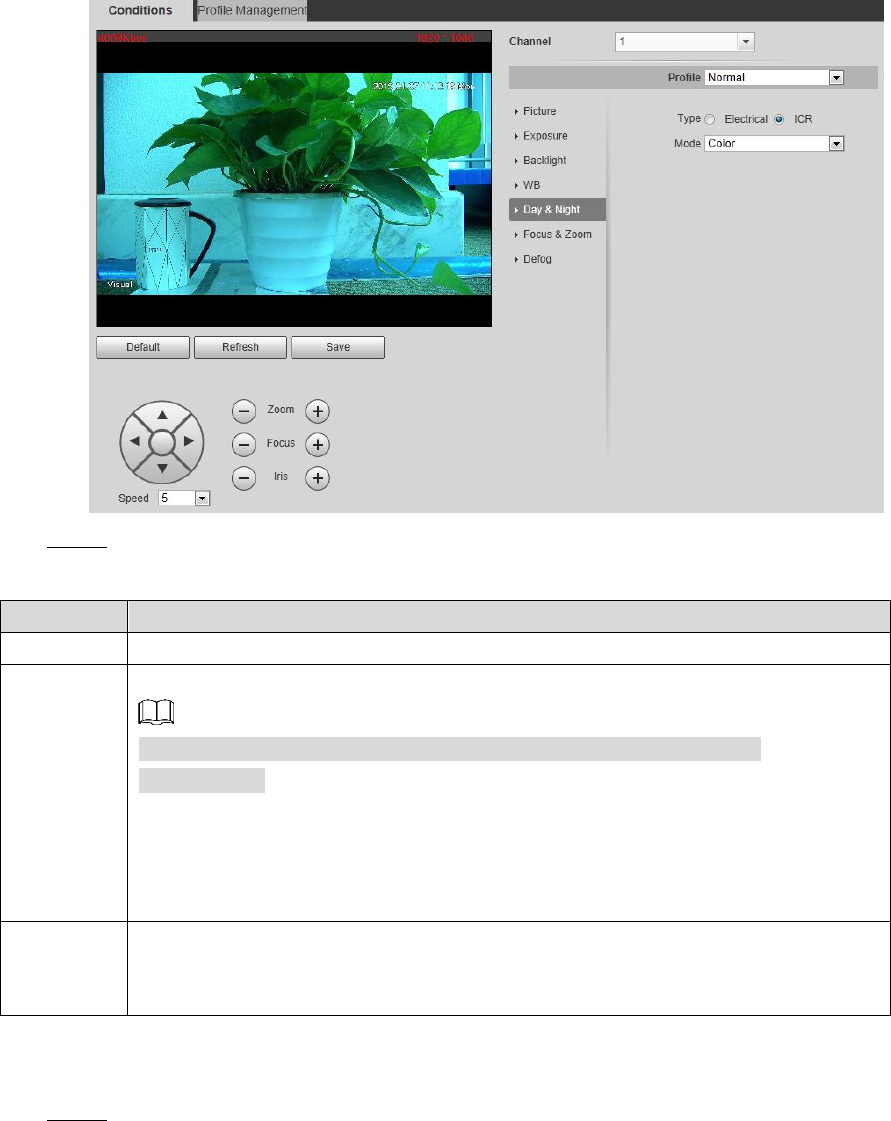
Setting 52
The day & night interface Figure 4-5
Configure day & night parameters. See Table 4-5. Step 2
Table 4-5 Day & night mode description
Parameter
Description
Type
Select Type from Electrical and ICR.
Mode
You can select device display mode from Color, Auto and B/W.
Day & night configuration is independent from profile management
configuration.
Color: The system displays color image.
Auto: The system switches between color and black-and-white display
according to the actual condition.
B/W: The system displays black-and-white image.
Sensitivity
Select Auto as the Mode. Then You can configure this parameter.
You can configure camera sensitivity in switching between color and
black-and-white mode.
4.1.1.1.6 Configuring Focus & Zoom
Click the Focus & Zoom tab. Step 1
The Focus & Zoom interface is displayed. See Figure 4-6.