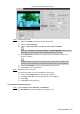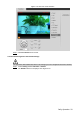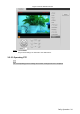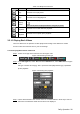User's Manual
Table Of Contents
- Cybersecurity Recommendations
- Regulatory Information
- Foreword
- 1 Product Introduction
- 2 Basic Settings
- 3 Daily Operation
- 3.1 Live
- 3.2 PTZ
- 3.2.1 Bullet Camera
- 3.2.2 Dome Camera
- 3.2.2.1 Configuring Protocol
- 3.2.2.2 Configuring PTZ Functions
- 3.2.2.2.1 Configuring Preset
- 3.2.2.2.2 Configuring Tour
- 3.2.2.2.3 Configuring Scan
- 3.2.2.2.4 Configuring Pattern
- 3.2.2.2.5 Configuring Pan
- 3.2.2.2.6 Configuring PTZ Speed
- 3.2.2.2.7 Configuring Idle Motion
- 3.2.2.2.8 Configuring Power Up
- 3.2.2.2.9 Configuring Time Task
- 3.2.2.2.10 Restarting PTZ Manually
- 3.2.2.2.11 Restoring PTZ to the Default Settings
- 3.2.2.3 Operating PTZ
- 3.2.2.4 Configuring Preset Backup
- 3.3 Playback
- 3.4 Reports
- 3.5 Alarm
- 4 Setting
- 4.1 Configuring Camera
- 4.1.1 Configuring Lens
- 4.1.2 Configuring Video Parameters
- 4.1.3 Configuring Audio Parameters
- 4.2 Configuring Network
- 4.3 Peripheral
- 4.4 Smart Thermal
- 4.5 Event
- 4.6 Temperature Measuring Settings
- 4.7 Storage Management
- 4.8 System Management
- 4.1 Configuring Camera
- 5 System Maintenance
- 6 Additional Accessing Methods
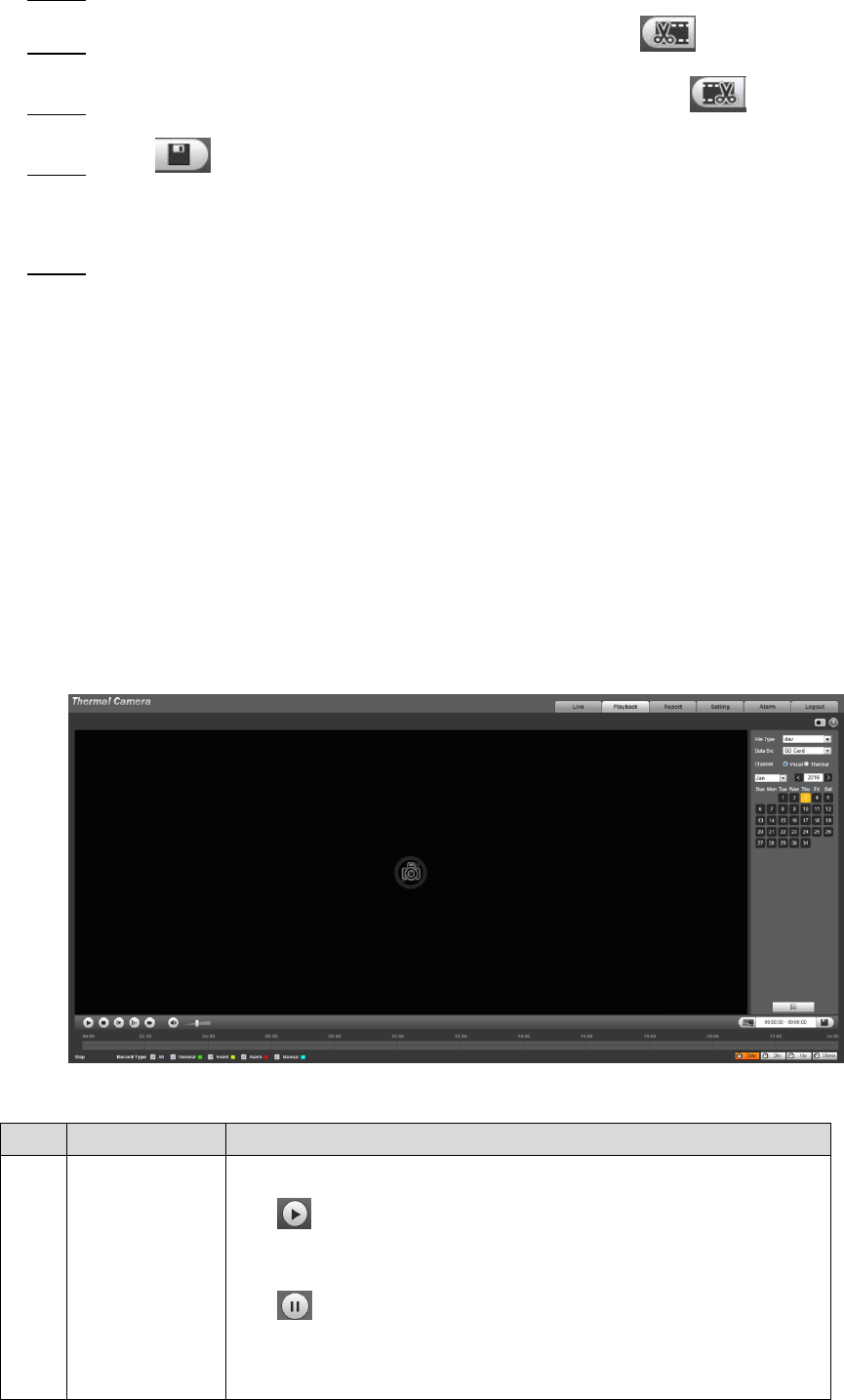
Daily Operation 41
In Video Format, select dav or mp4. Step 1
Click on the time bar to select the start time, and then click to start. Step 2
Click again on the time bar to select the end time, and then click to finish. Step 3
Click . Step 4
The system prompts that you cannot play back and download a recorded video at the
same time.
Click Save. Step 5
The system stops playback and save the edited file under the storage path you have
set. For detailed operations of setting the storage path, see "4.1.2.5 Configuring
Storage Path".
3.3.2 Picture Playback
The following content is about the introduction of the interface function bar and how to play
back pictures.
3.3.2.1 Interface Layout
Select "jpg" in "file type" list, and the Picture Playback interface is displayed. See Figure 3-36.
Image playback Figure 3-36
Table 3-12 Image playback
No.
Function
Description
1
Control button
for playing
pictures
Includes the following two types:
When this icon displays, the picture playback is paused
or not started. Click this icon to start picture playback.
When this icon displays, the picture playback is
ongoing. Click this icon to stop picture playback.
The two states above can be switched.