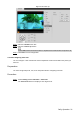User's Manual
Table Of Contents
- Cybersecurity Recommendations
- Regulatory Information
- Foreword
- 1 Product Introduction
- 2 Basic Settings
- 3 Daily Operation
- 3.1 Live
- 3.2 PTZ
- 3.2.1 Bullet Camera
- 3.2.2 Dome Camera
- 3.2.2.1 Configuring Protocol
- 3.2.2.2 Configuring PTZ Functions
- 3.2.2.2.1 Configuring Preset
- 3.2.2.2.2 Configuring Tour
- 3.2.2.2.3 Configuring Scan
- 3.2.2.2.4 Configuring Pattern
- 3.2.2.2.5 Configuring Pan
- 3.2.2.2.6 Configuring PTZ Speed
- 3.2.2.2.7 Configuring Idle Motion
- 3.2.2.2.8 Configuring Power Up
- 3.2.2.2.9 Configuring Time Task
- 3.2.2.2.10 Restarting PTZ Manually
- 3.2.2.2.11 Restoring PTZ to the Default Settings
- 3.2.2.3 Operating PTZ
- 3.2.2.4 Configuring Preset Backup
- 3.3 Playback
- 3.4 Reports
- 3.5 Alarm
- 4 Setting
- 4.1 Configuring Camera
- 4.1.1 Configuring Lens
- 4.1.2 Configuring Video Parameters
- 4.1.3 Configuring Audio Parameters
- 4.2 Configuring Network
- 4.3 Peripheral
- 4.4 Smart Thermal
- 4.5 Event
- 4.6 Temperature Measuring Settings
- 4.7 Storage Management
- 4.8 System Management
- 4.1 Configuring Camera
- 5 System Maintenance
- 6 Additional Accessing Methods
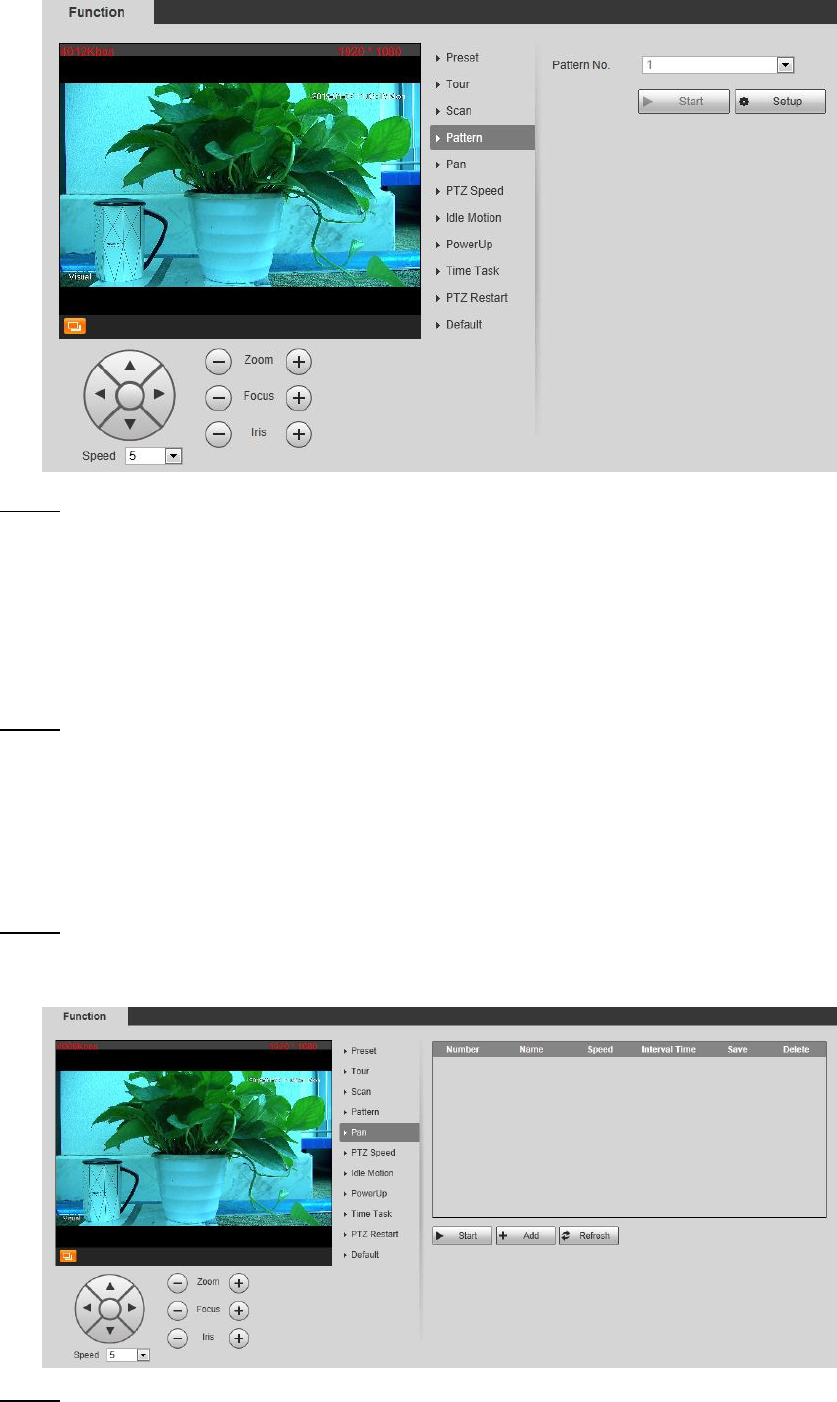
Daily Operation 28
The pattern interface Figure 3-18
Configure pattern. Step 2
1) Select a Pattern No.
2) Click Setup.
Buttons of Start Rec and Stop Rec are displayed.
3) Click Start Rec.
4) Operate the PTZ control panel and adjust you camera’s direction, zoom and focus.
5) Click Stop Rec to finish configuration.
Select a Pattern No. and click Start to start pattern. Step 3
Click Stop to stop the pattern.
3.2.2.2.5 Configuring Pan
You can enable this function and get your camera PTZ rotate horizontally for 360° at a fixed
speed all the time.
Select Setting > PTZ > Function > Pan. Step 1
The Pan interface is displayed. See Figure 3-19.
The pan interface Figure 3-19
Set a Pan Speed. Click Start to start pan. Step 2
Click Stop to stop the pan.