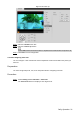User's Manual
Table Of Contents
- Cybersecurity Recommendations
- Regulatory Information
- Foreword
- 1 Product Introduction
- 2 Basic Settings
- 3 Daily Operation
- 3.1 Live
- 3.2 PTZ
- 3.2.1 Bullet Camera
- 3.2.2 Dome Camera
- 3.2.2.1 Configuring Protocol
- 3.2.2.2 Configuring PTZ Functions
- 3.2.2.2.1 Configuring Preset
- 3.2.2.2.2 Configuring Tour
- 3.2.2.2.3 Configuring Scan
- 3.2.2.2.4 Configuring Pattern
- 3.2.2.2.5 Configuring Pan
- 3.2.2.2.6 Configuring PTZ Speed
- 3.2.2.2.7 Configuring Idle Motion
- 3.2.2.2.8 Configuring Power Up
- 3.2.2.2.9 Configuring Time Task
- 3.2.2.2.10 Restarting PTZ Manually
- 3.2.2.2.11 Restoring PTZ to the Default Settings
- 3.2.2.3 Operating PTZ
- 3.2.2.4 Configuring Preset Backup
- 3.3 Playback
- 3.4 Reports
- 3.5 Alarm
- 4 Setting
- 4.1 Configuring Camera
- 4.1.1 Configuring Lens
- 4.1.2 Configuring Video Parameters
- 4.1.3 Configuring Audio Parameters
- 4.2 Configuring Network
- 4.3 Peripheral
- 4.4 Smart Thermal
- 4.5 Event
- 4.6 Temperature Measuring Settings
- 4.7 Storage Management
- 4.8 System Management
- 4.1 Configuring Camera
- 5 System Maintenance
- 6 Additional Accessing Methods
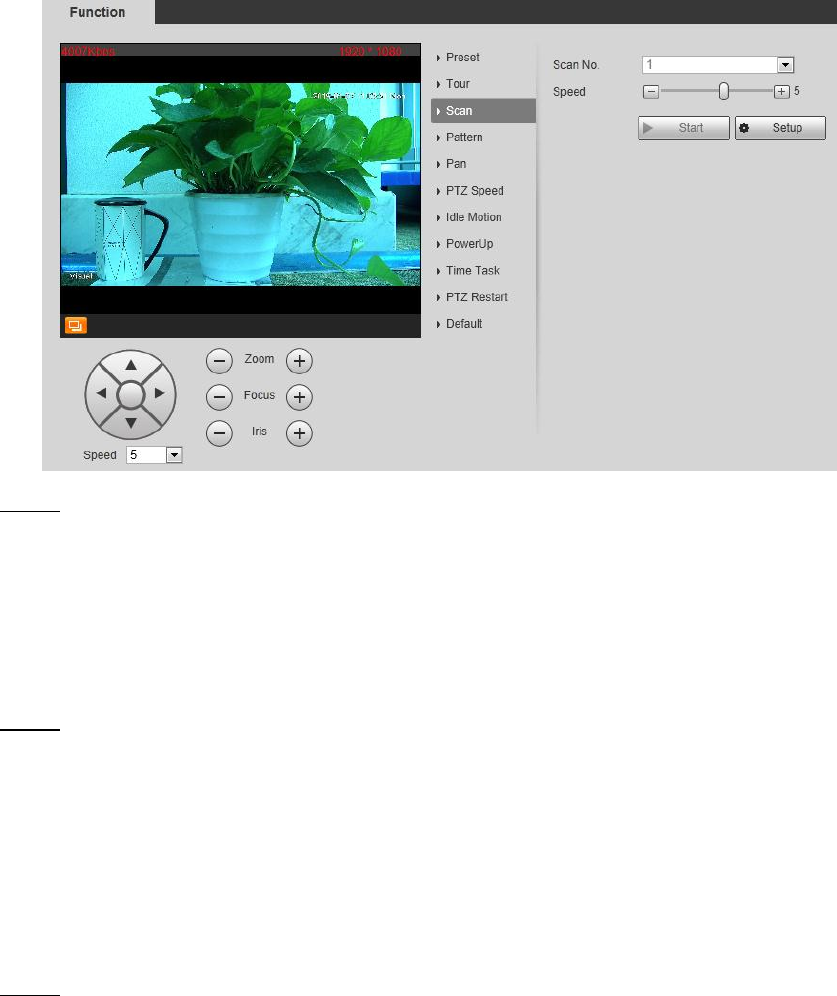
Daily Operation 27
The scan interface Figure 3-17
Configure scan. Step 2
1) Select a Scan No. and set its Speed.
2) Click Setup.
Buttons of Set Left Limit and Set Right Limit are displayed.
3) Operate the PTZ control panel and move the camera to a left border you want and
click Set Left Limit; move the camera to a right border you want and click Set
Right Limit.
Select a Scan No. and click Start to start scan. Step 3
Click Stop to stop the scan.
3.2.2.2.4 Configuring Pattern
The function of "pattern" can record continuously the user’s manual operation to the PTZ and
record the moving tracking of the camera’s lens. The camera will make the location where the
recording begins as the beginning point, and move back and forward automatically following
the preset movement pattern.
Select Setting > PTZ > Function > Pattern. Step 1
The Pattern interface is displayed. See Figure 3-18.