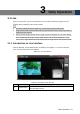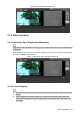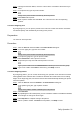User's Manual
Table Of Contents
- Cybersecurity Recommendations
- Regulatory Information
- Foreword
- 1 Product Introduction
- 2 Basic Settings
- 3 Daily Operation
- 3.1 Live
- 3.2 PTZ
- 3.2.1 Bullet Camera
- 3.2.2 Dome Camera
- 3.2.2.1 Configuring Protocol
- 3.2.2.2 Configuring PTZ Functions
- 3.2.2.2.1 Configuring Preset
- 3.2.2.2.2 Configuring Tour
- 3.2.2.2.3 Configuring Scan
- 3.2.2.2.4 Configuring Pattern
- 3.2.2.2.5 Configuring Pan
- 3.2.2.2.6 Configuring PTZ Speed
- 3.2.2.2.7 Configuring Idle Motion
- 3.2.2.2.8 Configuring Power Up
- 3.2.2.2.9 Configuring Time Task
- 3.2.2.2.10 Restarting PTZ Manually
- 3.2.2.2.11 Restoring PTZ to the Default Settings
- 3.2.2.3 Operating PTZ
- 3.2.2.4 Configuring Preset Backup
- 3.3 Playback
- 3.4 Reports
- 3.5 Alarm
- 4 Setting
- 4.1 Configuring Camera
- 4.1.1 Configuring Lens
- 4.1.2 Configuring Video Parameters
- 4.1.3 Configuring Audio Parameters
- 4.2 Configuring Network
- 4.3 Peripheral
- 4.4 Smart Thermal
- 4.5 Event
- 4.6 Temperature Measuring Settings
- 4.7 Storage Management
- 4.8 System Management
- 4.1 Configuring Camera
- 5 System Maintenance
- 6 Additional Accessing Methods
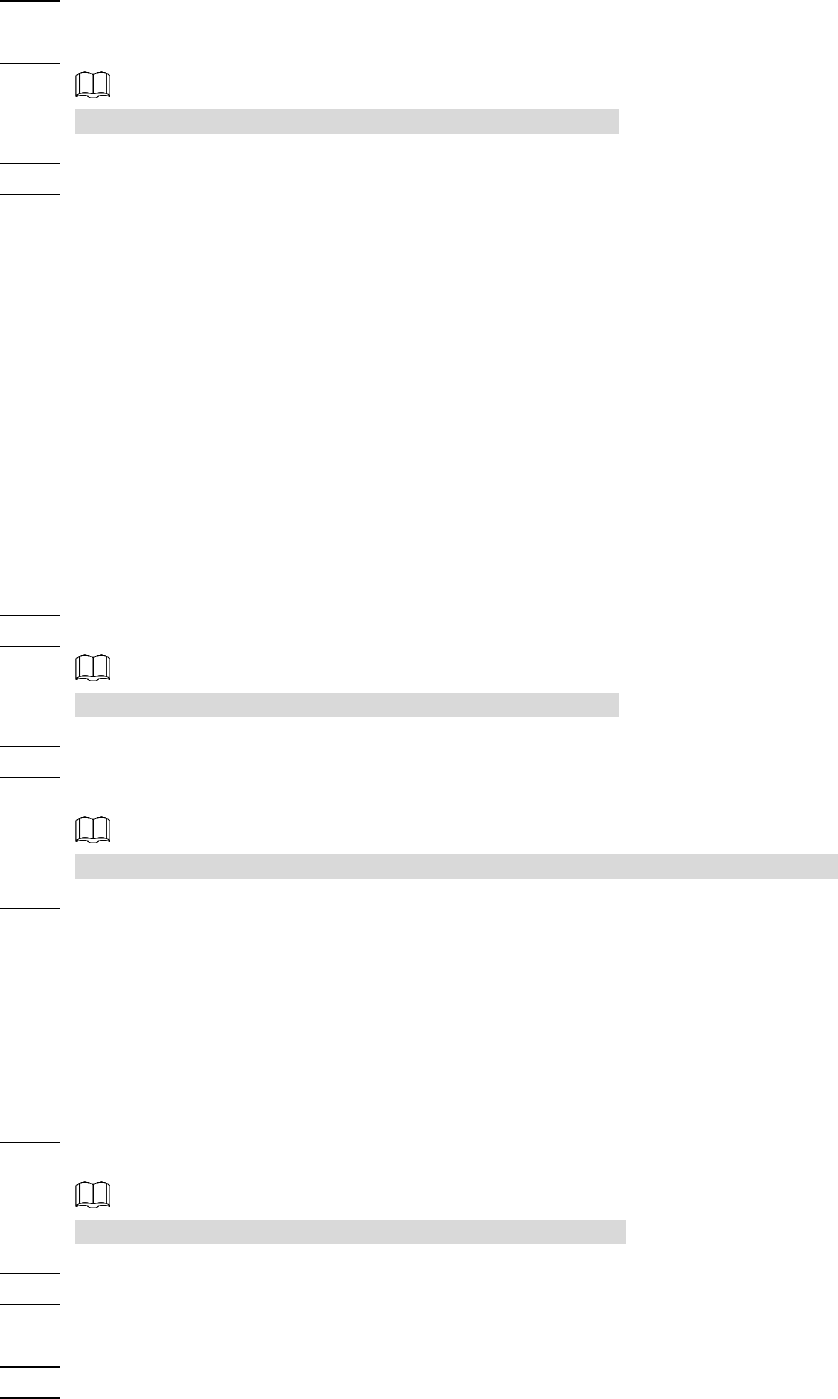
Daily Operation 21
Through the direction button, move the camera to the surveillance direction that you Step 2
need.
In the preset box, type the preset number.
Step 3
Range of the preset number is limited by the PTZ protocol.
Click Add to add a preset. Step 4
Enter a preset number and click Go to. The camera turns to the corresponding Step 5
position.
3.2.1.2.3 Configuring Tour
By configuring tour, you can put the presets to the auto tour to make the camera move back
and forward quickly and automatically according to the presets.
Preparation
You have set several presets.
Procedure
Click the PTZ tab and select Tour in the PTZ Function setting list. Step 1
In the tour typing box, type the tour number. Step 2
Range of the preset number is limited by the PTZ protocol.
In the preset typing box, type the preset number. Step 3
Click Add Preset to add a preset in the tour. Step 4
Repeat step 3 to step 4 to add several presets in the tour.
Type a preset number and click Delete Preset to delete preset it in the tour group.
Type a tour number. Click Start to start touring; click Stop to end it. Step 5
3.2.1.2.4 Configuring Pattern
By configuring pattern, you can record continuously your operation to the PTZ and record the
moving pattern of the camera’s lens. The Device will make the location where the recording
begins as the beginning point, and move back and forward automatically following the preset
movement pattern.
Click the PTZ tab and select Pattern in the PTZ Function setting list. Step 1
In the pattern typing box, type a pattern number.
Range of the pattern number is limited by the PTZ protocol.
Click Start Rec. Step 2
By operating the PTZ control panel, you can control the camera’s surveillance direction, Step 3
zoom images or change the focal length.
Click Stop Rec to complete setting of the pattern. Step 4
Select a pattern number. Click Start to start pattern; click Stop to end it. Step 5