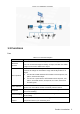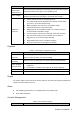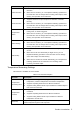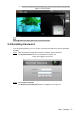User's Manual
Table Of Contents
- Cybersecurity Recommendations
- Regulatory Information
- Foreword
- 1 Product Introduction
- 2 Basic Settings
- 3 Daily Operation
- 3.1 Live
- 3.2 PTZ
- 3.2.1 Bullet Camera
- 3.2.2 Dome Camera
- 3.2.2.1 Configuring Protocol
- 3.2.2.2 Configuring PTZ Functions
- 3.2.2.2.1 Configuring Preset
- 3.2.2.2.2 Configuring Tour
- 3.2.2.2.3 Configuring Scan
- 3.2.2.2.4 Configuring Pattern
- 3.2.2.2.5 Configuring Pan
- 3.2.2.2.6 Configuring PTZ Speed
- 3.2.2.2.7 Configuring Idle Motion
- 3.2.2.2.8 Configuring Power Up
- 3.2.2.2.9 Configuring Time Task
- 3.2.2.2.10 Restarting PTZ Manually
- 3.2.2.2.11 Restoring PTZ to the Default Settings
- 3.2.2.3 Operating PTZ
- 3.2.2.4 Configuring Preset Backup
- 3.3 Playback
- 3.4 Reports
- 3.5 Alarm
- 4 Setting
- 4.1 Configuring Camera
- 4.1.1 Configuring Lens
- 4.1.2 Configuring Video Parameters
- 4.1.3 Configuring Audio Parameters
- 4.2 Configuring Network
- 4.3 Peripheral
- 4.4 Smart Thermal
- 4.5 Event
- 4.6 Temperature Measuring Settings
- 4.7 Storage Management
- 4.8 System Management
- 4.1 Configuring Camera
- 5 System Maintenance
- 6 Additional Accessing Methods
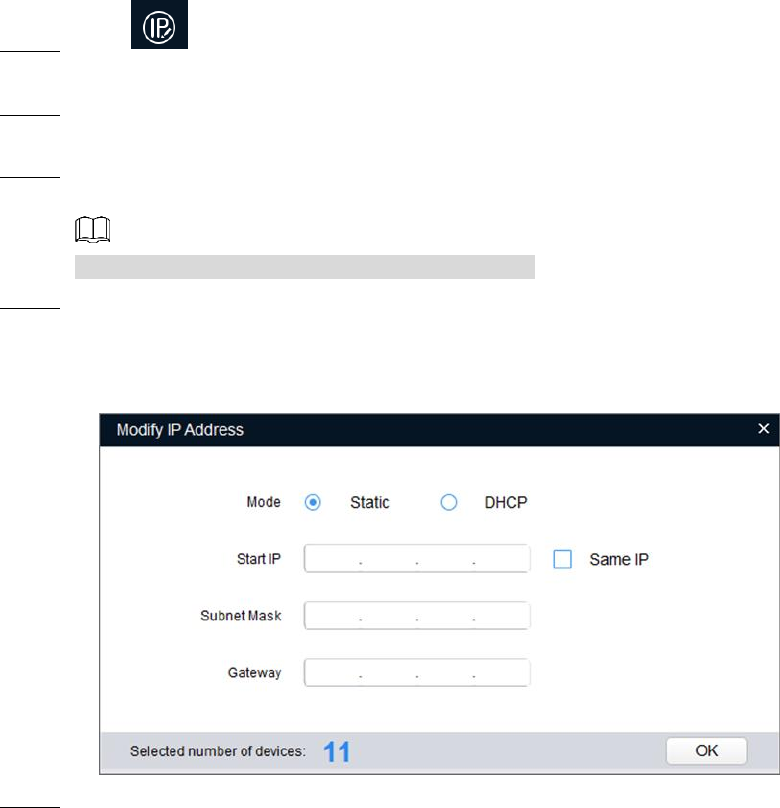
Basic Settings 9
2.2.2 Modifying Several IP Addresses
When there are several devices or the login passwords of devices are the same, you can
modify several IP address at the same time through the ConfigTool.
Preparation
You have obtained the installation package of ConfigTool. To obtain the installation
package, you can consult technical support staffs.
You have achieved network communication between PC (which is with ConfigTool) and the
Device.
Procedure
Click . Step 1
The Modify IP interface is displayed.
Click Search Settings. Step 2
The dialog box named by "settings" is displayed.
Set the network segment of the Device, admin and password. Then click OK. Step 3
After the search, the system displays devices that have been searched.
Default user name and password are both admin.
Select devices whose IP address needs to be modified and click the icon indicating that Step 4
you can modify several IP addresses at one time.
The dialog box of Modify IP Address is displayed. See Figure 2-3.
Modifying IP address Figure 2-3
Select the mode of IP address based on the actuality. Step 5
DHCP mode: When there is a DHCP server in the network, set the Mode as DHCP
and the Device obtains IP addresses from the DHCP server automatically.
Manual mode: Set Mode as Static and enter Starting IP, Subnet Mask and
Gateway. Then, IP addresses of devices are incrementally modified from the start
IP address.