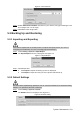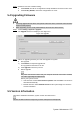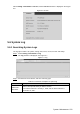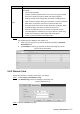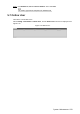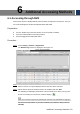User's Manual
Table Of Contents
- Cybersecurity Recommendations
- Regulatory Information
- Foreword
- 1 Product Introduction
- 2 Basic Settings
- 3 Daily Operation
- 3.1 Live
- 3.2 PTZ
- 3.2.1 Bullet Camera
- 3.2.2 Dome Camera
- 3.2.2.1 Configuring Protocol
- 3.2.2.2 Configuring PTZ Functions
- 3.2.2.2.1 Configuring Preset
- 3.2.2.2.2 Configuring Tour
- 3.2.2.2.3 Configuring Scan
- 3.2.2.2.4 Configuring Pattern
- 3.2.2.2.5 Configuring Pan
- 3.2.2.2.6 Configuring PTZ Speed
- 3.2.2.2.7 Configuring Idle Motion
- 3.2.2.2.8 Configuring Power Up
- 3.2.2.2.9 Configuring Time Task
- 3.2.2.2.10 Restarting PTZ Manually
- 3.2.2.2.11 Restoring PTZ to the Default Settings
- 3.2.2.3 Operating PTZ
- 3.2.2.4 Configuring Preset Backup
- 3.3 Playback
- 3.4 Reports
- 3.5 Alarm
- 4 Setting
- 4.1 Configuring Camera
- 4.1.1 Configuring Lens
- 4.1.2 Configuring Video Parameters
- 4.1.3 Configuring Audio Parameters
- 4.2 Configuring Network
- 4.3 Peripheral
- 4.4 Smart Thermal
- 4.5 Event
- 4.6 Temperature Measuring Settings
- 4.7 Storage Management
- 4.8 System Management
- 4.1 Configuring Camera
- 5 System Maintenance
- 6 Additional Accessing Methods
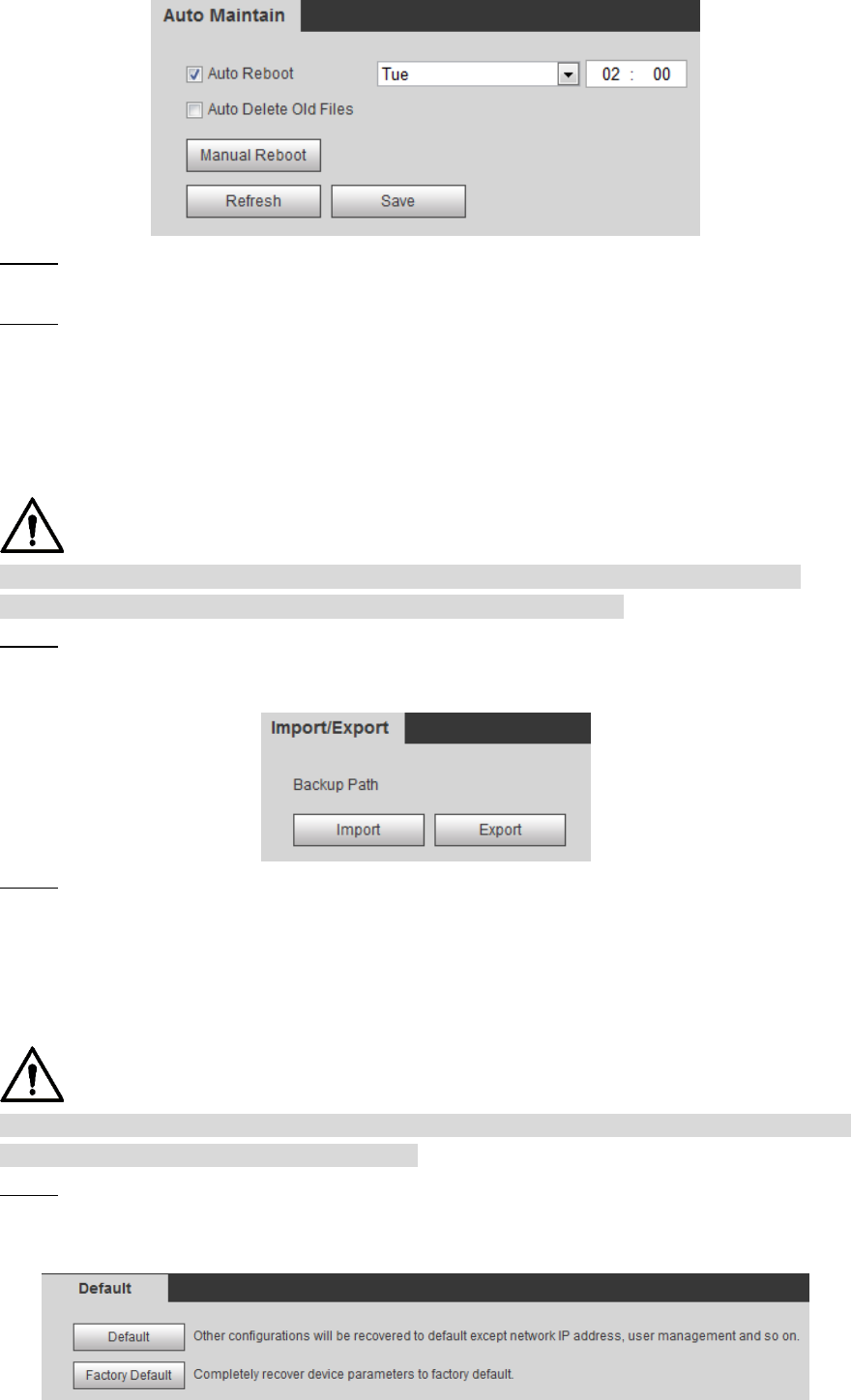
System Maintenance 154
Auto maintain Figure 5-2
Enable Auto Delete Old Files and select on your own the time gap of deleting the old Step 2
files. Ranges from 1 to 31 day(s).
Click OK to finish configuration. Step 3
Backing Up and Restoring
5.3
5.3.1 Importing and Exporting
Files that are exported do not contain presets. To import and export presets, see "3.2.1.4
Configuring Preset Backup" and "3.2.2.4 Configuring Preset Backup."
Select Setting > System > Import/Export. Step 1
The Import/Export interface is displayed. See Figure 5-3.
Import/Export Figure 5-3
Import/Export files. Step 2
Click Export and paths of backing up files are displayed.
Click Import to import files that you have exported and backed up.
5.3.2 Default Settings
Be careful when implementing operations such as “restored to default” and “restored to factory
default”. The operations will result in data loss.
Select Setting > System > Default. Step 1
The Default interface is displayed. See Figure 5-4.
Default setting Figure 5-4