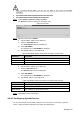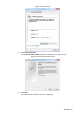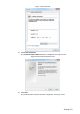User's Manual
Table Of Contents
- Cybersecurity Recommendations
- Regulatory Information
- Foreword
- 1 Product Introduction
- 2 Basic Settings
- 3 Daily Operation
- 3.1 Live
- 3.2 PTZ
- 3.2.1 Bullet Camera
- 3.2.2 Dome Camera
- 3.2.2.1 Configuring Protocol
- 3.2.2.2 Configuring PTZ Functions
- 3.2.2.2.1 Configuring Preset
- 3.2.2.2.2 Configuring Tour
- 3.2.2.2.3 Configuring Scan
- 3.2.2.2.4 Configuring Pattern
- 3.2.2.2.5 Configuring Pan
- 3.2.2.2.6 Configuring PTZ Speed
- 3.2.2.2.7 Configuring Idle Motion
- 3.2.2.2.8 Configuring Power Up
- 3.2.2.2.9 Configuring Time Task
- 3.2.2.2.10 Restarting PTZ Manually
- 3.2.2.2.11 Restoring PTZ to the Default Settings
- 3.2.2.3 Operating PTZ
- 3.2.2.4 Configuring Preset Backup
- 3.3 Playback
- 3.4 Reports
- 3.5 Alarm
- 4 Setting
- 4.1 Configuring Camera
- 4.1.1 Configuring Lens
- 4.1.2 Configuring Video Parameters
- 4.1.3 Configuring Audio Parameters
- 4.2 Configuring Network
- 4.3 Peripheral
- 4.4 Smart Thermal
- 4.5 Event
- 4.6 Temperature Measuring Settings
- 4.7 Storage Management
- 4.8 System Management
- 4.1 Configuring Camera
- 5 System Maintenance
- 6 Additional Accessing Methods
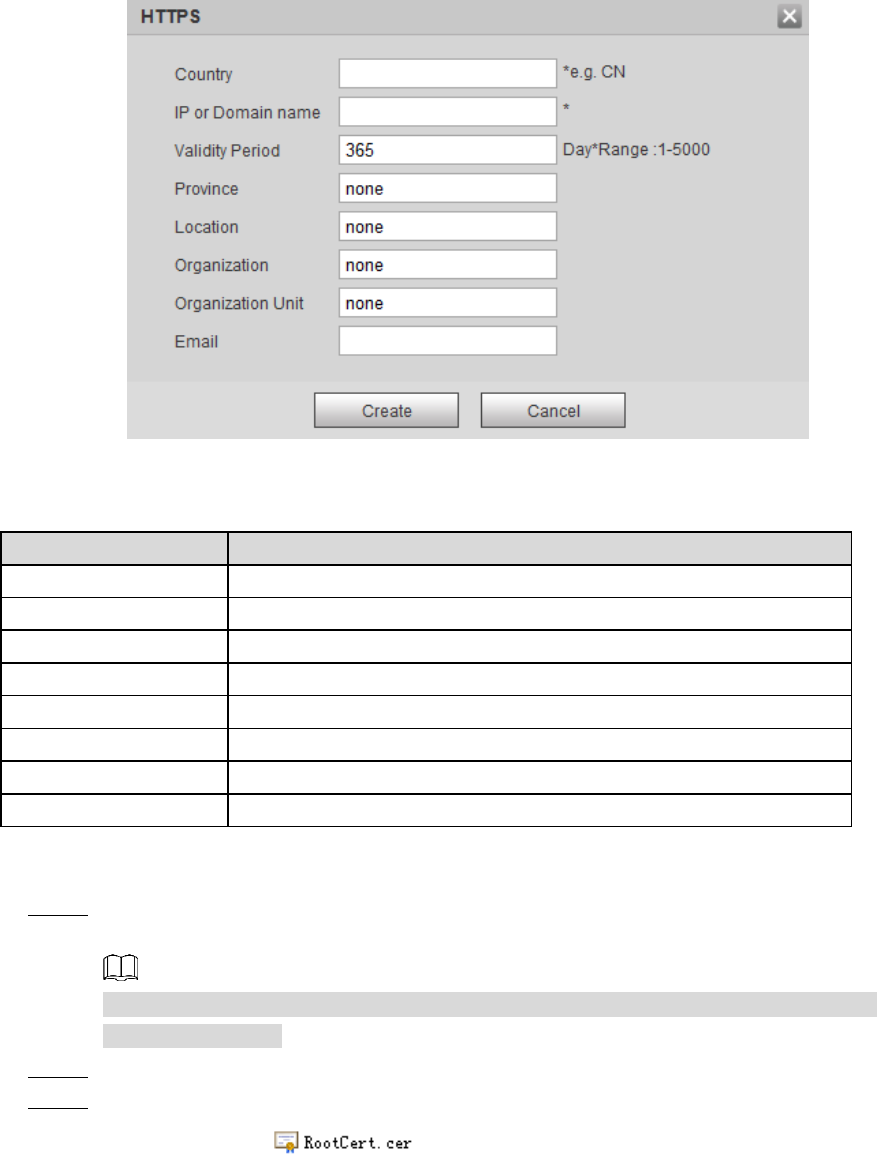
Setting 145
Certificate creating Figure 4-100
2) Configure HTTPS parameters. See Table 4-51.
Table 4-51 Parameters description
Parameter
Description
Country
Abbreviation of a country. Limited to 2 capital letters.
IP or Domain Name
IP address or domain name of your device
Validity period
Validity period of the certificate.
Province
Province where you use this certificate.
Location
Location where you use this certificate.
Organization
Organization that uses this certificate.
Organization Unit
Name of organization unit that uses this certificate.
Email
Email of a person or a company who uses this certificate.
3) Click Create.
Requests created will be displayed.
Click Install to start installation. After that, certificate property will be displayed in the Step 3
Certificate Installed bar of the HTTPS interface.
Click Delete near the Certificate Installed bar of the HTTPS interface to delete an
installed certificate.
Click Save to store the root certificate. Step 4
Install the root certificate. Step 5
1) Double-click you have saved.
The dialog box of Certificate is displayed. See Figure 4-101.