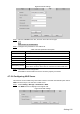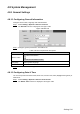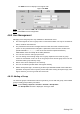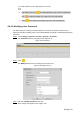User's Manual
Table Of Contents
- Cybersecurity Recommendations
- Regulatory Information
- Foreword
- 1 Product Introduction
- 2 Basic Settings
- 3 Daily Operation
- 3.1 Live
- 3.2 PTZ
- 3.2.1 Bullet Camera
- 3.2.2 Dome Camera
- 3.2.2.1 Configuring Protocol
- 3.2.2.2 Configuring PTZ Functions
- 3.2.2.2.1 Configuring Preset
- 3.2.2.2.2 Configuring Tour
- 3.2.2.2.3 Configuring Scan
- 3.2.2.2.4 Configuring Pattern
- 3.2.2.2.5 Configuring Pan
- 3.2.2.2.6 Configuring PTZ Speed
- 3.2.2.2.7 Configuring Idle Motion
- 3.2.2.2.8 Configuring Power Up
- 3.2.2.2.9 Configuring Time Task
- 3.2.2.2.10 Restarting PTZ Manually
- 3.2.2.2.11 Restoring PTZ to the Default Settings
- 3.2.2.3 Operating PTZ
- 3.2.2.4 Configuring Preset Backup
- 3.3 Playback
- 3.4 Reports
- 3.5 Alarm
- 4 Setting
- 4.1 Configuring Camera
- 4.1.1 Configuring Lens
- 4.1.2 Configuring Video Parameters
- 4.1.3 Configuring Audio Parameters
- 4.2 Configuring Network
- 4.3 Peripheral
- 4.4 Smart Thermal
- 4.5 Event
- 4.6 Temperature Measuring Settings
- 4.7 Storage Management
- 4.8 System Management
- 4.1 Configuring Camera
- 5 System Maintenance
- 6 Additional Accessing Methods
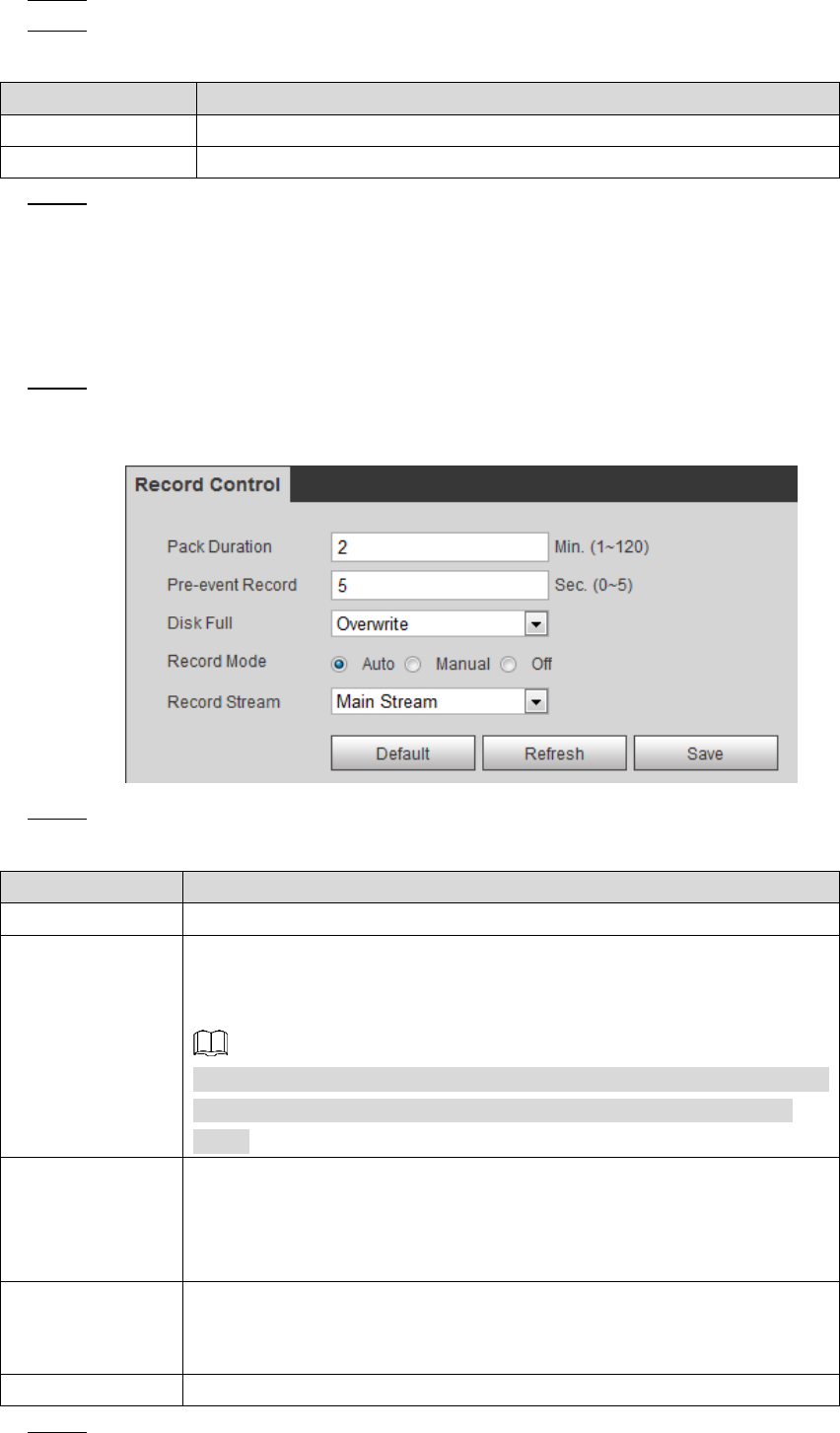
Setting 133
Select the Enable check box. Step 2
Configure NAS parameters. See Table 4-43 for details. Step 3
Table 4-43 NAS parameters
Parameter
Description
Server Address
The IP address of the NAS server.
Remote Directory
The destination path in the NAS server.
Click Save to finish configuration. Step 4
4.7.3 Configuring Record Control Parameters
This chapter introduces configurations including pack duration, pre-event record, disk full,
record mode and record stream.
Select Setting > Storage > Record Control. Step 1
The Record Control interface is displayed. See Figure 4-82.
Record control settings Figure 4-82
Configure record control parameters. See Table 4-44 for details. Step 2
Table 4-44 Record control parameter description
Parameters
Description
Pack Duration
The duration of each file pack.
Pre-event
Record
The time period for which the system records video before alarm, if
the value is 5, then the system records video for 5 seconds before
alarm starts and save it.
If the Record Mode is Off and the record activity has been linked with
alarm or motion detection, the system will still save the pre-event
video.
Disk Full
The recording strategy when the disk is full.
Stop: The system stops recording when the disk is full.
Overwrite: The system overwrites the oldest files and keep
recording when the disk is full.
Record Mode
At the record mode, if you select Manual, the system starts video
recording; if you select Auto, the system records video as time period
scheduled; if you select Off, video recording will not start.
Record Stream
Includes main stream and sub stream.
Click Save to finish configuration. Step 3