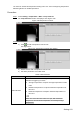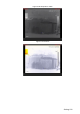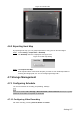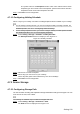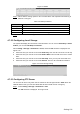User's Manual
Table Of Contents
- Cybersecurity Recommendations
- Regulatory Information
- Foreword
- 1 Product Introduction
- 2 Basic Settings
- 3 Daily Operation
- 3.1 Live
- 3.2 PTZ
- 3.2.1 Bullet Camera
- 3.2.2 Dome Camera
- 3.2.2.1 Configuring Protocol
- 3.2.2.2 Configuring PTZ Functions
- 3.2.2.2.1 Configuring Preset
- 3.2.2.2.2 Configuring Tour
- 3.2.2.2.3 Configuring Scan
- 3.2.2.2.4 Configuring Pattern
- 3.2.2.2.5 Configuring Pan
- 3.2.2.2.6 Configuring PTZ Speed
- 3.2.2.2.7 Configuring Idle Motion
- 3.2.2.2.8 Configuring Power Up
- 3.2.2.2.9 Configuring Time Task
- 3.2.2.2.10 Restarting PTZ Manually
- 3.2.2.2.11 Restoring PTZ to the Default Settings
- 3.2.2.3 Operating PTZ
- 3.2.2.4 Configuring Preset Backup
- 3.3 Playback
- 3.4 Reports
- 3.5 Alarm
- 4 Setting
- 4.1 Configuring Camera
- 4.1.1 Configuring Lens
- 4.1.2 Configuring Video Parameters
- 4.1.3 Configuring Audio Parameters
- 4.2 Configuring Network
- 4.3 Peripheral
- 4.4 Smart Thermal
- 4.5 Event
- 4.6 Temperature Measuring Settings
- 4.7 Storage Management
- 4.8 System Management
- 4.1 Configuring Camera
- 5 System Maintenance
- 6 Additional Accessing Methods
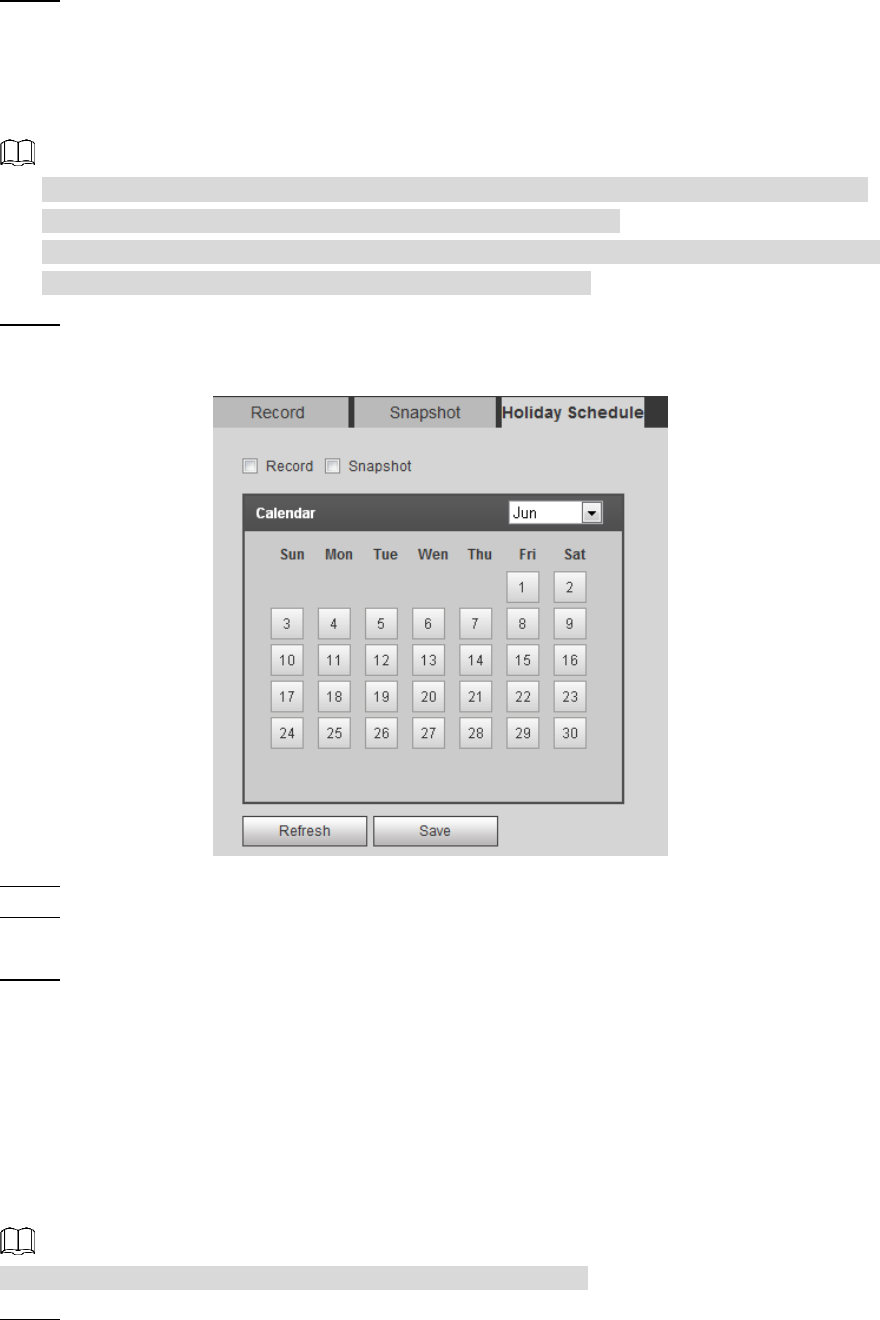
Setting 130
The system returns to the Snapshot interface. Each color matches with a certain
Snapshot type. Green means General Snapshot, yellow means motion detection
Snapshot and red means alarm Snapshot schedule.
Click Save to finish configuration. Step 3
4.7.1.3 Configuring Holiday Schedule
Select a day as your "holiday" and video recording/snapshots will be enabled at your "holiday."
To use holiday recording function, you need to configure holiday recording schedule. For
detailed operation, see "4.7.1.1 Configuring Video Recording."
To use holiday snapshot function, you need to configure holiday record/snapshot schedule.
For detailed operation, see "4.7.1.2 Configuring Snapshot."
Select Setting > Storage > Schedule > Holiday Schedule. Step 1
The Holiday Schedule interface is displayed. See Figure 4-77.
Holiday schedule Figure 4-77
Select from record and snapshot. Step 2
Select days you need to set as your "holiday." Step 3
Those days with yellow color indicates they were set as holidays.
Click Save to finish configuration. Step 4
4.7.2 Device Storage
4.7.2.1 Configuring Storage Path
You can set video recording and snapshot’s storage methods according to event types. You can
save them in SD card, FTP or NAS.
Local storage is available only on models that support SD card.
Select Setting > Storage > Destination > Path. Step 1
The Path interface is displayed. See Figure 4-78.